The autocorrect feature is a very useful one. It can save you from sending a very confusing message or looking like you’re a horrible speller. That’s why most Android users have the feature on, but there are times when the feature can get annoying.
It will start correcting words that you don’t want to fix or don’t need to be corrected. If you’ve had enough of this feature and wanted to disable it, it’s possible with the following tips. The steps can vary slightly since disabling the feature is going to depend on the keyboard you’re using.
Contents
How to Turn Off AutoCorrect on Motorola G6 Play
Make sure you’ve thought this through since autocorrect may be considered annoying by some, but it can also save you from some huge mistakes. If you still want to disable this go to Settings > System > Languages & Input > Virtual keyboard > Choose the keyboard you’re using > Text Correction > Toggle off auto-correction.

How to Turn Off Predictive Search on a Moto G6 Play
The autocorrect feature is not the only feature that can drive you crazy. Predictive Search can also change what you’re typing automatically. Google Seach may mean well trying to help you with words it thinks you mean to type, but it can be very annoying.
If this is something that you also want to disable, you can. Follow the same steps you followed before, but when you’re in the keyboard’s Settings tap on search. The Predictive search option will be the first one on the list. Just toggle it off and you’re all set.

As you can see, turning off the autocorrect feature is not as hard as you may have thought it was. Some steps may vary depending on the keyboard you’re using, but the steps shouldn’t be too different.
Conclusion
If you would rather take your chances and go without the autocorrect feature, you now know what you need to do. The steps are brief, and you don’t have to be a tech genius to do it. Do you know of another method I didn’t include? If so, leave a comment and share it with us.



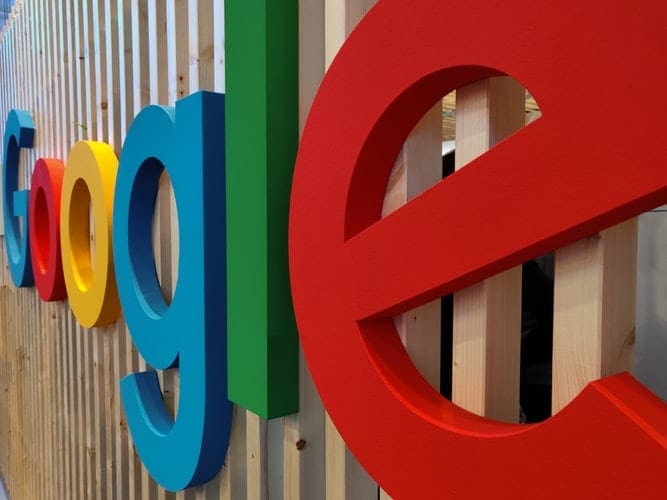

ok – i see, in the 5th menu of your graphic, you boxed ‘Preferences’ in red when you should have boxed ‘ Text Preferences’…. a little auto-correct needed there : ))
‘Text Correction’ menu does not appear under the ‘Preferences’ menu – this doesn’t work!
If someone comes to this site looking for a way to turn off autocorrect, why take a paragraph or more to argue them out of it? Trust the user, trust the customer, trust the client. They may not be as dumb as you think.
FINALLY! A solution.! THANK YOU. these features have been driving me crazy for 2 years now. I hate this crap.
I know what I’m spelling and how to spell a word. I don’t need some stupid device fixing a word for me. people have gotten stupid and lazy. IMHO.
now when I send a message, it’s what “I” want to say (not what google wants me to say).
Thanx, yes I like to write it with an X, no I don’t want it auto-corrected. Buried 7 steps into the OS, I would’ve been searching for ages.
Thanx man
Ty so much it was really useful