To see an image that was taken in landscape mode, you’re going to rotate your device in that direction. But sometimes no matter how many times you turn your phone, it just won’t rotate
The reason for this failure can be for different reasons. You might need to go with a trial and error solution, but hopefully, you’ll find the solution sooner rather than later.
Contents
The Basic Solutions
Let’s get the apparent solutions out of the way. Sometimes a simple reboot will do the job. If that doesn’t work, try checking if you’ve accidentally turned off the screen rotation option. If the screen rotation is already on try turning it off and then on again.
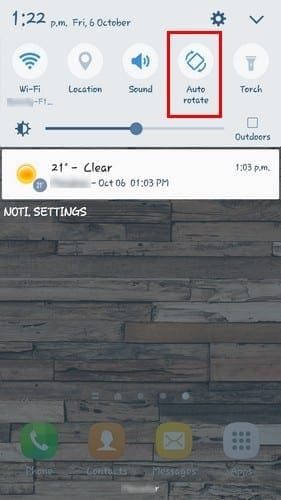
To check this setting, you can swipe down from the top of the display. If it’s not there, try going to Settings > Display > Screen rotation.
The G-Sensor and Accelerometer
Another reason why your Android device is not auto rotating is either because the G-sensor or the accelerometer is malfunctioning.
First, run some tests to see if your sensors are indeed malfunctioning. You can do this by using apps such as Sensors Multitool and Sensors Test.
If your sensors are indeed not working correctly, you could try re-calibrating your phone by using the integrated feature or a third-party app such as GPS Status & Toolbox.
Some phones don’t allow you to re-calibrate your phone by using an integrated feature, but others do. For example, Sony won’t let you calibrate your sensors but LG will. With LG phone just go to Settings > General tab > Motion. You’ll see a series of instructions you’ll need to follow, and things should end smoothly.
Discard a Third-Party App as the Culprit
Poorly coded apps are known to cause all types of problems. Locate the last app you installed before your Android stopped rotating.
If you can’t remember which apps you installed at that time, uninstall the ones that you think could be the culprit. Don’t worry about forgetting the name of those apps since I’ll show you later how you can easily recover them.
The method that will get your Android device into safe mode will depend on the type of phone you have. A technique that usually works on most phones is the following:
- Turn off your phone
- After five seconds long-press on the Power button until you see the phone’s logo
- When you see the logo let go and immediately press the volume down button
- Keep pressing the volume down button until the phone reboots
- When the phone is on, you should see the Safe Mode logo on the bottom of your display
To recover an app whose name you can’t remember open Google Play and tap the hamburger icon. Tap on My Apps & games and select the Library tab. Here you’ll see a list of all the apps you’ve recently uninstalled.
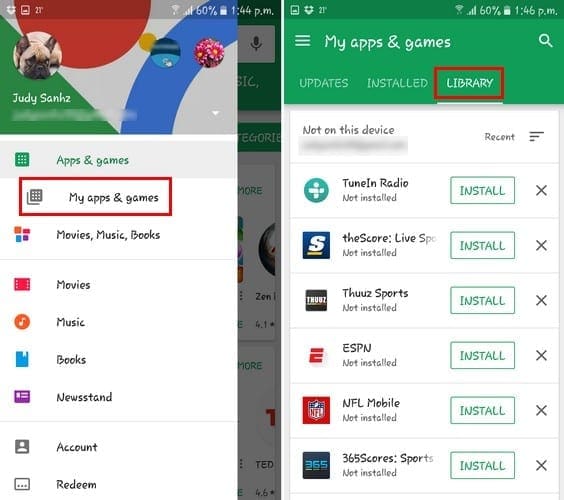
Rotation Control App
If you suspect that the Auto-rotate button could be to blame you can change the way you access the feature. A popular app you can use is Rotation Control.
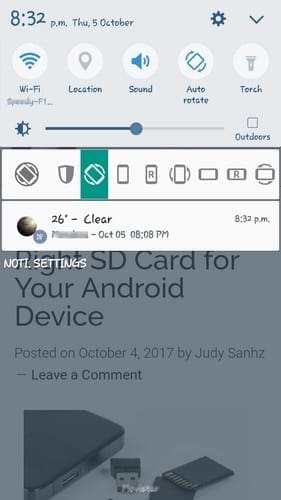
This app prevents other apps from changing the screen orientation. So, Rotation Control can easily avoid any conflict if more than one app accesses the feature.
Swipe down from the top of your device’s display and choose if you want the app to autorotate or stay in a particular mode.
If All Else Fails
If you think that you’ve tried every method out there and your Android device still won’t rotate, it’s time to take it in for service.
You could be facing some hardware issues that can only be fixed there. If your device is still under warranty, then you should be covered by that anyway.
Conclusion
No one ever said that having a smartphone wasn’t going to have its downsides. At the end, it all comes down to a trial and error method until you come across the method that works for you. Did I miss a method you use? Leave a comment and share it with us.




I also have tried everything that you and many others have suggested – but still auto rotate does not work.
After some frustrating time trying everything, I finally found the problem.
– Go to Android settings
– Go to Productivity Mode and tun it Off.
Problem fixed.
Hope this helps
Best Regards
Tony ………….
none of the things mentioned worked but finally got it..it was on the lock icon ….i tapped that and up co.es rotation lost icon…mo idea why it was there but it works again!
I tried every solution I could find by Googling on my LG G8x running Android 10. Nothing worked…I ran an LG hardware test that indicated a problem with the accelerometer. I downloaded rotation control and calibration apps. Nothing worked. And then I found a thread that suggested whacking the phone gently. And to my surprise IT WORKED. Here’s hoping it continues to rotate from here forward.
It stopped autotating after samsung sent the latest complete system update to install which I did February 24, 2021
Thank you so much. Downloading the rotation control app worked for my Gionee M6.
The samsung A01 Core a friend has, the rotate works for everything BUT the keyboard while in messages LOL, it rotates during gallery when showing a photo. Any ideas? We’ve done restart, don’t want to reset, would Messages itself be corrupt?
AFTER TRYING EVERYTHING OTHER ISERS RECOMMENDED I FOUND MY OWN SIMPLE FIX.
I SIMPLY WENT TO GALAXY STORE AND DOWNLOADED THE AUTO ROTATE APP AND MY AUTO ROTATE WAS “RESTORED”
My LG6 6 will auto-rotate from portrait to landscape with my phone and apps BUT NOT in Facebook Live. It will rotate to landscape on my FB page BUT will not stay on landscape for FB Live. This problem started 2 days ago, I have never had this trouble when going Live on FB before then. I tried rebooting several times, auto rotate is enabled, did the hardware testing on phone. Suggestions????
My gyrosensor test failed. My galaxy A70 phone goes to landscape even though the default is portrait and the auto rotate is off.
What is going on?
jp … thanks very much!
Thanks for sharing such a interesting information
no, I have searched all over, and there is no auto rotate button following all things I could find on internet. I am posting in hope someone with the same issue finds it helpful.
I do not know how it got changed as I do very little in the setting.
SOLUTION: when I pulled down the menu, NO AUTO ROTATE. I finally noticed an icon the said “portrait” with an icon of a little paddlelock. When I touched this one, it allowed me to turn on auto rotate. SOLVED
My galaxy a20 only manually rotates now. I cant find anything about screen rotation in the settings and my auto update button has dissapeared from the swipe down menu. Any help is greatly appreciated
Thank you for the help. My auto rotate had somehow been switched to portrait.
Very helpful. Thank you!
Thanks … so simple once you know!!
My auto rotate is working for apps most the time so I am not too worried going to try and transfer some data like videos and such to my computer so I can make space on the phone maybe that will assist it in functioning properly. At least that is my hope lol.
For me, some screens rotate, some screens don’t… particularly streaming TV. Is it possible that the application emitting the picture on the phone screen just isn’t capable of rotating? We have 3 phones in my family, and they all have the same result.
This “Carlos says
August 11, 2019 at 7:38 am
My LG STYLO 4 started with the frozen rotate screen.
Solution:
1, turn off rotation.
2, turn phone off for 1 minute.
3, turn phone and rotation on.
Turn off phone for 1 minute at least twice a month to refresh it.
It works good for me.”
Works for me too on my Gionee m6
Conflicting apps good advice.
My phone switches auto-rotate off when the battery is low and doesn’t switch it back on when it’s charged. Annoying.
My LG STYLO 4 started with the frozen rotate screen.
Solution:
1, turn off rotation.
2, turn phone off for 1 minute.
3, turn phone and rotation on.
Turn off phone for 1 minute at least twice a month to refresh it.
It works good for me.
Thank you! My auto-rotate is working now. I accidentally turned it off.
I found your page, after several that weren’t helpful, didn’t read it right away because it was time to eat. When i came back, my phone suddenly worked again. Normally a page like this tells me how to do something and i sometimes do it. This time, my phone got bored while i was gone. I came back and the issue was suddenly fixed, so thanks for that :p
Hey, folks! I’m an old geezer, been using a smart phone for only 2-1/2 years. During all that time I was never able to get the screen to auto rotate, even when all settings were correct, so I installed Rotation Control early on. Rotation Control works great, but today I just learned that my phone’s native auto-rotate function works fine when I simply HOLD THE PHONE VERTICALLY, with its screen parallel to my body’s long axis, perpdendicular to the ground! ( As a self-confessed “old geezer,” I almost always hold the phone horizontally, looking down on the screen from above (except when using the camera, of course), as if reading the page of a book lying on a desk or table. Blows my mind that smart phone designers apparently never expect any users to do this! So for anyone else who has this “strange” behavior–just HOLD THE PHONE VERTICALLY and rotate away!
Thank you !
Thank you, I uninstalled the last few apps, then restarted, and it rotates fine. I’m not sure which one it was, but it worked.
Thanks so much, my auto rotate is working perfectly now after downloading rotation control