Since Android devices can render the desktop version of web pages very well, you’d think there would be no need for mobile versions of websites anymore. I guess they come in handy some of the time. Mobile versions of web pages load faster, but sometimes they can be non-functional, display improperly, or provide way less options than the desktop version.
Luckily, on Android there are several ways you can view full versions of web pages. Here are three that you can use to turn your Android into a lean, mean, web page displaying machine.
Contents
Option 1 – Google Chrome Setting
Google Chrome for Android provides a handy option for quickly viewing the desktop version of websites. Simply visit the site, then select “Menu” > “Request desktop site“.
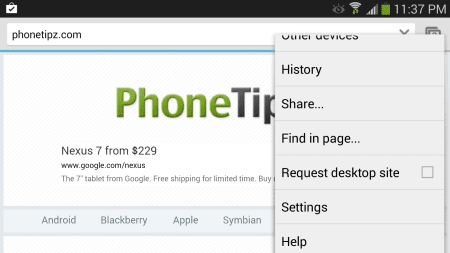
Option 2 – On Web Page Option
Some web pages have a link for switching to the desktop version. The link is usually hidden somewhere at the bottom of the page. Look for links that say “non-mobile”, “classic”, “full site” or “normal page”.
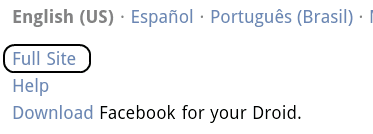
Option 3 – Set User Agent
Setting the user agent in a web browser will allow you to visit the desktop version of every website you visit permanently. Most of the third party browsers available in the Android Market have the ability to set the UAString by default.
A popular browser that allows you to set the User Agent is Firefox. You can set the user agent string to anything you want using these steps:
- Type “about:config” in the address bar, then press “Enter“.
- Select the + to add a line.
- For the “Name“, sit it to “general.useragent.override“.
- Tap “Boolean” and change it to “String“.
- For “Enter the string“, set it to any desired desktop user agent string you want. Example: “Mozilla/5.0 (Windows NT 10.0; Win64; x64) AppleWebKit/537.36 (KHTML, like Gecko) Chrome/60.0.3112.113 Safari/537.36“.

- Tap “Create“, and you’re done!
So those are the 3 options I have for you. That should be enough to get your Android to render non-mobile versions of websites. Have anything else to add? Please post in the comments section below.
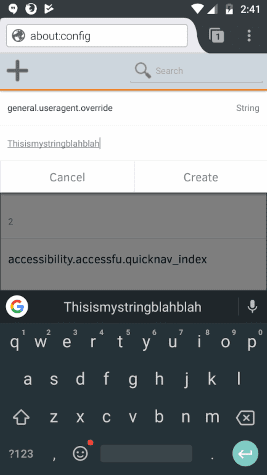

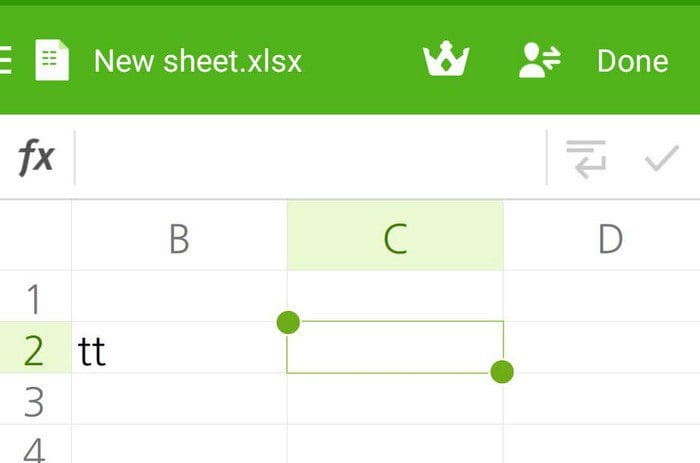

Seems to work fine on Ghostery browser which is based on Firefox.
I am really happy!