If you wish to delete all contacts from your Android device, there is a quicker way than deleting them one-by-one. Just use one of these methods.
Method 1 – Clear Data on the Device
- Disable syncing by going to “Settings” > “Accounts” > “Google“. Select your Google account and uncheck “Sync Contacts“. If you sync contacts with other apps such as Facebook or Twitter, be sure to disable syncing for those apps as well.
- Go to “Settings” > “Applications” > “Manage applications” > “All” > “Contacts” > “Storage” and select “Clear data“.
Note: This will also clear other data like your recent calls and Favorites.
Method 2 – Delete All Contacts From Account You Sync With
If you don’t mind losing your contacts in your account as well as your phone, delete all of the contacts from the account your Android syncs with using your computer. For example, if you sync your Android with Google Contacts, sign into Gmail and follow these steps:
- From a browser, go to https://contacts.google.com.
- Check the box next to any contact, then select the “Select all” box at the top of the screen.
- Select
 > “Delete“.
> “Delete“.
The next time your Android automatically syncs with Google, they will be completely cleared.
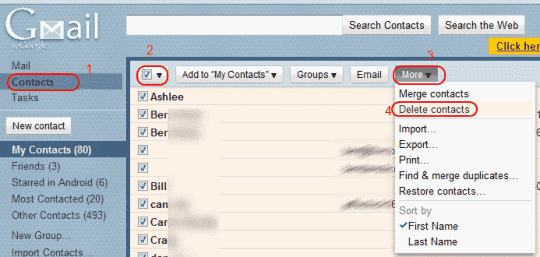




Thanks so much. This worked perfectly after trying a lot of options. I was able to delete them all with your answer, all I had to do was recognize the emails with those contacts.
I have a better Solution that has Worked for me ????????????
All these Steps are in Google Contacts
I did these steps on my Samsung (Android) phone and it worked ????????????????????
For the iphone users read it. It is very similar so don’t worry you can do it????????.
Just to give you a brief on what are we going to do. We will delete all the synced contacts from your gmail account inside your phone >>Then sign out of that account >>Then if you want to recover your contacts it will be through the Web browser >>Undo Changes.
First, DO NOT LOGOUT from the gmail account that has synced its Contacts to your phone yet. If you did then login again.Second, download Google Contacts Application. Once you open it you will see all the gmail accounts that has synced their contacts in your phone.On the top right, select the Gmail account that has synced its contacts in you phone. Make sure that you enable Sync in your phone and you do this account by Clicking
Google Contacts app >> Click on the Three dashes = on the top left
>>Setting >>Accounts >>Then click on your account and double check its if the sync ia enable for the contacts(it has to be enabled in order for this to work)
If no >> then enable the contacts sync
If yes >> all you have to do now is click on your account (in the Google Contact Apps) >>Select all the contacts and DELETE THEM ALL >>Then Sign out of this gmail account from your phone
After Deleting : Congratulations ????????????????check your phone original contacts app you will see that all your contacts are gone.????????????
Now How to get you Deleted contacts back ????
All you have to do is go to Google Contacts Website
Sign in – Google Accounts
>>Click on the Setting icon
>>Click on undo changes >>choose one hour. Since deleting your contacts didn’t take longer than hour.
????Conclusion :
If you really need the gmail account to be in your phone but you dont want its contacts to be synced you have to delete all the contacts from that account.
or if you want, you will have to export all the contacts from Google Contacts Website or App (take a copy of it) then delete them(in the cloud). Then Sign in that Gmail Account.
Hope this will Solve Everyone Problem????
Good Luck to you All❤
Didn’t work unfortunately. I think there is a bug in the contacts app of google.
Doesn’t work. I turned off sync and cleared the storage and all the contacts are still there.
Doesn’t work. I turned off sync and cleared the storage and all the contacts are still there.
Delete all contacts. They were not mine. Thanks.
What about locally stored contacts?