Want extra home screens on your Android so that you can add more widgets and icons to your home screen? Learn how with these steps.
Android 5.1.1 through 8.0 (Oreo)
- Do one of the following:
- Tap and hold an app icon on an existing home screen.
- Tap and hold a widget on an existing home screen.
- Select the apps slider, then tap and hold an app icon.
- Continue to hold the item and drag it to the right edge of the screen.
- A small tab should appear where you can drag the item to a newly created home screen.
Android 5.1
- Tap and hold blank area on the home screen.
- Swipe over to the right as far as you can swipe.
- Tap the screen with a plus (+), and a new home screen is added.
FAQ
How many home screens can you create?
Basic Android allows up to 8 screens. Some manufacturers may use a different launcher that allows more.



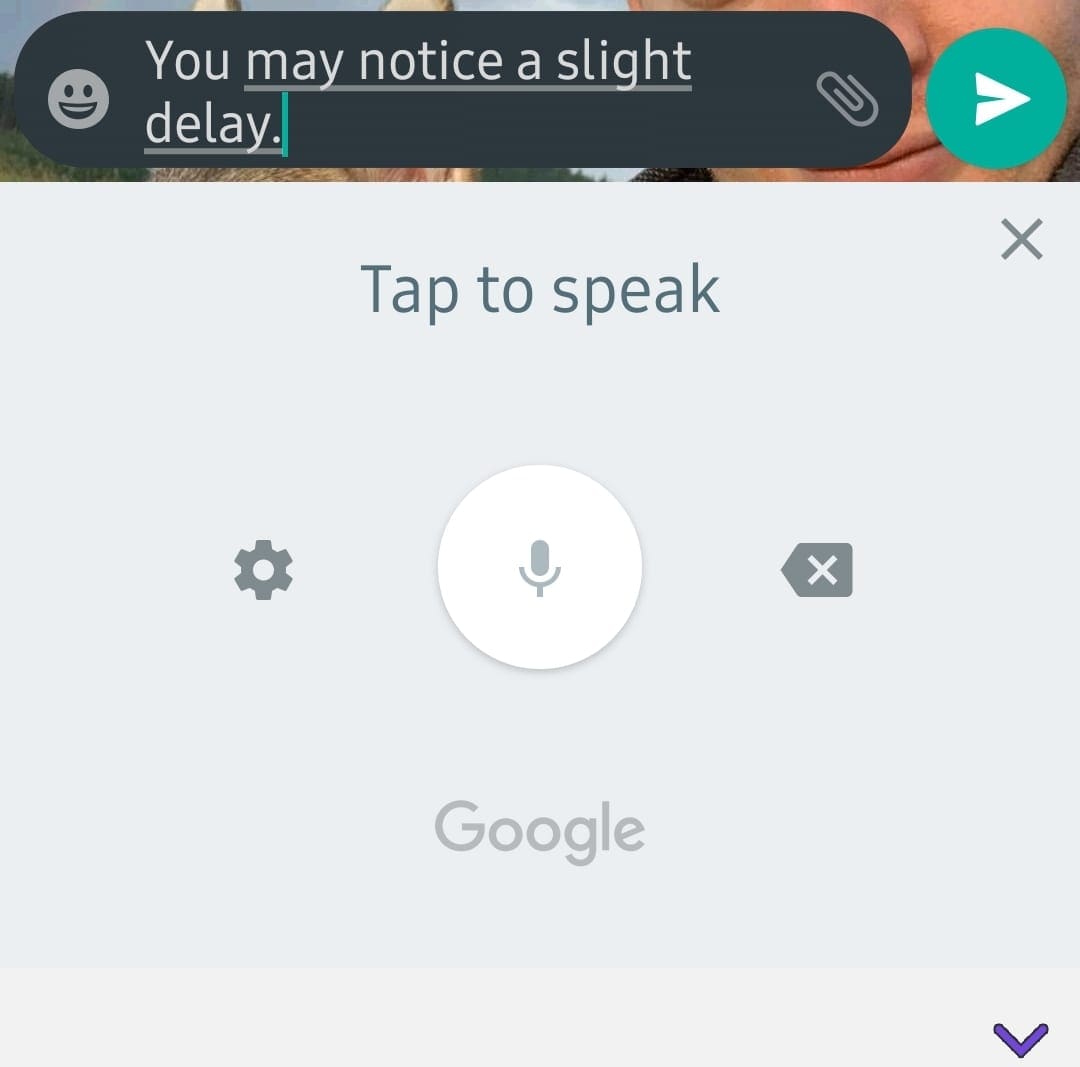
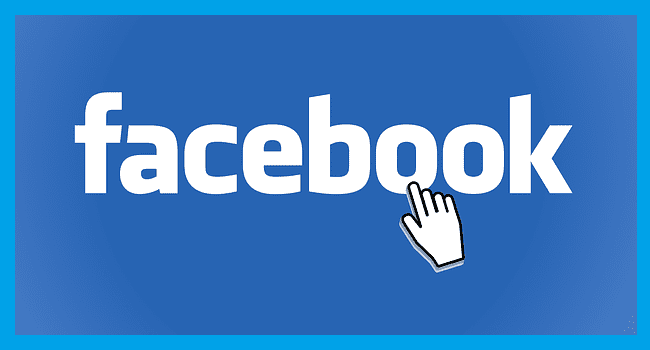
Pls the icons on my phone suddenly disappeared I have tried restarting it but it is still not showing how did I go about it the name of my device is infinix hot 8
Pls the icons on my phone suddenly disappeared I have tried restarting it but it is still not showing how did I go about it the name of my device is infinix hot 8
My computer set up didn’t allow me to enter my android phone number into compatible devices. What do I do to get sharing through all of my different devices?
On my phone I have to use 2 fingers and pinch inward on the home screen to shrink it. There will be a screen with a plus sign. Just click that and you will have a new screen.
Oreo won’t allow you to save a webpage to the homescreen any more. It has the option in the drop down list but it won’t work since the update.
Brilliant – just the answer I was looking for. Thanks!
I guess EMPTY isn’t an option
These instructions work on Oreo.
I want an empty pane so I can see the whole wallpaper image; how do I do that on Oreo?
On Xperia, prior to Android Oreo, panes can be added to the left of the start pane. With Oreo, Google feed is turned on by default. Need to turn this off to be able to add panes to the left of the start pane.
Thank you! I got a new BLU xl phone and didn’t know how to add screens. Hold icon and slide right. Thank you!