Has anyone else asked the cliche question, “Who delivers the mailman’s mail?” For the technology-oriented, “Which operating system do other operating systems work on?” These nesting doll inquiries are not impossible to answer — they aren’t these crazy logic questions you come across. If a mail carrier lives on his route, he delivers his own mail. And in terms of software, Android runs on Linux.
But a lot of things run on Linux. Linux, created in the mid-90s, is one of the oldest and most powerful and secure operating systems to exist and is used for more than just computers. It’s in cars, thermostats, world stock exchange modules — the world’s top 500 supercomputers run on Linux. It’s kind of a big deal.
Despite Android being powered by Linux and despite Samsung being mostly an Android OS device, accessing Samsung DeX mode on Linux is a bit tricky. In fact, open-source developers are the only ones leading the way with solutions to use DeX on Linux.
Contents
What is Samsung DeX?
DeX stands for Desktop Experience. Think of it like desktop mode. The Samsung DeX app allows you to plug in your smartphone to a dock and use its applications as you would in a desktop setting. This is great if you prefer the mobile application user interface over your desktop application user interface. You can also use it for multitasking and projecting phone images onto your television.
When you hook up Samsung to your computer, you can pretty much run anything that’s on your phone, on your desktop. You can even transfer files from your computer to your phone and vice versa, as well. If the application is not optimized for DeX, however, it will not fill your desktop screen.
Who Can Use It?
Only Samsung users can use DeX, so I’m sorry if you’re a Motorola, Google Pixel, or iPhone user — this application is strictly native to Samsung. But even then, you have to have a more recent edition of Samsung: Note 8, Note 9, S8, S8+, S9, S9+, and so on.
How Do I Set Up DeX?
Samsung makes installing and using DeX a hassle-free experience.
- You first need to download the DeX app for either Windows 7 and 10 or Mac OS from the official Samsung site.

- Connect your Samsung smartphone to your desktop or laptop with a USB-C cable.
- Make sure you are running the DeX application.
- To customize your background, go to Settings on the computer monitor. Here, you can adjust mouse and keyboard settings, display settings, and wallpaper settings.

Where Can I Purchase a Dock?
Currently, the DeX dock comes in the form of a special cable. If you need an adapter, Samsung also sells an HDMI and Multiport adapter.
Making DeX Work With Linux
As mentioned before, Samsung DeX does not quite work with Linux because there is no official desktop application for the operating system. Getting it to work means meeting specific hardware and software requirements and following the proof-of-concept developed by XDA senior member KMyers.
What You’ll Need
- USB-C to HDMI dock couple with HDMI terminator
- USB power brick combo (comes with your Samsung)
- scrpcy (open-source mirroring software)
- Android Debug Bridge (ADB)
- Android Studio
Overview of Process
First, you will have to download Android Studio and configure the SDK manager. You’ll then have to build up scrpcy to run your Android device properly. Once that is complete, switch over to ADB and enable USB debugging on your phone. Finally, you can connect your Samsung to your Linux computer with the proper cables and recreate Samsung DeX.
Limitations
You cannot reroute sound from your phone into your computer, nor can you use the mouse attached to your computer. You would have to hook up the mouse to your phone.
Final Verdict
Making Samsung DeX work with Linux if you are not an advanced developer is not the easiest thing in the world. Even following the tutorial outlined by KMyers is tricky to navigate. If you are desperate to use it, though, that is where you would look. However, you can always just hook up your Samsung to an external screen. DeX will not be on your computer, but you’ll still be able to use it.

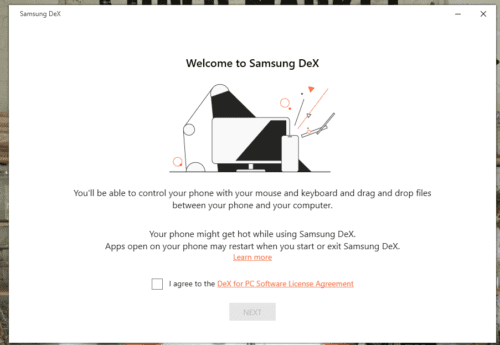




I can run all distros of Linux and most desktop environments, and OpenSUSE, and Parrot and a few others on DEX. Termux is the key. Install a distro using Andronix(because it’s the easiest way to install on Termux). Andronix will allow you to first choose which Distro you want, i.e. debian, Ubuntu, ArchLinux, and then the environment, i.e. XFCE4, LXDE, LXQT, Gnome, the programs (Andronix, AnLinux) copies everything into Termux for you basically. Start the GUI in Termux. Install a VNC router and route to 127.0.0.1 Port 5901. And you are running Linux or opensuse or whatever you want on DEX. Only certain VNC router apps work with DEX. I use Multi VNC. But I can switch back and forth between DEX and Linux with a toggle button and it’s awesome. Check out the link.
https://www.linux.org/threads/xfce4-running-on-samsung-galaxy-note-9-works-fine-with-dex.43079/#post-178241
running samsung dex on any android non samsung