If you don’t like the color Adobe Reader uses when highlighting text, you can change it to one you like using this tutorial.
Change Highlighted Text Color
- Open a document using “Adobe Reader“.
- Select “View” > “Comment” > “Annotations“.
- The “Annotations” options appear on the right pane. Right-click the highlight icon, then choose “Tool default properties“.

- Select the color palette, then choose a desired color.
Change Text Fields Color
If you’re looking to change the highlight color for text fields, use these steps.
- Open Adobe Reader.
- Select “Edit” > “Preferences“.
- Select the “Forms” option on the left pane.
- Under the “Highlight Color” area, select desired colors for Fields highlight color and/or Required fields highlight color.

- Click “OK“.
Now everything in Adobe Reader will be displayed and highlighted in the color you like.
I hope you found this tutorial helpful. Let me know your story in the comments.

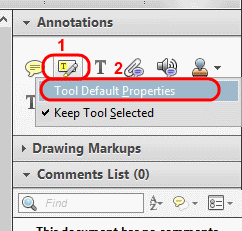
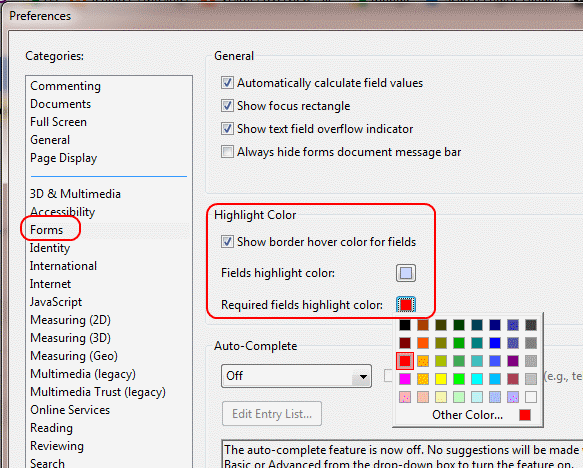
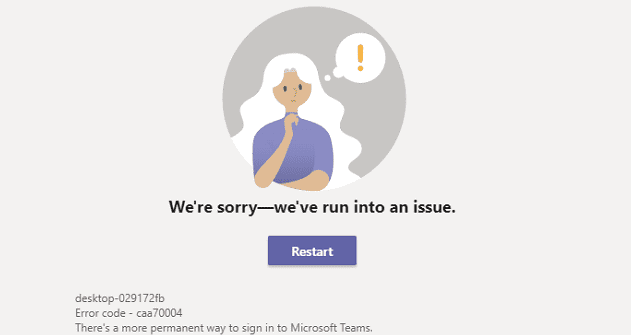

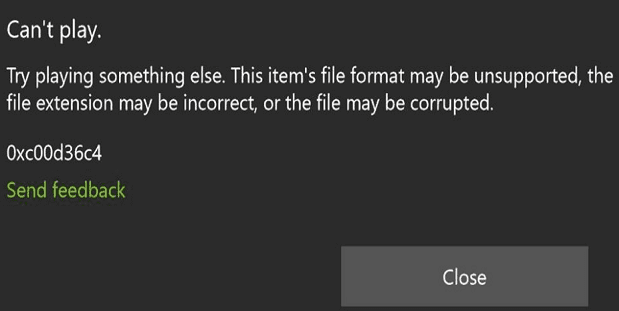

1.Go to: Search Tool( Which must be already Displaying on to main page
2. type= Highlight
3.A pop up box will appear for Comment thingy. right click onto it and Select Properties
4.then Highlight Properties Pop up box will appear
5. Hear you can change the colour you like and tick mark ” Make properties Default” option for keeping the colour.
6.Thanks to me if worked for you :)
For those with Reader DC, “Hightlight the text and select it. Then right click on it and click on properties. You will get the “Highlight properties” box. There you can change the colour for highlight.” — https://community.adobe.com/t5/acrobat-reader/how-do-i-change-the-highlight-color-in-acrobat-dc-pro/m-p/8259734#M14564. And if the Help (question mark icon) link that’s top-right in Reader DC complains about this or that instead of working, try again in a few minutes.
CG Says THANK YOU THANK YOU THANK YOU!!!!! This worked when all other suggestions have not – so incredibly helpful!!!!
Selecting each highlighted section is painstaking. Here’s the method I found.
Right Click the Toolbar > Customize Quick Tools… > Under the “Choose tools to add:” navigate to “Comment” and expand it with the drop-down arrow > Scroll to the bottom and select “Change Color” > Navigate to the middle right of the window and left click the “Add to toolbar” symbol (Up Arrow with a +)
Cheers
Hello! For my particular version of Adobe, I had to go to the View dropdown, then clicked on Tools > Comment > Open. A new toolbar came up that had a button called a Color picker on it. Clicking on the highlighter enables this color picker button and then from there I can change the color that Adobe highlights text in. This was helpful as I would not have otherwise found it. Hope this helps others!
Use inbuilt highlighter(yellow color in my case) then click on the highlighted sentence, go to properties, where yo are able to change its color and opacity.
If you want to apply same color and opacity setting for each and every highlighted sentences in near future then click on “make properties default”
Btt Sac
This all looks really helpful, but what do I do if there’s no EDIT and no VIEW!!!????
I was able to change the color of the highlighter UNTIL I “repaired” Reader!!! So much for repairs!
Got any suggestions. I will really appreciate it as I traded retirement for volunteer teaching in rural Guatemala. There no help here whatsoever.
Cheers,
Evan
From the View menu -> Display Theme -> switch to Light Gray
No. This did not help. None of the instructions provided are giving me any kind of ability to change the highlighter color. Ridiculous that Adobe has to make this so complicated.
For the new vision of Adobe Reader:
1. Right click on Toolbar
2. Select Show Property Bar
3. Select the Highlighter
4. Change the Color and Opacity of the HIghlighter in the Property Bar
Did not work. I am getting an orange/brown color when using the “highlight text” tool. The color in the settings was not selected as this color. I changed the colors and it still shows the same ugly orange/brown. Adobe Acrobat Reader DC, Version 2018.011.20055
Yippee! I figured it out. My version is not as listed here, but with searching I was able to find the appropriate settings. Thanks!
Thank you! Super helpful :)
Thank you so much. It was very helpful. Can I have shortcuts to 2 or 3 different highlighters at the same time?
This is no longer valid in current Adobe Acrobat Standard.
THANK YOU!!! ITS WORKING…