Blink is a home security surveillance system that is both low maintenance and has affordable hardware pricing. It’s what you would truly call wire-free home security. A closer look at the home and work surveillance package reveals that there are no contracts required with a security firm or a load of legal mumbo jumbo before you can install it.
You can purchase security cameras from Blink either through Amazon or directly from their website. So far, people have had a lot of positive things to say about their software, mostly because they are both affordable and very easy to use. The hardware is generally easy to maintain with no fragile or sensitive parts, it comes with a native IFTTT and integration with Amazon Alexa.
You don’t even have to be very tech-savvy to be able to follow the installation manual for installation. This is why it has been called a DIY (do it yourself) home security system on several occasions. You can finish installing and setting up your security coverage within a couple of minutes. It is that easy!
Contents
How Blink Cameras Work
Before we take a closer look at Blink cameras and how to add them from two locations, let’s go through how they work. With these cameras, not only can you see all your feeds from a single application, but when the camera detects motion, it records from five to sixty seconds depending on how long you set it. Most people set their recording time to a minute. The default is five seconds.
The battery life is crazy too, but this is due to the low record time. The minimum life of a Blink battery is 24 months. Blink has an app that is compatible with Android, iOS, and even Fire Os which is saying something. The cameras are voiced by Alexa, the Amazon virtual voice assistant, which allows users to voice control of the security system and also makes it easier to integrate with other home appliances.
At the rate of 5 seconds, the Blink security software stores about 1,440 events into the cloud. You can either move these events into new storage units or the new ones will start to erase the old ones when the clips pass that size.
Blink Cameras in Multiple Locations
Now let’s say you have a camera installed in your office in a different part of town and another one installed at your house. You also wish to access these two cameras on your device application. You can do so by linking two to cameras to the same Blink account.
Each camera needs to be connected to a sync module. However, you can only connect cameras that are about 100 feet from the module, a device that is plugged into a power source. This means that if you are connecting a camera from home and a camera from your office or a second location that may be downtown then you will need a sync module for each camera and to connect those two modules to the same Blink account.
Creating Systems
To add the sync module, login into your Blink app, and click on the “plus icon” at the top right corner of the home screen. From the available list, you’ll want to choose the Blink wireless camera system.
Next, the camera on your device will start scanning the module for its QR code. Or, you can’t also enter the module serial number yourself. After this is done, choose a module name that makes sense to you. For example, if it’s in your home then you can name it “Home” or anything else you want.
When you’ve entered it, it will display a message that it’s ready to sync. Plug the module into a power source and wait for a few seconds until you see a consistent green light and flashing blue light before clicking to discover the device. This should popup a screen prompting you to join the Blink Wi-Fi network.
Syncing
The module will display a screen with Wi-Fi networks that are within connecting distance to the module. Connect to your Wi-Fi and click on done.
To add your second camera at your office or a second location, go to the location and install a Sync Module as well. Then follow the steps above again to add that Sync Module to that same Blink Account. If you named your second location “Office” then you should have two system names in your home screen, “Home” and “Office”. Click on any of them to view the feed in that location.
You have the option to include up to ten cameras to each sync module, so you know that you’re secure at every location.


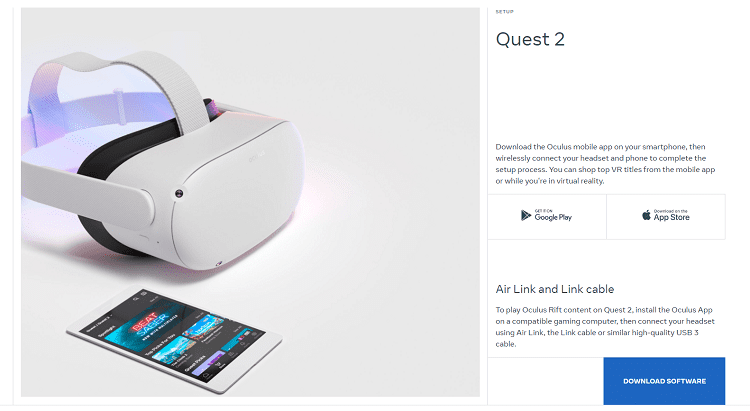

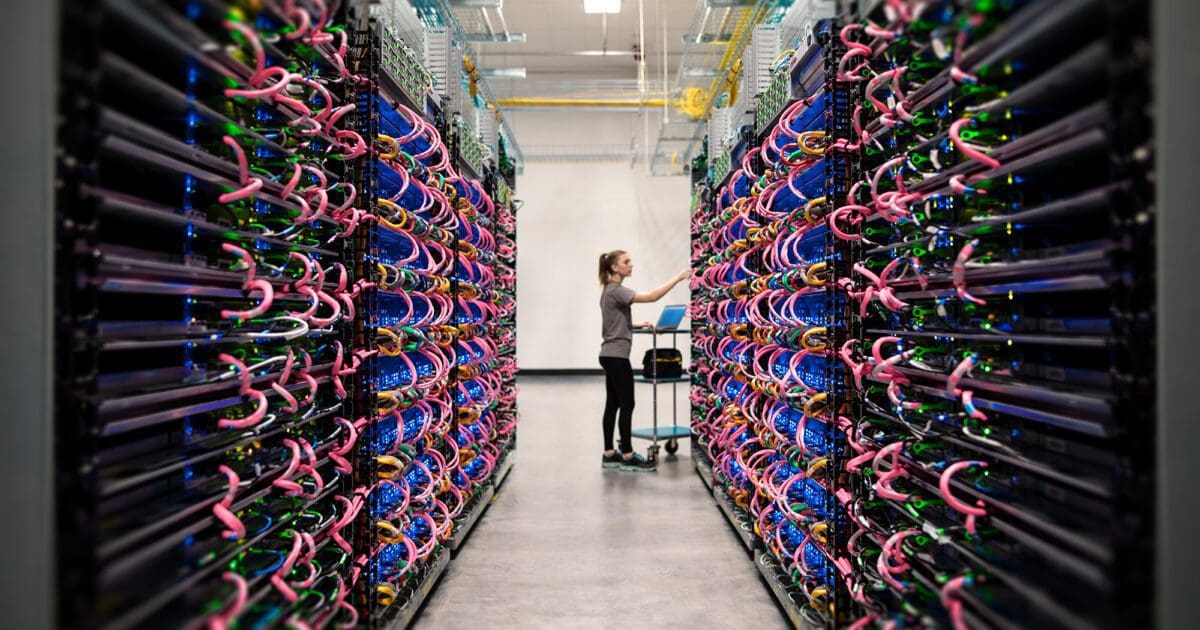
I have a blink system set up in my home and have purchased another for our church. How do I set this up so that others can access the church system without allowing access to my home and still allow me to access the church system? Is it possible to download a second app for the Church even though I already have one app on my phone?
I need somebody to contact me I need to talk to a real person not an email back-and-forth I have numerous numerous emails and my problem is still not solved I don’t know what else to do I have canceled the subscription thinking that I could re-download the whole system and apparently I cannot please help
Trying to set up second camera at a different location. Don’t know how.
Our new sync module won’t connect to wi fi, just keeps going around, what should we try please?
I want to set up blink at my mom’s home. She does not have wifi/i ternet. Can I set it up on my wifi and monitor it on my phone? I live about 5-6 miles away from her.