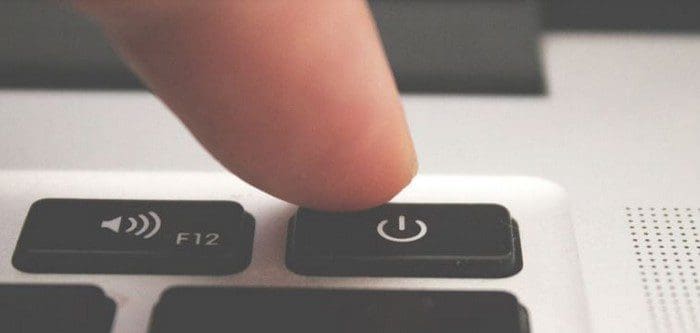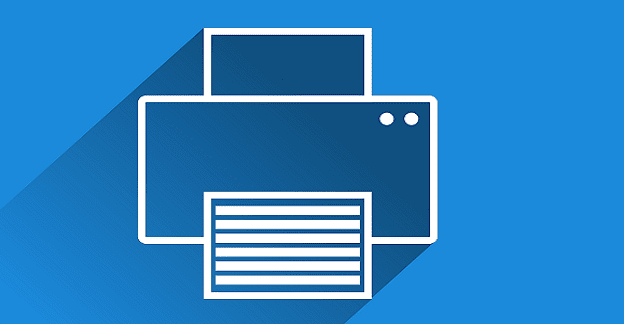3D printers are great at producing rough structures. Still, one of the important parts of their success is their ability to recreate fine details. The ability to create fine details makes the difference between being able to make a fancy castle and being able to recreate Hogwarts and allows you to do things like create miniatures.
Fine detail is important to 3D printing, which is why if you’re finding that your prints seem to be missing fine details, you might be quite annoyed. Thankfully, this can normally be resolved by making a few adjustments.
Tips to Troubleshoot Missing Fine Details
The most common cause is that the printer resolution is too low. In 3D printing, low resolution means a high layer height. No matter how well configured your 3D printer is, the layer height maximizes how fine a detail you can replicate. One thing to keep in mind is that you also increase print times as you reduce layer height.
Similarly, the nozzle size also limits the level of fine detail that you can recreate. Here you have to balance the level of detail vs. calibration. A smaller nozzle is much more susceptible to issues and needs to be more finely tuned; a good balance point is a 0.4mm nozzle.
To be able to get good prints, it’s important to maintain your 3D printer. As with any machine, it needs maintenance. In this case, you need to check that there’s no friction caused by misaligned rods or loose belts. You also need to keep the inside of the nozzle clean. Blockages or carbonized filament can also result in reduced quality prints.
Reducing the print speed can help to eliminate errors. With weaker vibrations from the printer and more time to carefully extrude the filament, slower generally results in better prints. However, you may have to adjust your print head temperature and cooling fan speed to allow for a slower extrusion rate.
While it may be tempting to get cheap filament, respected brands put a lot of R&D budget into creating the best and most reliable filaments they can. If you’re going for a high-resolution print, it’s worth making sure you’re using good materials. Finally, make sure that your print platform is level. An unlevel print bed can cause many issues, all of which will worsen in a particularly high-resolution print.
Conclusion
These troubleshooting tips should help you to be able to achieve fine details in your 3D prints. If you have any other tips for achieving fine details, let us know down below.