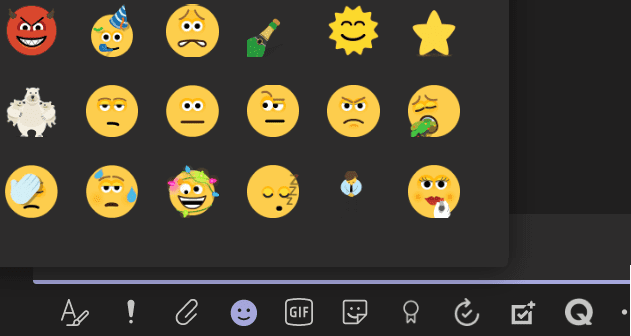Various error messages may occasionally pop on the screen when you’re using your 1Password app. We already covered sync issues and password-saving glitches in previous guides.
In this guide, we’re going to focus on another error that’s been bugging many 1Password desktop app users. We’re talking about this specific error message: “Unable to Establish Connection With a 1Password Desktop App“. This error indicates your 1Password desktop integration stopped working.
Contents
1Password Temporarily Removes Desktop App Integration
Back in August 2020, 1Password decided to temporarily disable 1Password X Desktop App Integration. At the time of writing, the feature is still unavailable for Mac and Windows users. But the company recently added desktop app integration back to Linux. This means the feature should be available again on Mac and Windows in the coming weeks or months.
However, if the 1Password desktop integration issues persist, you can use the troubleshooting solutions below.
Fix: Unable To Establish Connection With a 1Password Desktop App
Update Your App, Browser, and OS
This error code usually occurs on Chrome, but it may occasionally pop up on Safari and Edge as well. Make sure you’re running the latest versions of 1Password, Safari, Edge, or Chrome and update your OS version. After you do that, restart your computer, launch 1Password again, and check the results.
Disable Security Apps
Disable your antivirus, firewall, VPN, and other similar programs and check if the error is gone. Maybe some of these programs are interfering with 1Password in one way or another. Don’t forget to re-enable your security tools after you successfully launched 1 Password. Additionally, go to your antivirus and firewall settings and whitelist 1Password.
Quit 1Password Completely
Several Mac users solved this problem by quitting 1Password completely.
- Go to the Mac toolbar settings, select 1Password, and click on Quit 1Password Completely.

- Restart your 1Password desktop app and check if the connection has been restored.
Reinstall Your App and Extension
Many users confirmed that reinstalling their 1Passowrd desktop app and browser extension solved the problem.
On Windows 10
- Go to Control Panel, select Uninstall a program, click on 1Password, and hit the Uninstall button.
- To uninstall the extension, launch Chrome, go to More tools, and select Extensions. Locate 1Password and hit the Remove button.
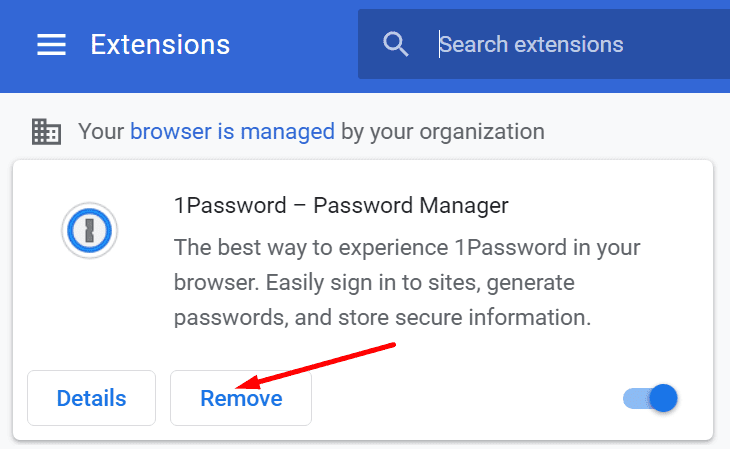
On Mac
- Go to the Applications folder and drag 1Password to Trash.
- Launch Safari, go to Preferences, and select Extensions. Hit the Uninstall button to remove the extension.
Restart your computer and reinstall 1Password.
Fix for Chromium Edge on Mac
If you’re experiencing this error on Chromium Edge on Mac, you need to use a specific troubleshooting solution to fix it.
- Go to the Applications folder and make sure both your 1Password app and browser are stored in that folder.
- Then go to Finder, click on Go and Go to Folder. Copy and paste the following path in the search bar:
~/Library/Application Support/Google/Chrome/NativeMessagingHosts/. Hit the Return key. - Locate and copy the following folder to your desktop: 2bua8c4s2c.com.agilebits.1password.json.
- Then click on Go and select Go to Folder. Copy and paste your browser path and hit Return. For most users, the standard paths are these:
- Edge Beta:
~/Library/Application Support/Microsoft Edge Beta/ - Dev:
~/Library/Application Support/Microsoft Edge Dev/ - Edge Canary:
~/Library/Application Support/Microsoft Edge Canary/ - Edge Stable:
~/Library/Application Support/Microsoft Edge/
- Edge Beta:
- Next, open the NativeMessagingHosts folder. If it’s not available, create it yourself.
- Then drag the 2bua8c4s2c.com.agilebits.1password.json file from your desktop into the NativeMessagingHosts folder.
- Close your browser, launch Edge again, and check the results.
Conclusion
If your browser cannot establish a connection with your 1Password desktop app, update your computer, quit 1Password, and restart your machine. If the problem persists, reinstall 1Password and install a fresh copy of the app. What do you think about 1Password’s desktop integration feature? Do you find it useful or rather redundant? Share your thoughts in the comments below.