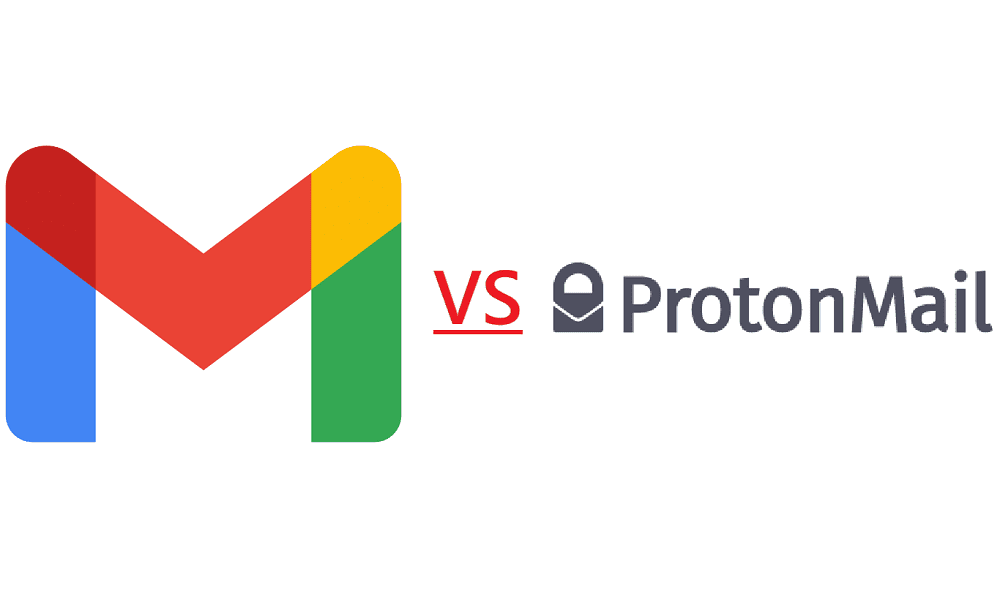One of the things that you may have to occasionally do in a Zoom meeting is to share your screen. The most common reasons you might want to share your screen is for presentations, demonstrations, or for tech support. In presentations and demonstrations, you’ll typically be leading the interaction, using your shared screen to provide visual context to what you are saying.
Tech support is a bit more complicated, however. While you can simply share your screen to demonstrate either the correct way to do something, or to demonstrate an issue that you’re facing, this may not be enough to quickly resolve issues. It is always faster to find and fix an issue if you do it yourself rather than providing instructions to the person that needs the support. To support this, Zoom offers the ability to be able to remotely control the computer that is sharing its screen.
Crucially, there are a number of security protections in place. For someone to be able to remotely control your computer, you have to either offer them control or accept their request to take control. There are also a number of other actions for which you will be asked to confirm permission before they are performed, such as restarting your computer. These protections, combined with the fact that you can always take back control of your computer, mean you don’t need to worry about someone assuming control and then not being able to do anything about it.
One of the options that you can completely disable is the ability to remotely control all other applications running on your computer rather than just the specifically shared applications. This option can be found and disabled in Zoom’s settings. To access the settings, click on your user icon in the top-right corner, then click on “Settings”.
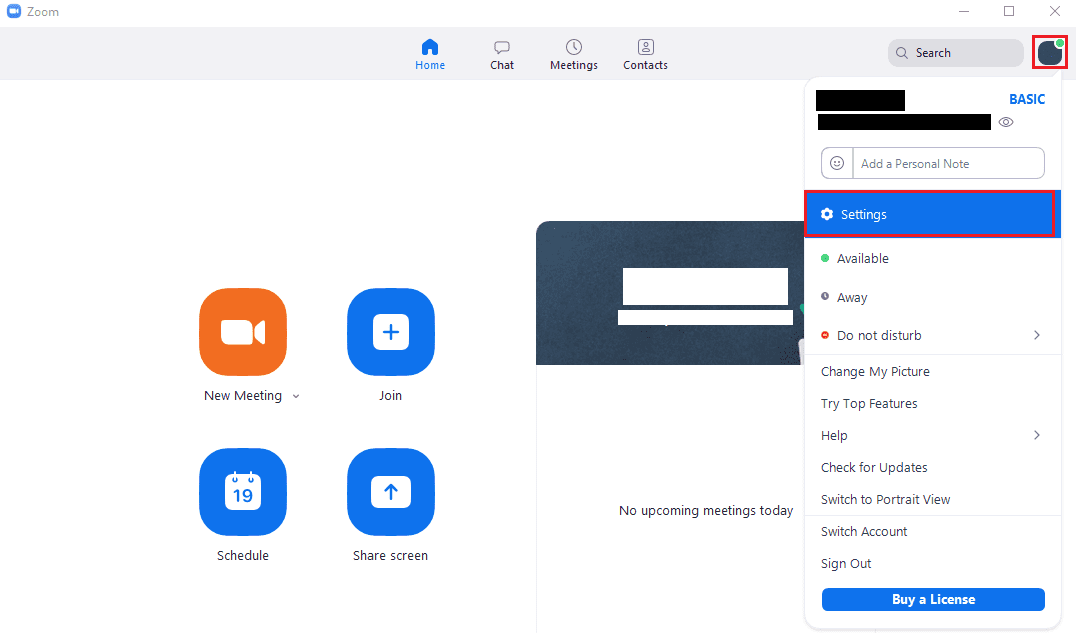
Once in the settings, switch to the “Share Screen” tab. Once in the “Share Screen” tab, untick the “Enable the remote control of all applications” checkbox. Users that you’ve granted control to will still be able to control specified windows, disabling this option will prevent them from being able to control any other windows.