If you’re using your webcam to communicate with people over Zoom, you really want people to actually be able to see you well. There are many factors that have a hand in a good webcam feed, including having a decent webcam and internet connection. Another important factor is having good lighting, without this you can either end up with your webcam feed looking washed out, overshadowed, or too dark to see.
Most webcams have some level of automatic light level adjustments that help them handle natural light level adjustments throughout the day. In some cases, however, this automatic adjustment either doesn’t work reliably or doesn’t go far enough and can leave your webcam video looking too dark. By default, Zoom doesn’t apply any extra light-level adjustments on top of what your webcam performs automatically.
To be able to configure Zoom’s low-light adjustment setting, you need to go into Zoom’s settings. To do so, click on your user icon in the top-right corner, then click on “Settings”.
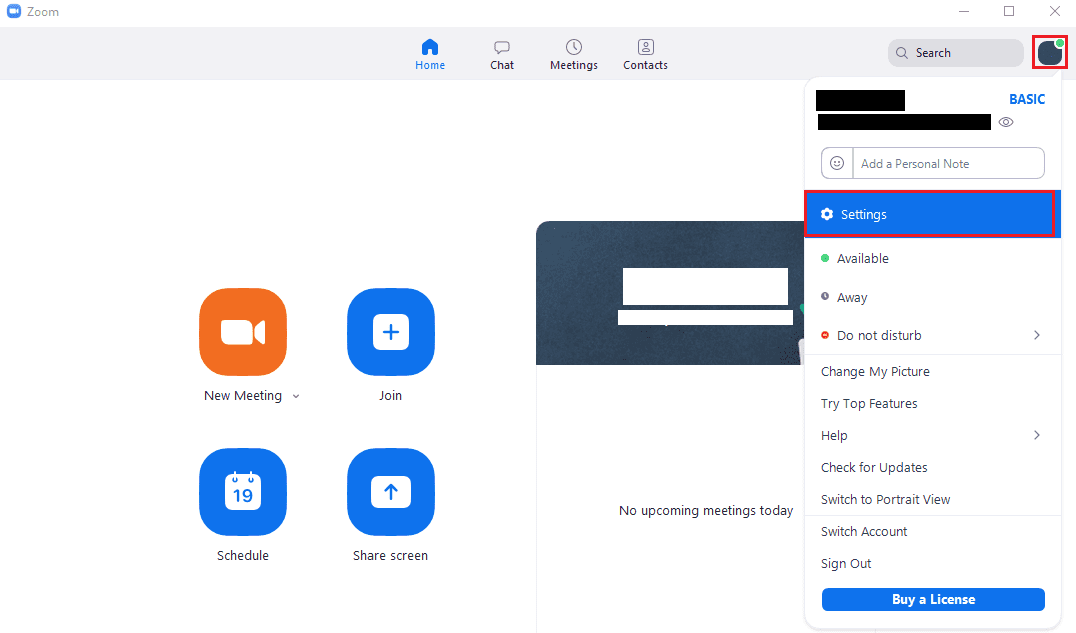
Once in the settings, switch to the “Video” tab. Next, you need to find the “Adjust for low light” setting and tick the checkbox. Once you’ve enabled the low-light adjustment, Zoom defaults to using an automatic adjustment, but you can choose to override it if the automatic setting isn’t getting you the results you wanted, by selecting “Manual” in the dropdown box.
If you’ve chosen to make manual light level adjustments, adjust the slider left and right to decrease and increase the low-light-level adjustment respectively. In the box at the top of the video settings page, you can see a preview of your webcam’s video output with the low-light-level adjustments applied in real-time.
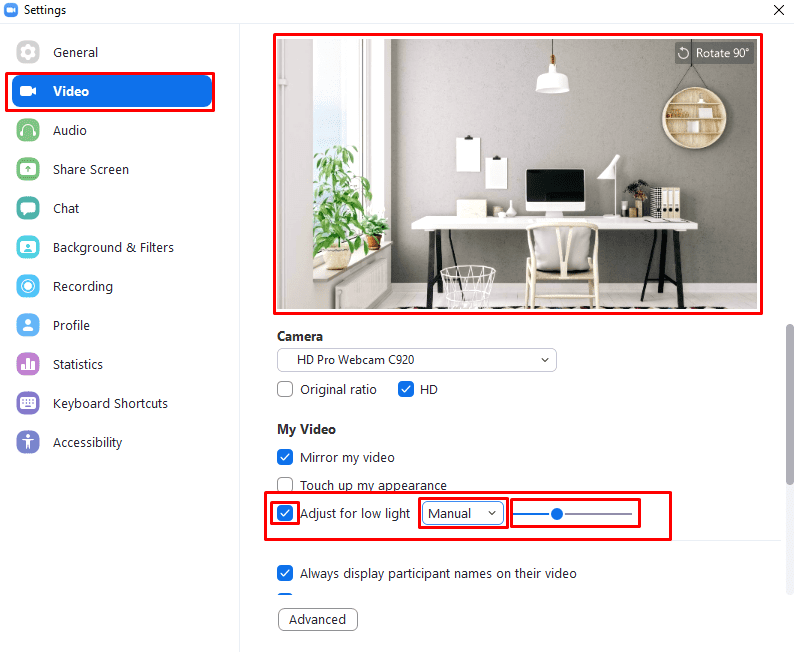




I am trying to lighten my webcam on Zoom. Can I lighten it while on a Zoom call? And if so, how do I start the process? Thank you.
simple and perfect instructions thank you
do i have to be on a zoom call before i can adjust the light settings? or is there a way i can set the lighting up before the call please? i’m in darkness in all my yoga lessons!
Little dark for me i am black.
How about the opposite , if the sunlight is Too bright how to I darken the camera so Im not so bright