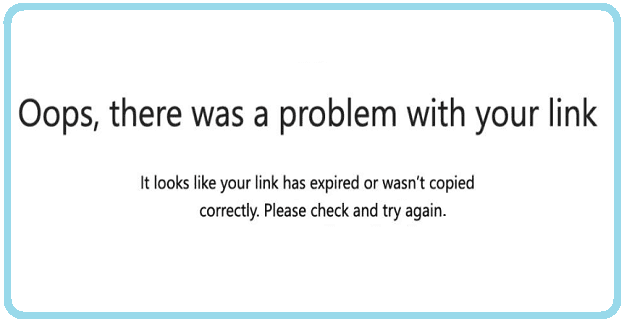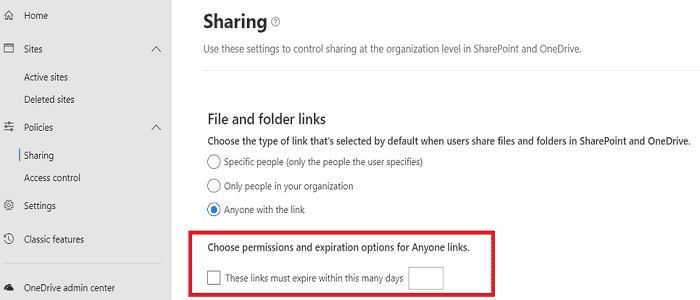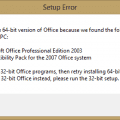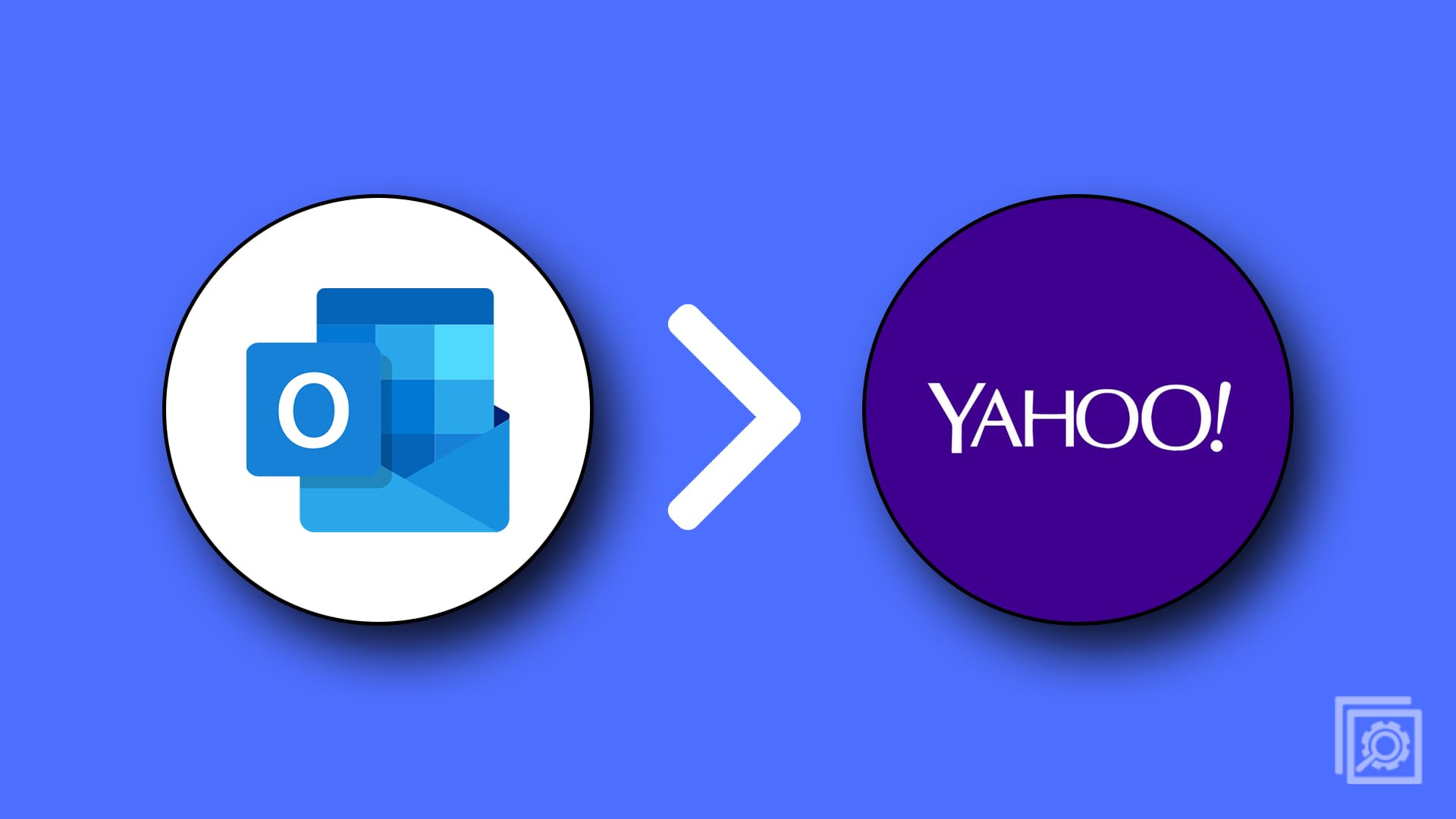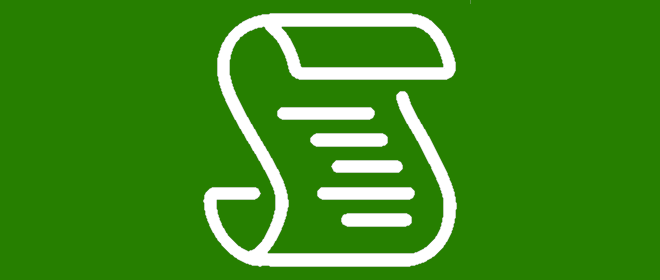One of the fastest ways to share information with colleagues and external collaborators is to send links to specific web pages or files. All they need to do is click on those links and access the resources you shared with them. If you often share files with unauthenticated users, you can set the links to expire after a specific period. In this manner, you can prevent unauthorized access.
Contents
How to Set Links to Expire Automatically
IT admins can set up specific rules that require Office and OneDrive users to enter a particular expiration time for the links they share with external users. If you forget to do that, an alert will pop up on the screen that reads, “Your organization’s policy requires this link to expire.”
Admins can also set up a specific mandatory time-out value, after which all links become unavailable for external users. If you’re an IT admin and want to set OneDrive and SharePoint links to expire after a given period, follow the steps below.
How to Set Links to Expire for External Users
- Go to the OneDrive Admin Center.
- Navigate to Advanced settings for shareable links.
- Then locate the section that says Link must expire within this number of days.
- Enter the date when you want that link to expire.
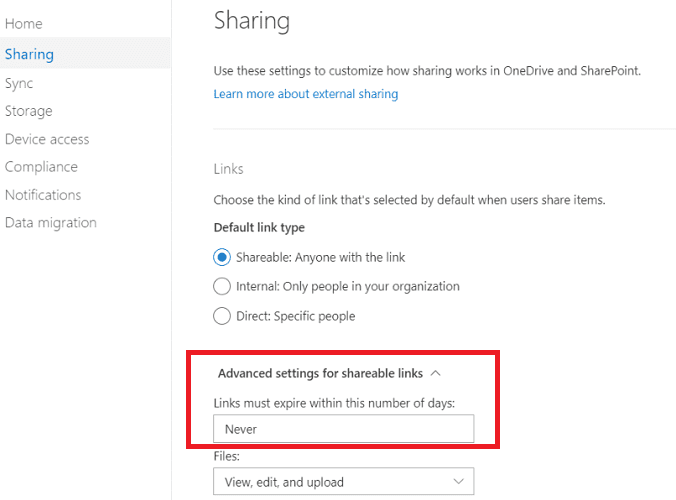
Once the mandatory time-out value has been reached, links will no longer be available to external users.
Alternatively, you can also use the SharePoint Admin Center to get the job done.
- Log into SharePoint Admin Center.
- Go to Policies.
- Select File and Folder Links.
- Then go to Choose permissions and expiration options for Anyone links.
- Go to These Links must Expire within these many days.

- Enter the mandatory time-out value.
For more information, see Best practices for sharing files and folders with unauthenticated users.
Conclusion
To prevent unauthenticated link sharing and access, you can edit your Sharing settings in OneDrive and SharePoint and set links to expire after a certain number of days. Use this option when sharing links with external users.
How often do you set links to expire? Are there any other tips and tricks that you use to prevent unauthorized link sharing? Share your ideas in the comments below.