I don’t like Microsoft Word 2021 or 365 telling me what to do. It auto-capitalizes things that I don’t want it to. I can capitalize my own work thank you! You can change Word’s Auto Capitalization settings to your liking by performing these steps.
- While working in Word, select the “File” menu and choose “Options“. If hidden, select “More…“, then choose “Options“.

- Select “Proofing” and then select the “AutoCorrect Options…” button.

- Here you can check the boxes to customize what you want Word to automatically capitalize.
- Select “OK“, then “OK” again when you are done.
These settings are also located other Office applications such as Excel and PowerPoint.

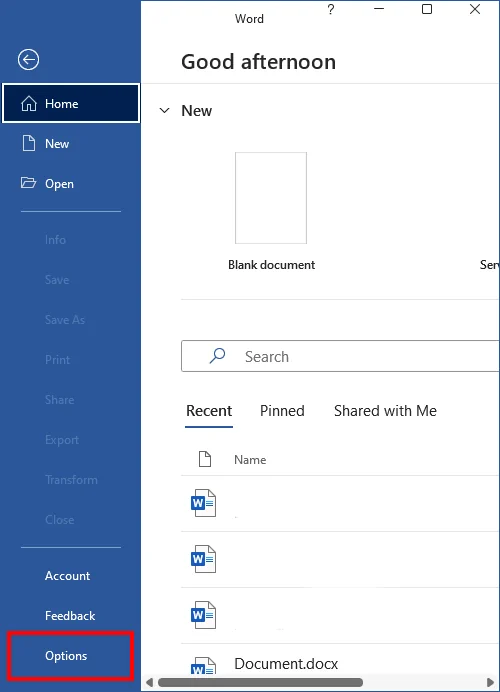
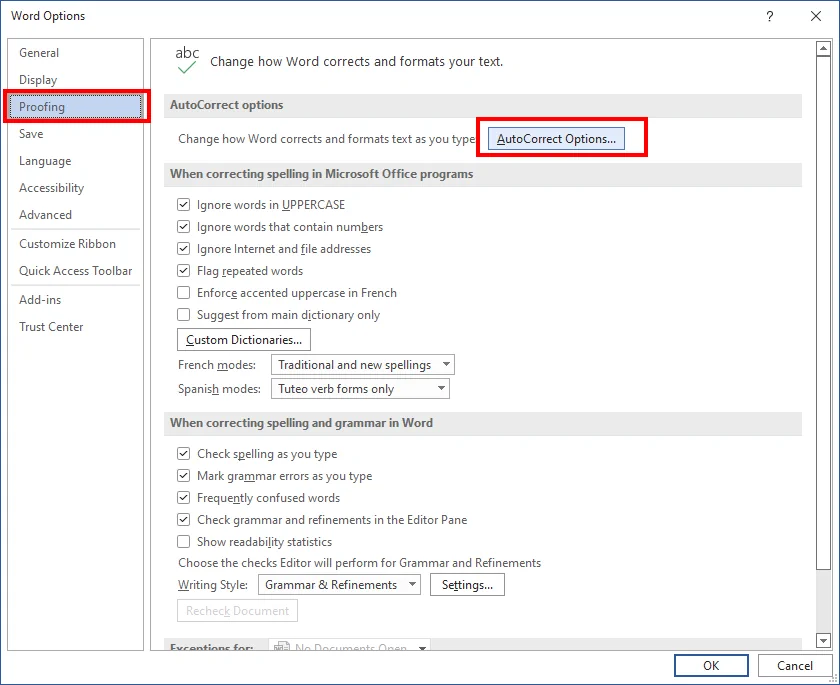
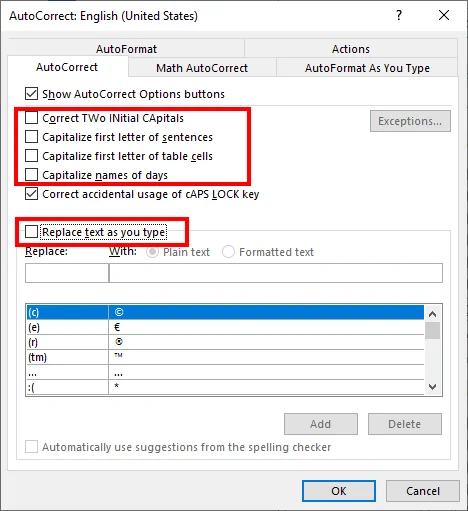

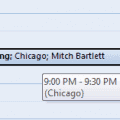
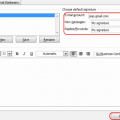

For some reason I cannot get auto cap to capitalize any word that begins a sentence when the prior sentence ends in the word “discomfort.” It’s almost like I have added it as an exception to auto capping. It’s driving me crazy that I don’t know how to search for the rule or exception that keeps it from capitalizing automatically. Any tips would be appreciated.
If you’re typing in a document with cells instead of blank page, you have to add a step. Go to File > Options > Proofing > Auto Correct Options and uncheck BOTH these options:
Capitalize first letter of sentences
Capitalize firest letter of table cells
Many thanks! The autocapitalization was driving me nuts. You have to remember to switch it off for both the start of a sentence as well as in a table cell as I found out.
doesn’t work. it still capitalizes the first letter of a sentence.
No