Annoyed with Microsoft Word spell checking your documents? You can disable spell check and the squiggly lines that appear under a misspelled word with these steps.
Disabling Spell Check Setting
- Do one of the following depending on your operating system:
- Windows: “File” > “Options” > “Proofing“.
- macOS: “Word” > “Preferences…” > “Spelling & Grammar“.
- Uncheck the “Check spelling as you type” box to disable spell checking.
- In Windows, select “OK“. In macOS, close out of the window.
Disable Red Squiggly Lines
The above steps will not prevent the red squiggly lines from appearing under misspelled words. The only way to do that is with a macro.
-
- Do one of the following to enable the “Develop” tab.
- Windows: Select “File” > “Options” > “Customize Ribbon“. Choose “Main Tabs” in the “Customize Ribbon” dropdown menu. Check the “Develop” option.
- macOS: Select “Word” > “Preferences…” > “View“. Check the “Show developer tab” box.
- Select the “Developer” tab.
- Select “Visual Basic“.
- In the Macros in list, select the template or document in which you want to run the macro. For all documents, select “Normal.dotm“.
- Windows users, select “Create” to open the Visual Basic Editor.
- Use the following code:
Sub ToggleSpellCheckDisplay()
Options.CheckSpellingAsYouType = Not Options.CheckSpellingAsYouType
Application.ScreenRefresh
End Sub - Run the macro by selecting the “Run Program” button.
- Do one of the following to enable the “Develop” tab.
The squiggly lines under misspelled words will no longer appear in Word.

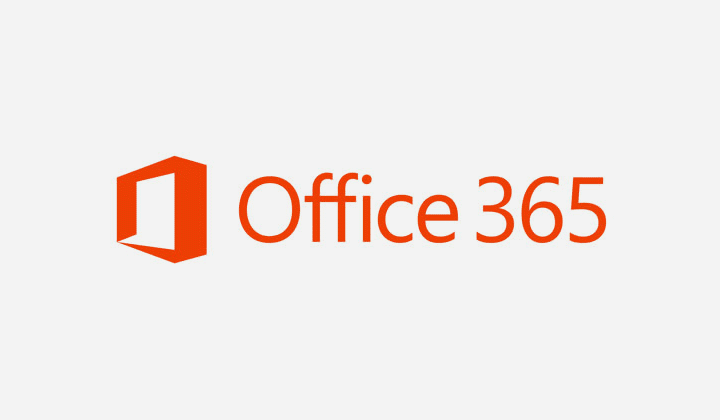


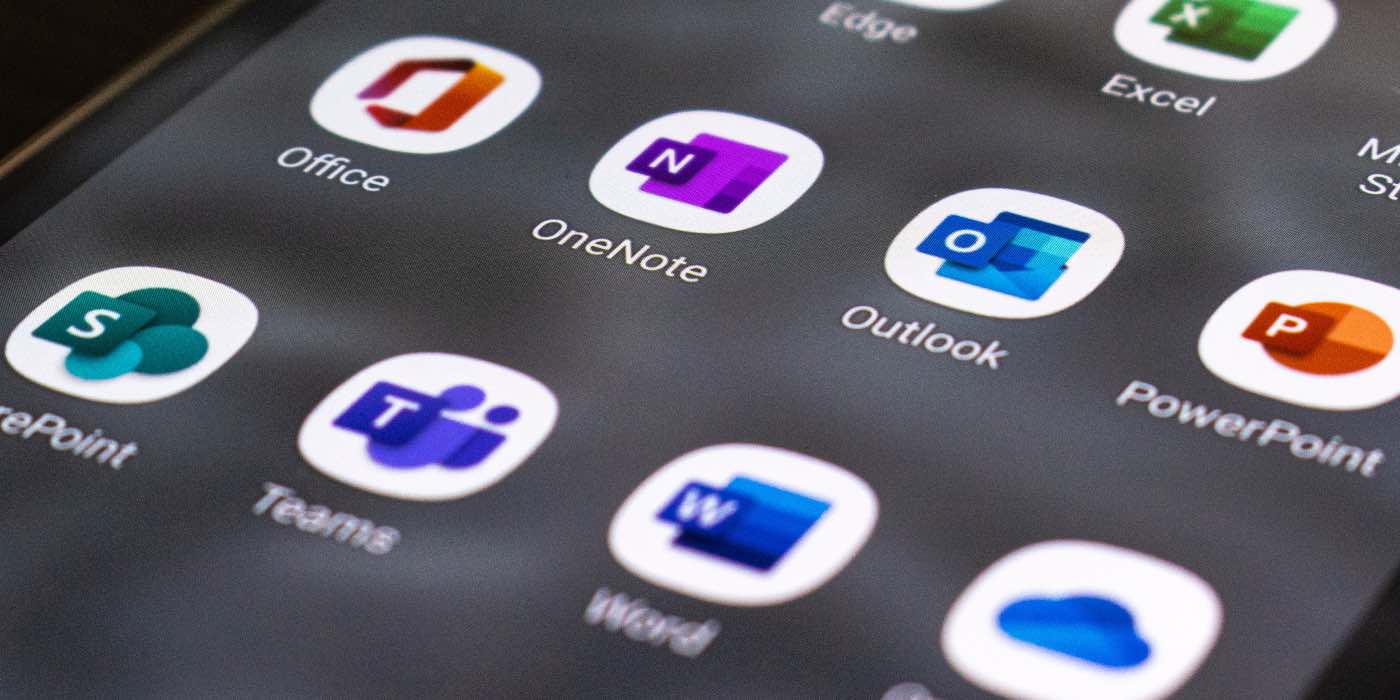
No help..i want to turn off spell-check
The LibreOffice answer (Larry H.) help me to save time a lot!
MUCH easier way to remove squiggly lines: Download LibreOffice for free, open document, then got to
Tools > Language > For All Text > None (Do not check spelling)
—DONE!
Thanks :)
Under File, Options, Proofing I un-checked ‘check spelling as you type’ but it still does it.
With my Word 365,
Windows: “File” > “Home” > “Options” > “Proofing“.
How to disable the Synonyms feature that pops up with right-click in .docx?