When attempting to install a printer in Microsoft Windows, I was greeted with an error that said:
“Unable to install printer. Another printer or printers share with this name already exists. please use another name for the printer.”
I received this error despite the fact that there was no other printer using the name I specified.
For me, this message appeared because somewhere in the Windows Registry was a reference to that printer name. I had to remove the registry entry using these steps.
You may want to make a backup of the Registry first before performing these steps.
- Hold the Windows Key and press “R“.
- Type “regedit“, then press “Enter“.
- Navigate to the following location:
- HKEY_LOCAL_MACHINE
- SYSTEM
- CurrentControlSet
- Control
- Printers
- Look for the registry key that has any keys or values related to the printer name you were trying to use. Right-click the key, then delete it.
- Close the “Registry Editor“.
- Select “Start“, type “services.msc“, then press “Enter“.
- Stop and restart the “Print Spooler“.
Now attempt to add the printer again. You should be able to use the name you desired without the error message appearing.
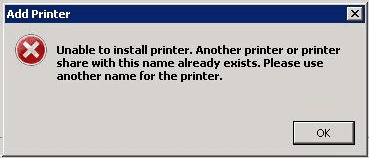
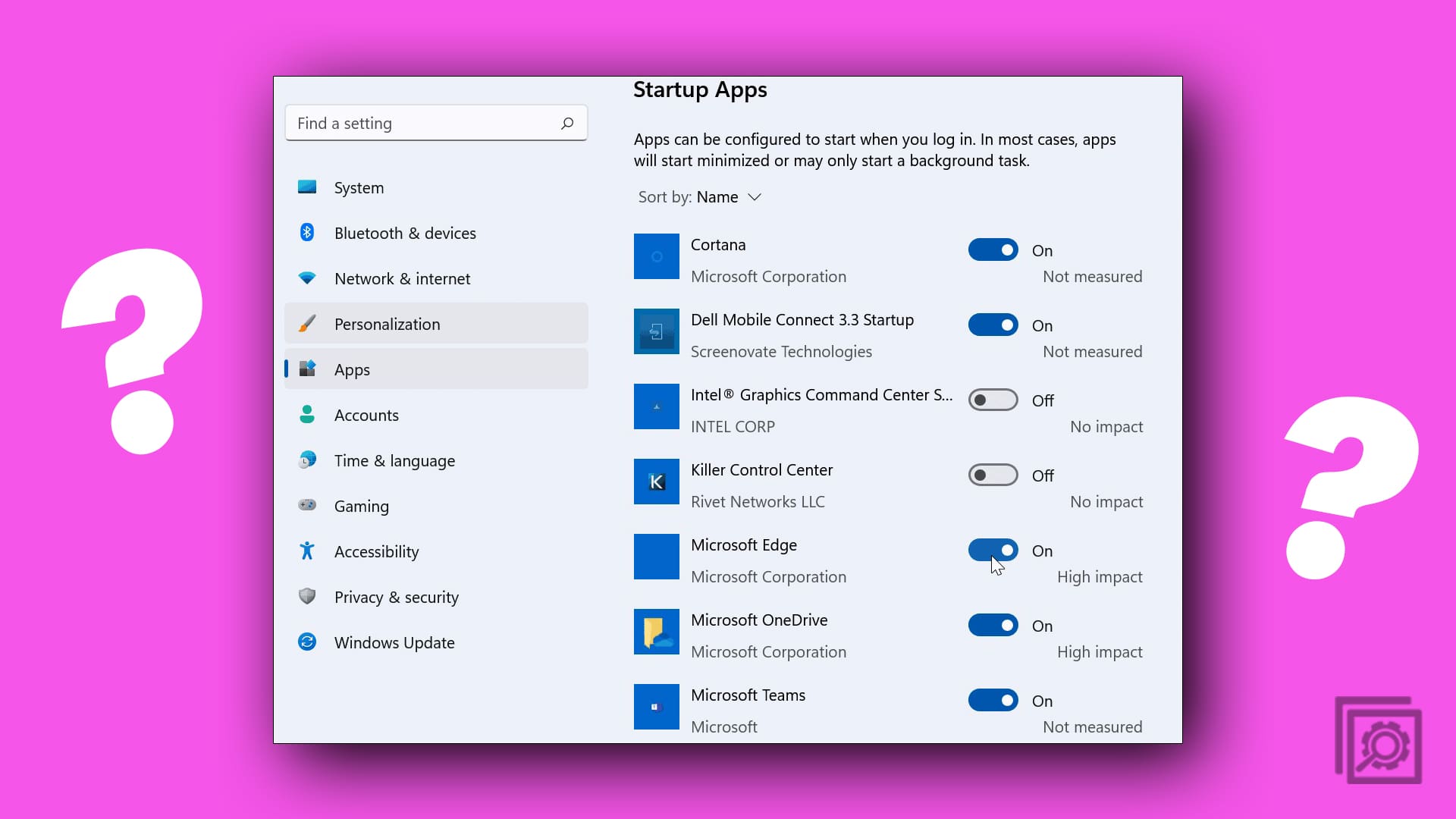


Perfection! – thank you
Did not work for me with a Samsung USB printer
Perfect!!
perfect ! solved my problem, thanks a lot
Spot on, worked in Windows 10 Pro, thank you.
Super helpful!
I appreciate your help, Mr. Bartlett.
thank you, it works
It worked. But, when I created a new printer with the name that was formerly in the registry, it didn’t show up as one of the available printers.
Great ,It works in Windows Server 2016.
Thank you!
Thank you
Awesome – thank you!
Worked perfect after angrily deleting a printer and trying to re-install later. Thanks, Win10
Still an issue in Windows 10.
worked great!!
Thank you.
Thanks!