Q: Why do some file and folder names show up in with a two blue arrows in the upper-right corner of the icon in Microsoft Windows 10?
A: If file names or folder names show up in blue, it is because file compression or encryption is enabled on that file or folder. Windows automatically compresses files that do not get used frequently, and displays those files in blue. You can change this behavior with the following steps:
- Right-click the “Start” button, then open “File Explorer“.
- Select the “View” tab, then choose “Options“.
- Select “File Explorer Options” or “Folder Options“.
- Under the “View” tab, uncheck the “Show encrypted or compressed NTFS files in color” setting in the “Advanced settings” area.

If you want to access the encryption and compression settings on a file or folder, you can right-click the file, then select “Properties” > “Advanced…”
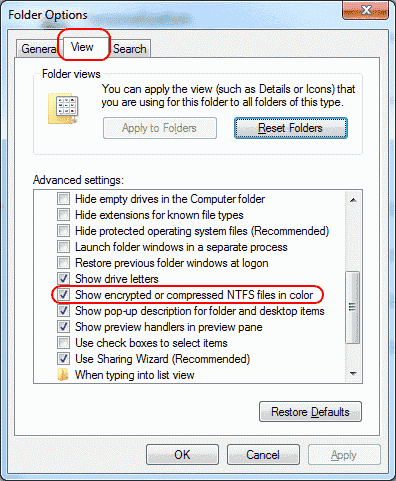
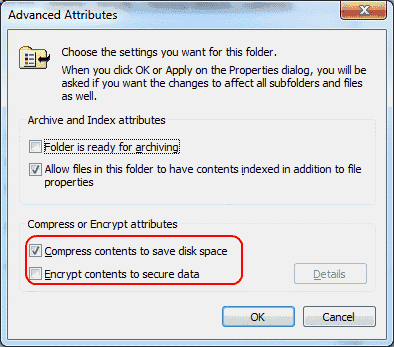




How do you uncompress? Just by removing check mark