When you are on the login or welcome screen, the Administrator account is not an option by default in Microsoft Windows 10. You can enable this feature with the following steps.
Note: These steps are not supported in Home versions of Windows 10.
Contents
Method 1 – Via Command
- Select “Start” and type “CMD“.
- Right-click “Command Prompt” then choose “Run as administrator“.
- If prompted, enter a username and password that grants admin rights to the computer.
- Type:
net user administrator /active:yes - Press “Enter“.
Replace “yes” with “no” to disable the admin account on the welcome screen.
Method 2 – From Admin Tools
- Hold the Windows Key while pressing “R” to bring up the Windows Run dialog box.
- Type “lusrmgr.msc“, then press “Enter“.
- Open “Users“.
- Select “Administrator“.
- Uncheck or check “Account is disabled” as desired.
- Select “OK“.
Method 3 – From Registry
- Hold the Windows Key while pressing “R” to bring up the Windows Run dialog box.
- Type “regedit“, then press “Enter“.
- Navigate to the following:
- HKEY_LOCAL_MACHINE
- SOFTWARE
- Microsoft
- Windows NT
- CurrentVersion
- Winlogon
- SpecialAccounts
- UserList
- On the right side, right-click on “UserList” and select “New” > “DWORD Value“.
- Give the value a name of “Administrator“. Press the “Enter” key when you are done.
- Close the Registry Editor and restart the computer.
Delete the “Administrator” value to turn it off and prevent it from appearing on the Welcome screen.
Method 4 – Group Policy
Note: This will not work in Home editions of Windows 10.
- Hold the Windows Key while pressing “R” to bring up the Windows Run dialog box.
- Type “gpedit.msc“, then press “Enter“.
- Navigate to the following:
- Local Computer Configuration
- Windows Settings
- Security Settings
- Local Policies
- Security Options
- Accounts: Administrator Account Status
- Enable or Disable the setting as desired.
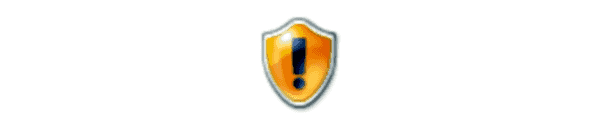

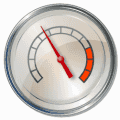

1. Modified method 1 (if you can’t run as admin)
– Run safe mode with command prompt
– You will be prompted to enter admin password. If you didn’t set. Just hit enter. I
– type method 1. Once administrator is actives.
2. Login again using safe mode
– Administrator user appears. Login as Administrator. Password is blank.
– window key + r, browse for Netplwiz.exe and run.
Make your account administrator.
– Restart in normal mode
Thanks pal!
Im Trying to play on my cc, but everything i done here as told wont work.idk what my administrator did but it doesnt work
I also have same as Mark Evans–Method 3 – I hit a dead end at WINLOGON at Special Accounts- it doesn’t exist in that window.
Did you fix that? Please let me know
Unfortunately the window key and R doesn’t function at all. The “Administrator” “sign in” button still says ” The specified domain either does not exist or could not be contacted”. I have tried the “shift” key and restart button several times and now “the Command Prompt” disappeared as well. Could you please advise
1. Modified method 1 (if you can’t run as admin)
– Run safe mode with command prompt
– You will be prompted to enter admin password. If you didn’t set. Just hit enter. I
– type method 1. Once administrator is actives.
2. Login again using safe mode
– Administrator user appears. Login as Administrator. Password is blank.
– Continue with Method 2. Run “Luscmgr.MSc” etc.
– Restart in normal mode
I need this fixed. I m not administrator and the laptop in only 7 month old
none of the them worked
Worked for me! Thanks:)
Not working for me….giving me access denied message
Thank you! Method 2 solved my problem
I didn’t require the :yes at the end of this command line in fact it only work without the :yes:-.
net user administrator /active:yes
hi, it worked in windows 10 home edition by using the first method#1……………..
Thanks man u r awesome………
This did not help because all of these ways you have to be signed in for but i’m signed out and can’t sign in because i disable admin account.
I locked down daughter’s computer and now admin does not show up. I removed all her permissions and now cannot log in with any of these methods to access administrator to enable a new site for school.
I changed /active to yes. Now i cant login. Ask for password witch i did not set or know. Help!
Not, really. Thanks anyway. You tried!
Richard, what are you talking about? I downloaded Shellrun and ran that command but it didnt recognize it. And what ‘Windows Folder’ are you talking about?
-Hi this is a windows 10 home system and these commands don’t work with windows 10 home editions
is there anyway I can get help with problem
Regarding my issue from my message posted at “March 12, 2020 at 11:01 am” where the login disappeared for the elevated window:
I managed to get the login back via the utility ShellRunas from the Microsoft Sysinternal Suite.
Download the app
– Run it from the command window as “shellrunas /reg” to register the ultility as context for the Explorer (not required to be admin for this).
– Go to the Windows folder and right click “regedit.exe” and select “run as different user”
– Finally the login is back and you can login as admin and undo registry changes (as mentioned in method #3)
– login via elevated window works again as normal.
Those complaining about step #3 that the key doesn’t exist, that is correct. You need to add the missing keys yourself
First add “SpecialAccounts” then “UserList” and then you can add the user/DWORD value.
But warning!!!!!!! DANGER!!!!!!!!!!! —> I did this, and now I don’t get the admin prompt anymore when I try to run something as a normal user.
The same message pops up and the system says i have administrator rights after using these methods. I need help please.
How to forcefully enable built-in Administrator account in an Active Directory system without giving administrator credentials? Because the AD user isn’t able to access privileged options for enabling Administrator account.
Type “lusrmgr.msc“, then press “Enter“.
LOCAL USERS AND GROUPS (X)
This snapin may not be used with this version of Windows 10
I hate online instructions. They rarely meet the screens i see or was instructed to find. Frustrating
Suddenly I changed the control of PC from administrator to user…but I unable to login for user and the control is changing from administrator to user…so what should I do please help me
I tried all 4 methods. None worked. I’m baffled because my account is an administrator account. This is why I hate allowing new updates once the system is stable on working as I want it to.
#.3. I was unable to complete but the other 3 worked. I am using win10 pro.
Dude… how you can run CMD as administrator if you not logged as administrator???
Thanks you so much Mitch, this allowed my computer to detect my DV cameras on ieee1394 (Firewire or iLink) port and I am now able to capture videos again.
I did a bit of a rant on the Microsoft support pages.
https://answers.microsoft.com/en-us/windows/forum/windows_10-hardware/windows-10-and-earlier-will-not-detect-dv-camera/6807f609-8442-45af-9b26-c9694a76ae5f?tm=1575872987747
I read somewhere in the Linux forums that there is a security issue with ieee1394 ports so their permissions are restricted in modern OS’s.
Thanks so much… I tried to install C++ but ’cause of an NSIS error it wouldn’t let me download it. I looked it up and found that I need admin rights… I tried method 1, it took me 20 mins to realise how to run it as an administrator but still, it helped me soooooooo much…. Thanks a lot!!!
Method 4 worked for me thanks!
Same issue as Mark D,
Nicole, and
Ian.
special accounts doesn’t exist
Same issue as Mark D and Nicole, I don’t have these options.
Same issues as Mark D from 10/27/19
I text my password but system telling “your account has been disabled please see your administrator how it possible
Method one brings up a DOS command prompt – and my options are dead!
Method 2 I get error message Thos snap in may not be used with this edition of Windows 10, use the User Accounts tool in Control Panel – that didn’t work either.
Method 3 – I hit a dead end at WINLOGON at Special Accounts- it doesn’t exist in that window.
Method 4 you say is not applicable to Home version so I guess I am SOL.
how about from local account(no administrator account) to add new administrator account because annoying user account control popping up and I need to update windows 10 to 1903 update and delete some apps that requires administrator account so help me to add new administrator account (using local account now)
Thanks
No, says error 5 access denied.
Thanks so much
EXcellent!!
Thanks so much