When you boot up your Windows computer, the welcome screen pops up after a few seconds, and then the login screen appears. You then need to enter your password to access your desktop. Some users find the whole boot-up process a bit loo lengthy and prefer to jump straight to the desktop.
Contents
How Do I Make Windows Boot Straight to Desktop?
Disable Username and Password Requirements
- Press the Windows and R keys to open a new Run window.
- Type netplwiz and hit Enter.
- Clear the checkbox that says Users must enter a username and password to use this computer.
 Note: If this option is missing, you will need to login to your Microsoft account and turn off “Passwordless account“. This option is under your profile image at the upper right corner of the page > Security > Security dashboard > Advanced Security Options in the Additional security section.
Note: If this option is missing, you will need to login to your Microsoft account and turn off “Passwordless account“. This option is under your profile image at the upper right corner of the page > Security > Security dashboard > Advanced Security Options in the Additional security section. - Hit Apply, confirm your password, and hit OK.
- Restart your computer and check if you’re automatically logged on.
Disable Sign-in Requirements When Away
By the way, you can also tweak your system settings to prevent Windows from asking you for your password when waking up from sleep.
- Go to Settings.
- Then navigate to Accounts.
- Select Sign-in Options.
- Scroll down to Additional Settings.
- When asked, “If you’ve been away, when should Windows require you to sign in again” select Never.
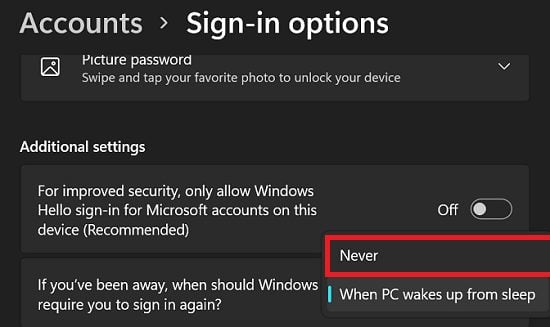
Sometimes, you may need to first instruct Windows not to require you to sign in again if you’ve been away. Then, you can disable username and password requirements when booting up your machine, as shown above.
Word of Caution
Instruct Windows to skip the login screen and jump straight to the desktop only if you’re the only person using that computer. If multiple users have access to the same machine, create a separate password-protected account for each user.
Conclusion
If you want to make Windows boot directly to the desktop, go to account settings and disable the option that says, “Users must enter a username and password to use this computer.” Additionally, don’t forget to disable the option that requires Windows to ask for your password if you’ve been away for a while.
Did you manage to tweak your settings and jump straight to your desktop? Let us know in the comments below.
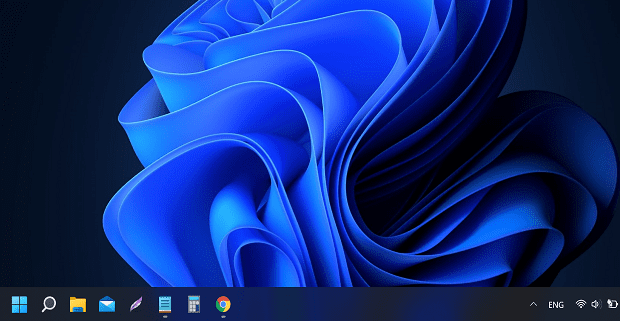
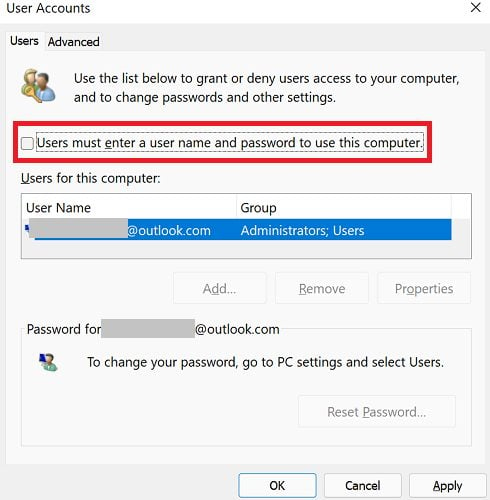 Note: If this option is missing, you will need to
Note: If this option is missing, you will need to 
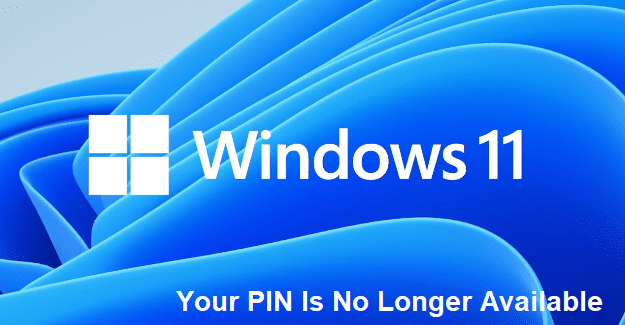

Done everything here, but when starting up from complete shutdown (i.e., booting up), the system gives me a nice picture. I click enter and it tells me the wrong password has been entered, even though I have not entered a password. It tells me that the password was wrong from an account not me. I am the administrator, and have been the only user since I purchased ACER new, but I always have to choose my account from the short list when I boot up. God only knows how the other 2 accounts got there. (No kids in the house, no one else uses computer.) From the instructions given here, and from hopefully carrying them out to the letter, I think M’soft has, for some god-forsaken reason known only to them, put this idiotic sign-in requirement back on my machine. Increasingly “my” computer does not feel like it’s mine and I believe that feeling is only going to grow increasingly worse as AI takes over everything we are “allowed” to do on our own machines. Can’t wait for retirement when computers will be the minimum thing in my life, including the bloody phone. Cheers and Happy New Year! David in Maine, 12/31/23
Not sure what is missing. I just followed the steps and the option is there.