Your Windows 10 computer may sometimes get stuck in a boot loop after installing the latest updates. When that happens, an error message pops on the screen saying that Windows is undoing the changes made to your computer. This error indicates that your machine failed to install the updates and is trying to revert the changes.
Why Is Windows 10 Undoing Changes?
This error message occurs because of an update issue. Multiple reasons could explain why your computer is undoing the changes. For example, maybe the Windows Update service stopped working while your machine was downloading the update.
Corrupted system files may have prevented Windows from installing the updates. This issue can also occur if your computer unexpectedly shuts down during the update process.
How Long Does “Undoing Changes Made to Your Computer” Take?
According to Windows 10 users, undoing the changes made to your computer should not take more than one hour. Oftentimes, the message disappears on its own after 30 minutes. The bad news is that your device remains unusable during all this time.
Contents
How Do I Fix the “Undoing Changes” Error in Windows 10?
Shut Down Your PC and Turn Off Wi-Fi
Press the power button to shut down your computer and do a power drain. Then turn off your Wi-Fi connection. Or you can simply unplug your router if that’s more convenient for you. After you do that, wait for two minutes. Then turn your computer back on and check if it’s still “undoing changes.”
If you managed to boot your computer normally, run SFC and DISM to repair corrupted system files. Additionally, rename the SoftwareDistribution folder.
- Press the Windows and X keys at the same time and select Command Prompt (Admin).
- Then run the following commands one by one:
- sfc /scannow
- DISM.exe/Online /Cleanup-image /Checkhealth
- DISM.exe/Online /Cleanup-image /Restorehealth

- Wait until the process is over.
- After that, run the following commands:
- net stop wuauserv
- net stop bits
- rename C:\Windows\SoftwareDistribution\ to SoftwareDistribution.bak
- net start wuauserv
- net start bits
You can then connect your computer to the Internet and try to install the problematic updates again.
Boot into Safe Mode
If your default settings and drivers are causing this problem, it should no longer occur in Safe Mode. The same is valid if other programs are interfering with the Windows Update Service.
- Press the Power button to shut down your device.
- Restart your computer, go to Settings, select Update & Security, and go to Recovery.
- Then, go to Advanced startup, and click on Restart now.

- After your PC restarts, select Troubleshoot and go to Advanced options.

- Select Startup Settings, and then Restart.
- Press the F5 key to enter Safe Mode with Networking.
- While in Safe Mode, go to Control Panel, select Uninstall a program and click on View installed updates in the left-hand pane. Uninstall the latest updates.

- Then go to Update and Security, and check for updates again. Check if the issue is gone.
Run System Repair
Restart your computer, and immediately press and hold the Power button for about 10 seconds to perform a hard shut down. Make sure to press the Power button while the spinning dots are on the screen. Repeat these steps twice.
Your computer should automatically boot into the Recovery Environment on the third restart. Select Safe Mode if you couldn’t boot into Safe Mode using the method above. Then uninstall and reinstall the problematic update.
If the problem persists, repeat the steps above again to boot into the Recovery Environment. Select Startup Repair this time. 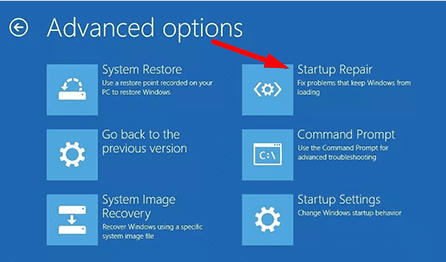
Wait It Out
If you already rebooted your computer countless times, but it still says it’s undoing the most recent changes, let it do its thing. Several users confirmed that after 30 minutes, their laptops restarted normally. However, the whole process may sometimes take up to one hour, so patience is key.
Conclusion
If your Windows 10 computer gets stuck on the “Undoing changes” screen, press and hold the Power button to shut it down. Then disable your Internet connection, and boot up your machine without connecting it to the Internet. If your computer boots up normally, run SFC and DISM.
Alternatively, you can also boot into Safe Mode and uninstall the problematic updates. If nothing works, run Startup Repair to automatically fix the problems that are preventing Windows from loading. Did you manage to fix the problem? Let us know in the comments below.


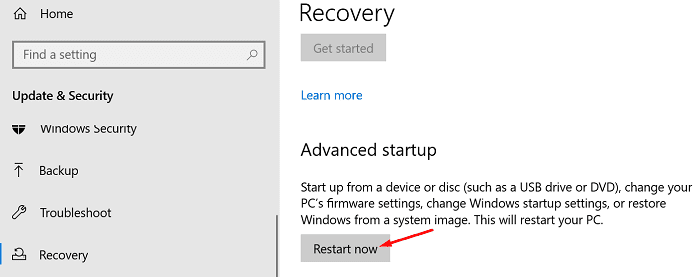
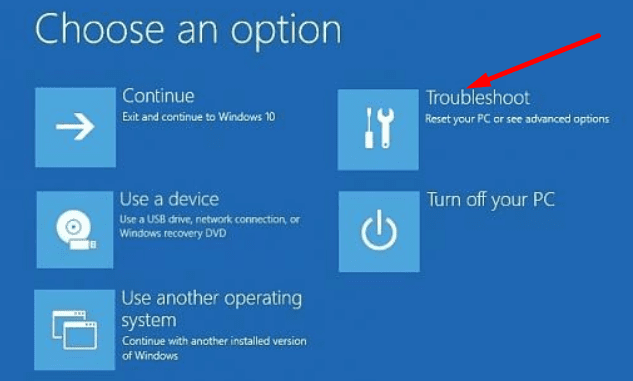
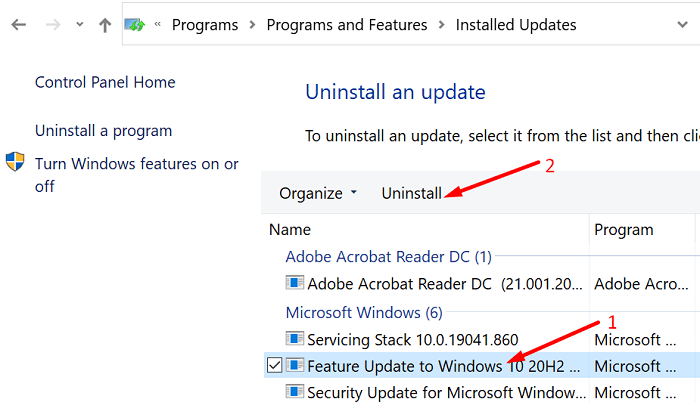
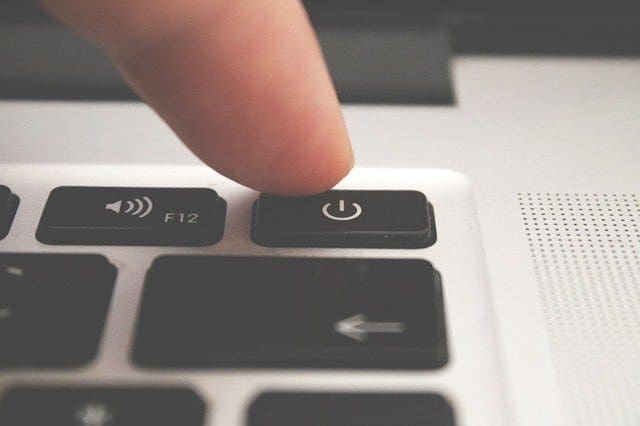


Microsoft has produced some poor software but this one takes the cake. I would love to go back to 7.
Why my Pc always restart and give undoing changes option it waste alot
of time
Same here. It won’t let me get in to disconnect the Internet or go into Safe Mode. It just keeps saying that it is trying to undo the changes. I took my Micro SD card out and it gave me an error that I had to put it back in. I have powered down and let it drain from power. Still the same thing.
The undoing changes never completed. I left it on but the spinning circle was “stuck”.
I can’t get into the computer to disconnect the internet