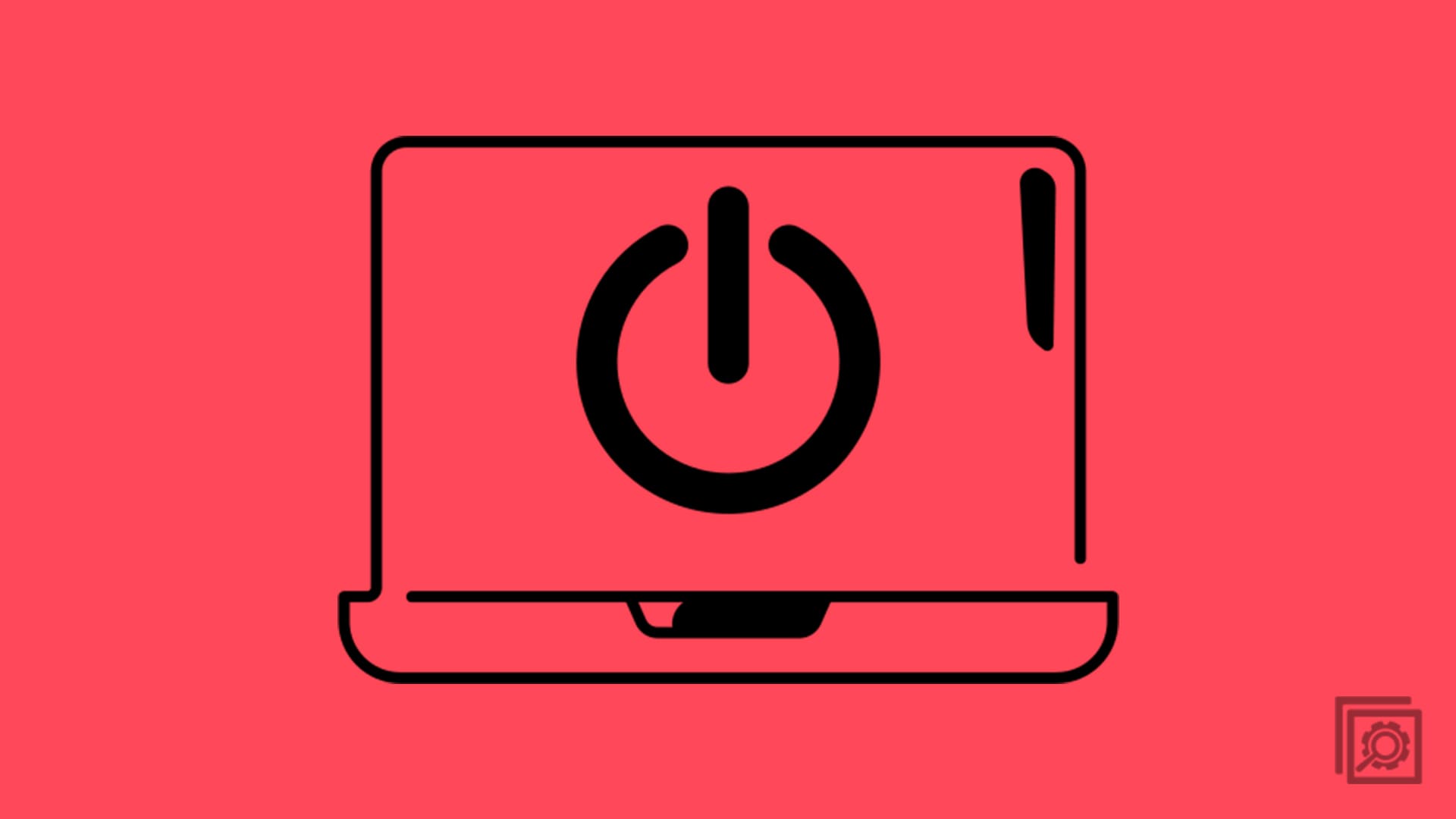The name of a hard drive doesn’t actually mean anything to the computer – it’s purely useful for the user. You can use a name to identify what the drive is for, who uses it or for any other purpose. You can also change it if you’re no longer happy with it – maybe you’re reformatting it and plan to use it for something else, or maybe you just want a change. Whatever the reason, changing the name of your hard drive is quick and easy to do.
To change the name of a hard drive, open File Explorer. To do so, press the Windows key, type “File Explorer” then hit enter. Once in File Explorer, go to the “This PC” view, either in the navigation panel on the left or in the main view. In the “This PC” view, right-click on the hard drive you want to rename and click “Rename” from the context menu.

Now just type in the new name you want for your hard drive and hit enter. A popup will appear informing you that this action requires administrator privileges. Click “Continue” to apply your name change. There are some characters that aren’t allowed – for example, certain special characters. If you use one of them, you’ll receive a warning and be prompted to change the name.

Tip: If your account doesn’t have administrator privileges, you will have to use another account to rename your hard drive.