“Quiet Hours” – in newer versions also called “Focus Assist” – is a feature in Windows 10 that disables notifications. As the name implies, it is set to a certain range of hours, and its primary function is to mute all app notifications. It doesn’t delete or suppress them – instead, they are collected in the Action Center to be reviewed later.
How to set up Focus Assist
You can easily access the settings of your Quiet Hours either via your Settings page or via the Action Center. In order to access the former, click on your Start button and then click on the gearwheel above it to access your Settings – then type Quiet Hours or Focus Assist into the search bar in order to be taken to the Settings page.

Here, you can decide things like which hours you’d like your notifications muted, and what types of notifications (if any) should be allowed through the filter. You can, for example, make it so that only alarms can pass through, or high-priority notifications. What counts as priority notifications is up to you – you can set your priority list from this page as well.
For a quicker change, you can also access the function via the Action Center.
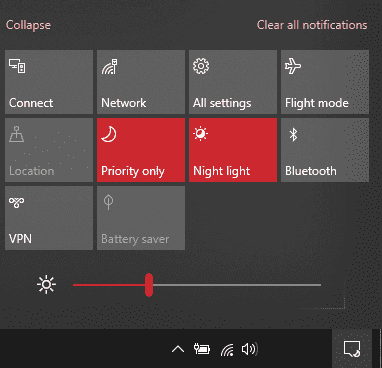
Simply click on the bottom right symbol in your task bar, and you’ll see an option either labelled Focus Assist or Quiet Hours. Clicking on it will rotate through different settings, as well as On/Off.
Why use Focus Assist?
This function is ideal if you are either looking for peace and quiet outside of your working hours or if you want to work undisturbed during the day. Whichever it is, you can customize whatever time range suits you best – the mode will then activate daily during those hours. For one-time uses, simply using the Action Center to turn it on and off will be easier and faster.



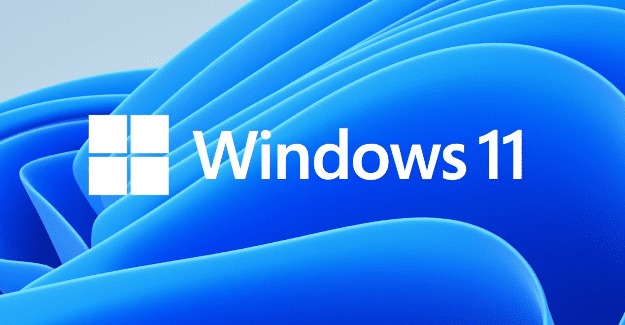
this is not my answer