Budget computers or computers running older hardware can struggle with low system resources and weak processors. This can affect the performance of Windows. One neat way to reduce these performance issues is to disable some of the graphical features of Windows. This guide will cover how to disable window animations in Windows 10.
The window animations options are located in Performance Options. To open Performance Options, press the Windows key, type “Adjust the appearance and performance of Windows” and hit the enter key.
There are two window animation options in Performance Options. The first is “Animate controls and elements inside windows” and is the top-most checkbox setting. This configures if controls, like sliders, have animations occur.
Tip: This setting will only apply to Windows features and Windows Store apps. Third-party apps downloaded from the internet will independently control their interface animations.
The second window animation option is the second checkbox in the list “Animate windows when minimising and maximising”. This disables the animation for windows as they are minimised to the taskbar or maximised to fill the screen.
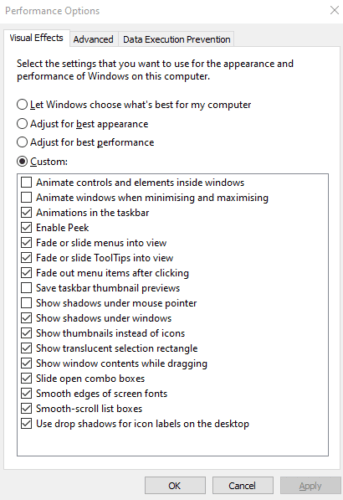
To enable or disable either or both of these settings, tick or untick their respective checkboxes, then click apply. Disabling these settings should help resolve freezing or stuttering issues when minimising or maximising windows or interacting with animated controls.




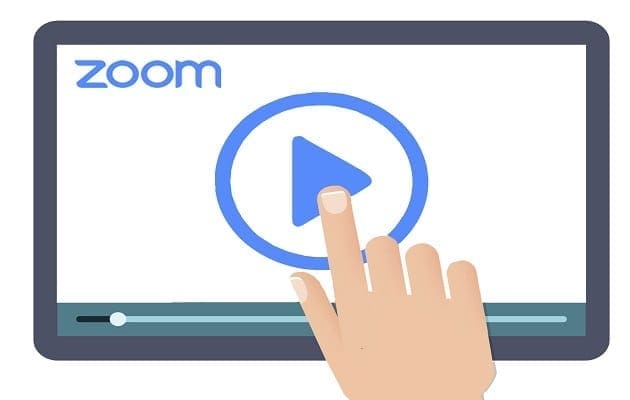
Thank you!! I was looking for this everywhere.
Yes, it does! Thank you alot!