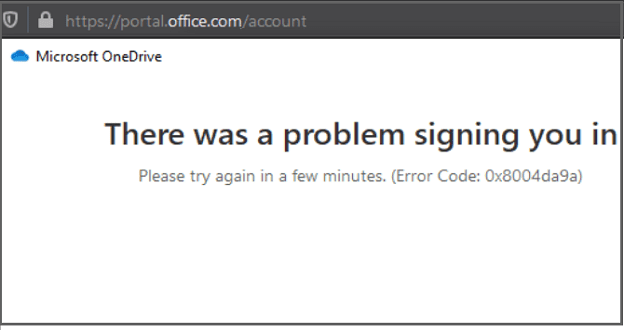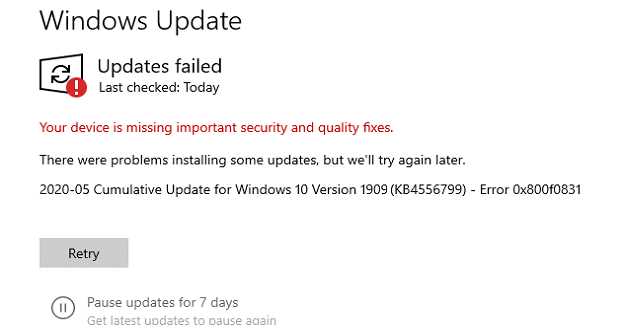Most computers or laptops are connected to the internet through a local network. In some local networks such as your home Wi-Fi network, it can be useful to be able to share files from one computer to another over the network. In other, more public networks, such as a hotspot at a café, you don’t want people to be able to connect, and access files shared from your device. This guide will cover how to enable and disable network discovery.
The network discovery settings can be found in the “Network and Sharing Centre” of Control Panel. You can access the “Advanced sharing settings” directly by pressing the Windows key, typing “Advanced sharing settings” and hitting enter.
Tip: If you’re already in the Network and Sharing Centre, you can access this page by clicking “Change advance sharing settings” on the far left of the window.
In the “Advanced sharing settings” there are two different network profiles for which you can configure network discovery. The “Private” network profile is designed for home networks where you trust all the devices connected to it. The “Public” network is designed for networks where you can’t trust all the devices on it, such as a public Wi-Fi hotspot.
Tip: A key part of this setting is correctly letting Windows know which networks are private and which are public when you connect to them.
For private networks, you can likely turn network discovery on. To do so, ensure that the “Turn on network discovery” box is marked under the “Private” section header. This will make your computer visible to other computers on the network in File Explorer. However, no files will be shared unless “File and printer sharing” is enabled too.
Tip: You don’t have to enable network discovery for private networks. If you don’t use the feature at all though, you should turn it off.

For public networks, you should ensure that network discovery is disabled. To do so, click on the “Guest or Public” section header and ensure that “Turn off network discovery” is marked.
Tip: For public networks, it is also a good idea to ensure that “Turn off file and printer sharing” is also marked.
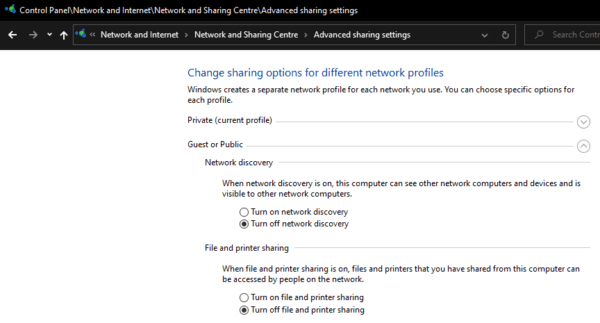
Once you’ve ensured that your network discovery settings are correct, click “Save changes” to apply them. If your settings were already correct, you can just close the Control Panel window.