Two of the key features of mobile phones are autocorrect and predictive text. Most users will use at least one of these two features constantly and will generally be very happy with it. It’s a little odd then that these features aren’t popular at all on PC.
Autocorrect and predictive text were primarily created to have to reduce the number of required keypresses on the small and fiddly mobile keyboards. Keyboards are much bigger for computers, but people still regularly make typos and mistakes.
One way to try to reduce these issues on computers is to add support for autocorrect and predictive text. There’s no real technical reason why this shouldn’t be done, the software and algorithms themselves are already well developed. The only real obstacle would be the interface for predictive text, as that would need to be changed from the mobile layout.
How to enable autocorrect and predictive text in Windows 10
Microsoft has recently added both predictive text and autocorrect to Windows 10. To enable them in the Settings app, press the Windows key, type “Typing settings” and hit enter.

In the “Hardware keyboard” section are two options. “Show text suggestions as I type” is predictive text, while “Autocorrect misspelt words I type” is autocorrect. Click both sliders to the “on” position to enable the options.
Tip: If you’re multilingual you may also want to enable “Show text suggestions based on the recognised languages that you are typing in” in the “Multilingual text suggestions” section. This allows predictive text to suggest foreign language words.
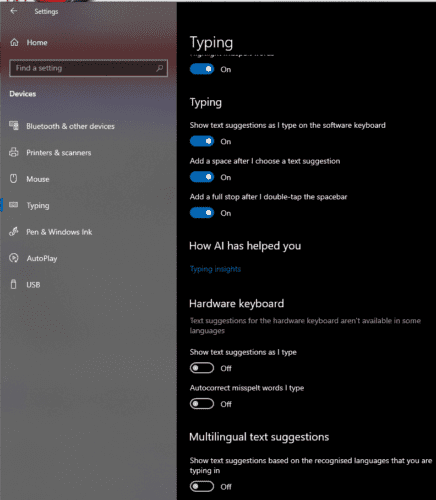
Once you have enabled the two settings, you will see Windows suggesting three words as you type. The autocorrect feature may be harder to notice, however, this is because it only works in UWP apps. As such it will not work in any app not installed via the Microsoft Store.
To select a suggested word, press the up arrow, and then select the entry you want and hit enter or space. Alternatively, you can use the mouse to select an option.



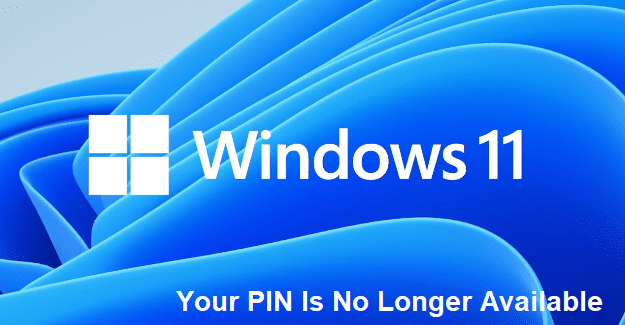

Sus mode is funny so i want to on the Sus mode for my sister when you hit enter it will make the word crazy
Predictive text [when I am searching] is off on my windows 11 pc. but iti s still running. what do I do to stop it?
well if it doesnt work on other third party apps then practically its useless
Predictive text and autocorrect are off on my laptop. they are still running. what do I do?