You just finished working on your computer and you hit the Shut Down button. But instead of shutting down, your computer decides to go into Hibernation. That’s a pretty peculiar behavior.
Well, in this guide, we’ll explain to you what might be causing this surprising computer behavior and what you can do to avoid such situations.
Why does Windows 10 hibernate instead of shutting down? If you enabled the Fast Startup feature, Windows 10 will often hibernate instead of shutting down. Fast Startup closes your active programs and puts the computer into a low-energy hibernation state that allows you to boot up your computer much faster next time.
Contents
How to Prevent Windows 10 From Hibernating When Shutting Down Your PC
1. Disable Fast Startup
Fast Startup is also known as Windows Hybrid Shutdown. Follow these steps to disable it:
- Open the Control Panel
- Go to Hardware and Sound → Power Options
- Click on Choose what the power button does

- Go to Shutdown Settings
- Uncheck the Turn on Fast Startup (recommended) option

- Apply the changes.
If you can’t uncheck Fast Startup, click on the option Change settings that are currently unavailable.
2. Run the Shutdown command
Alternatively, you can also use the Shutdown.exe command to completely power off your computer without using the Hybrid Shutdown feature.
To use this command, go to Start and enter Shutdown /s /t 0.
Hit Enter and this command will shut down your machine immediately.
On a side note, if you want to delay the shutdown command, you can edit the /t option. For example, if you want the computer to shut down in three minutes, you can enter the following command: Shutdown /s /t 180.
3. Use Command Prompt
A third way to make sure your computer shuts down completely is to run the following two commands in Command Prompt as an administrator (hit Enter after each command):
- powercfg -h off
- shutdown /s /t 0
4. Run the Power Troubleshooter
If this issue is not caused by the Hybrid Shutdown feature, but rather by corrupted system files on your computer, you can run the Power Troubleshooter to fix the problem.
- Open the Settings app
- Go to Update & Security
- Select Troubleshoot
- Select and run the Power Troubleshooter.

Alternatively, you can also launch the Power Troubleshooter from the Control Panel.
- Launch the Control Panel
- Type troubleshoot in the search bar
- Click on the Troubleshooting option
- Click on View All
- Select Power and launch the troubleshooter.

That’s it, next time you shut Windows 10 down, your computer should shut down normally without going into hibernation.
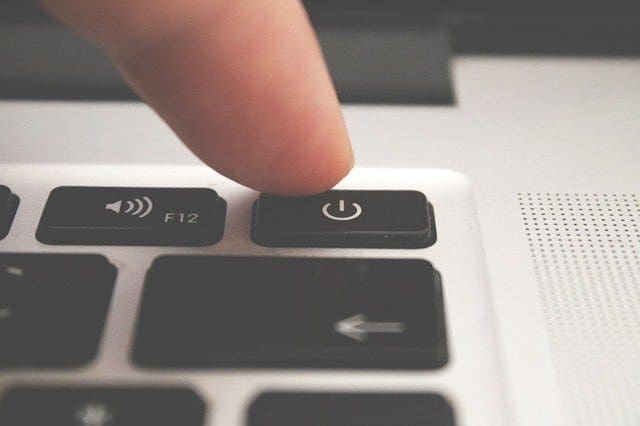
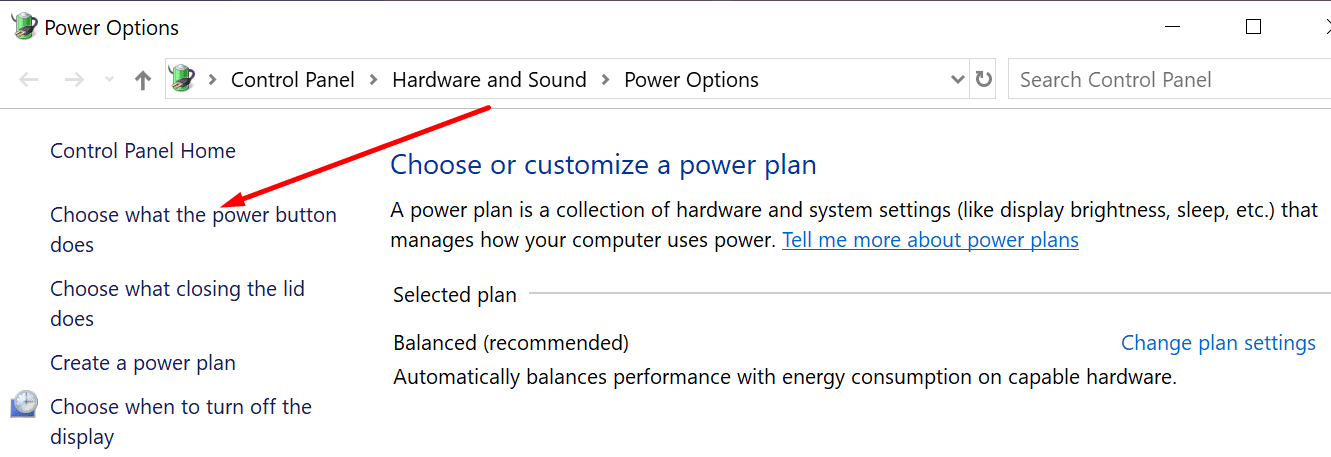
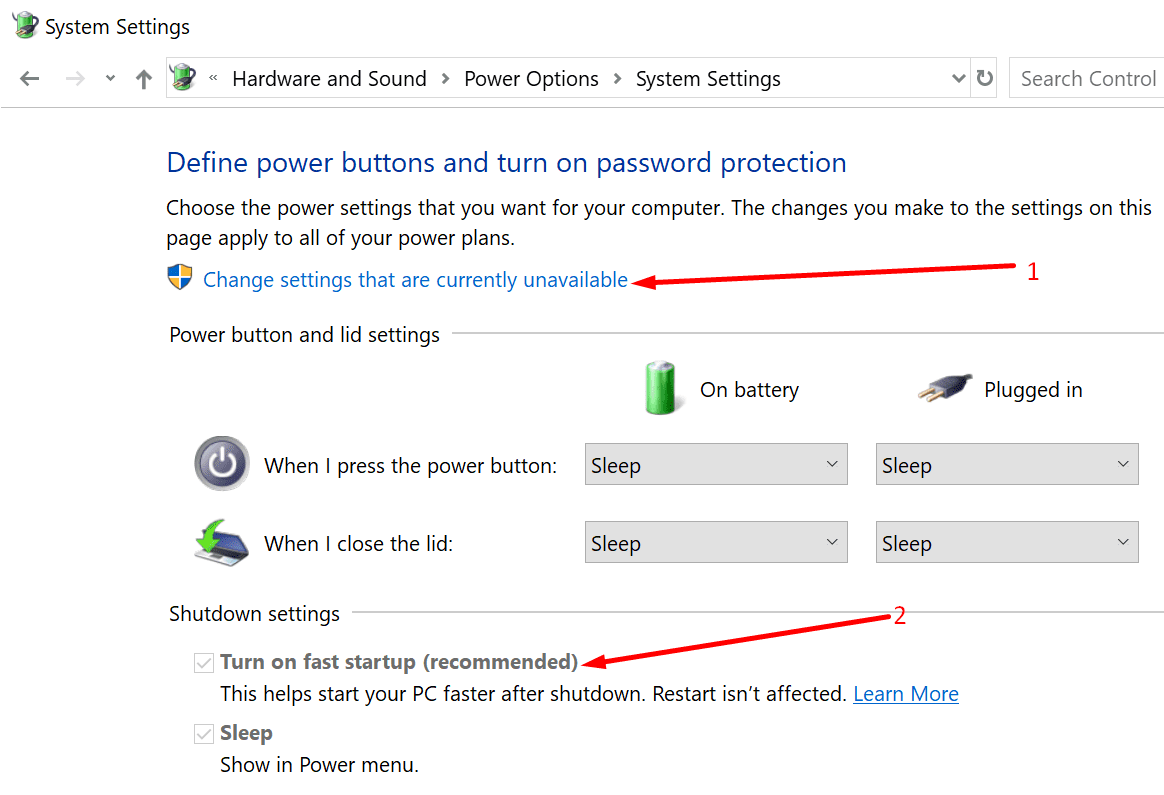
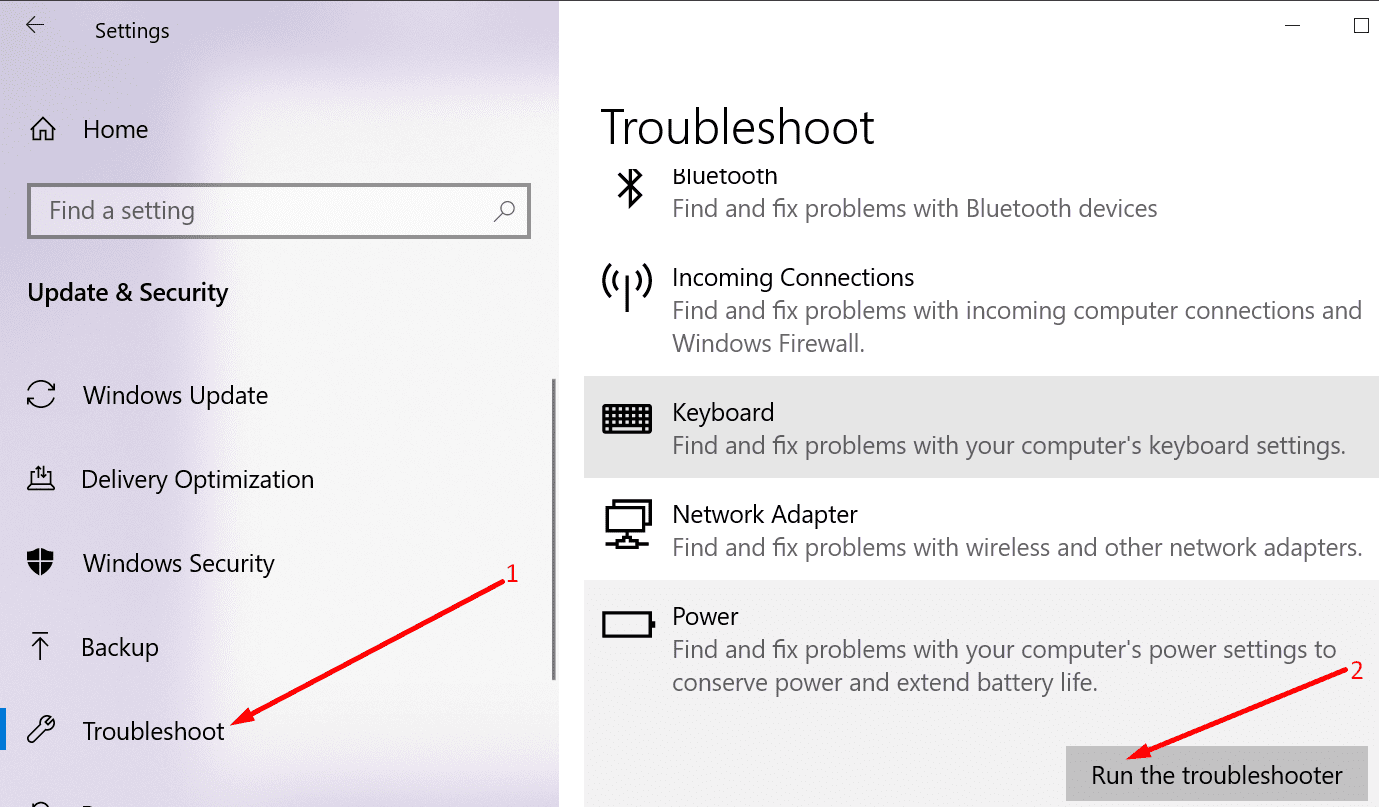
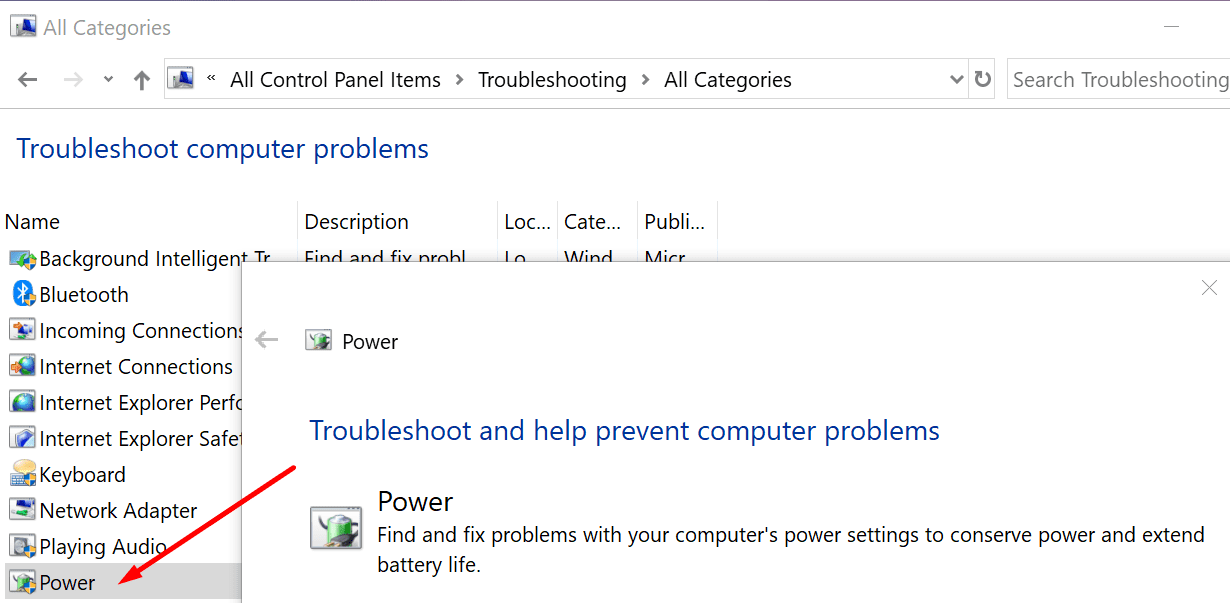




Also a Linux user frustrated that Windows doesn’t shut down when I tell it to. Thanks for the helpful article to solve this problem!
Thanks.
I do not use Windows regularily, I use Linux.
Kept the windows install just in case I have to run some exotic Lenovo tool someday.
After booting Windows “just to see if it works”, got into this maddening, confusing thing that “shutdown” is not what you get.