Drag and Drop is a very useful feature that allows computer users to select an item and then move it somewhere else on the screen. The whole process is done with the help of a mouse.
You can select the item you want to move using the main mouse button. The catch is that you need to hold that button down while moving the respective item. To move the item to the new location, simply release the mouse button. Drag and Drop is a really cool productivity feature.
But if you want to disable it, we’ll show you how you can do that in the guide below.
Steps to Disable Drag and Drop on Windows 10
In order to turn off Drag and Drop, you actually need to change the Drag and Drop sensitivity settings. In other words, you’re going to set the Drag and Drop keys to a very high value. Basically, this value needs to be higher than your screen resolution.
We’re going to use the Registry Editor to tweak the Drag and Drop sensitivity values.
- Click on the Windows Search bar and type regedit.
- Double-click on the Registry Editor app to launch it.
- Follow this path:
- HKEY_CURRENT_USER\Control Panel\Desktop.
- Then locate the DragHeight and DragWidth keys.

- Select them and assign them a value of 3000 pixels. This will change the Drag And Drop sensitivity in Windows 10.

- Restart your computer to apply the changes.
Sometimes, you may need to log in using a different user account for the changes to take full effect.
If the admin account is the only one you have, go to Settings → Accounts → Family and other users → Add someone else to this PC. 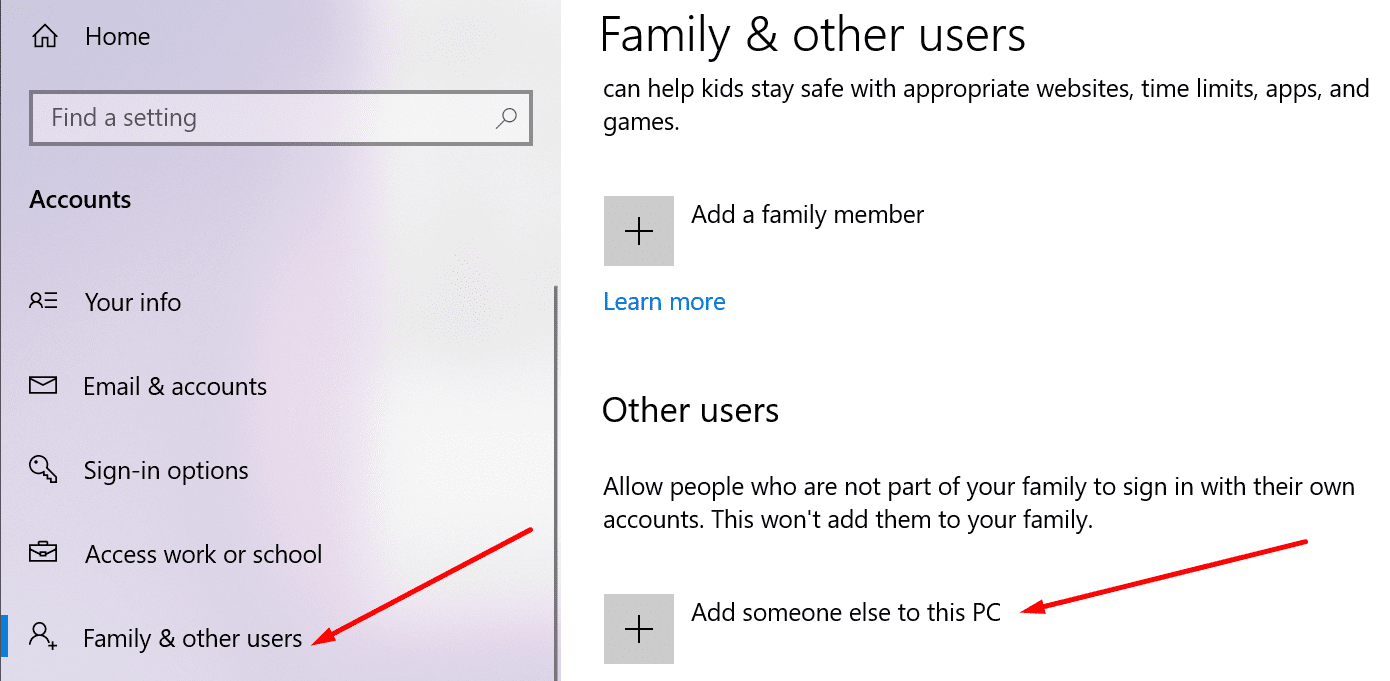
Follow the on-screen instructions to create the new user account. After you edited the sensitivity settings, switch between the two accounts. Then go back to the original account. Drag and Drop should no longer be available.
Of course, if you want to re-enable the feature, you can simply bring the DragHeight and DragWeight keys back to their original values.

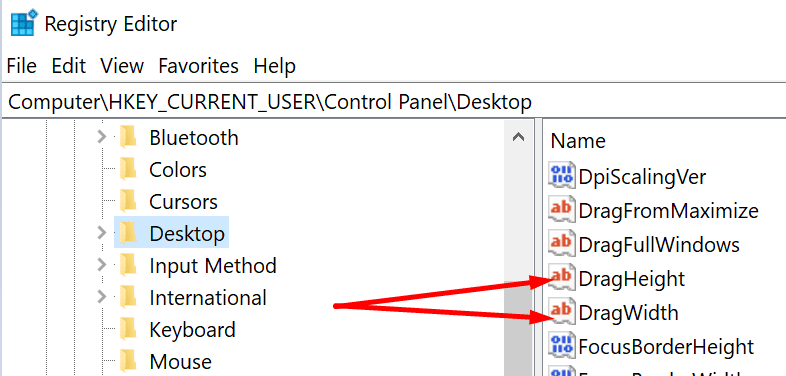
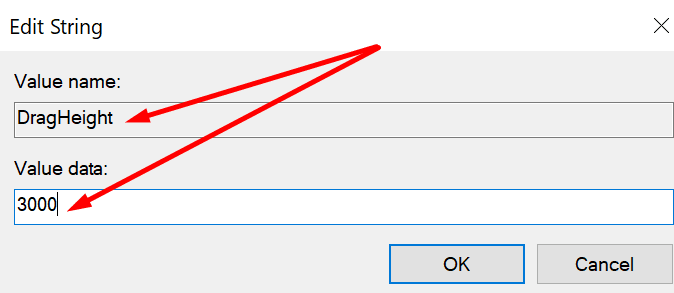




This way you cannot drag nothing, this mean that also moving windows require to use move command. It’s not a good solution, but using a value like 100 or 200 allow only voluntary drag with wide moves.
Does this disable drag&drop in File Explorer? Desktop shortcuts? Dragging windows around? Text inside of MS Word?
Why is technipages always so vague with their “help”?
No! Doing this made it so I couldn’t drag windows around. I just want to turn off moving text around because this happens all the time unintentionally, when I am just trying to select text to copy.