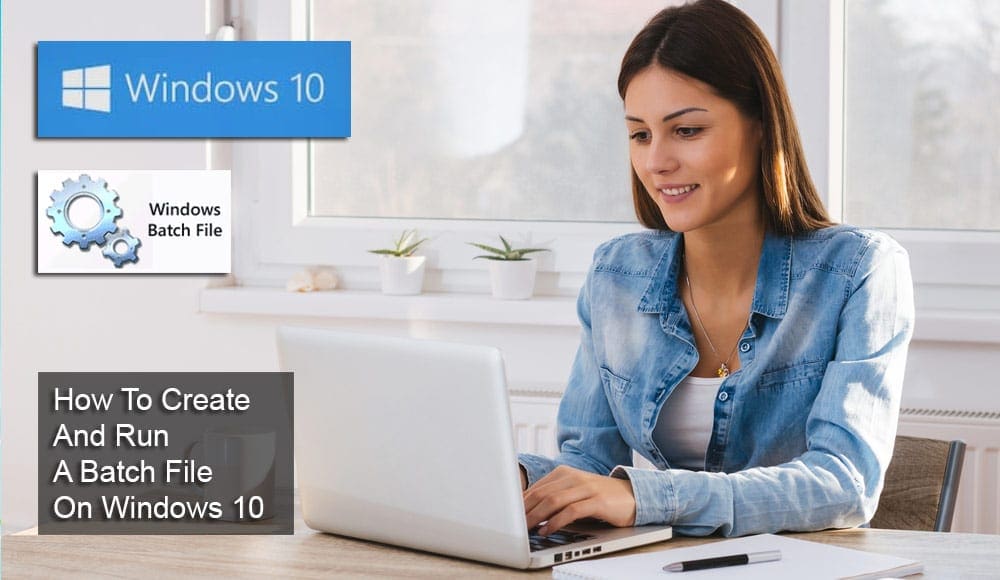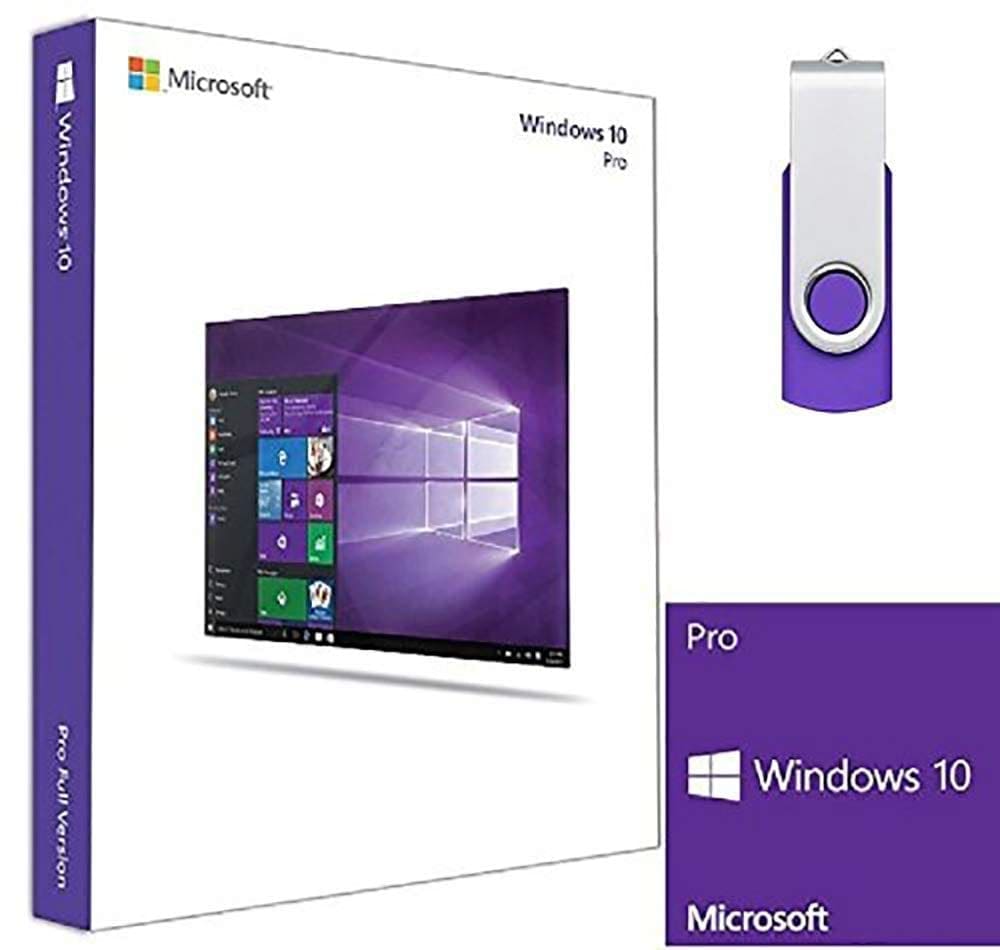A batch file is a set of instructions which runs commands for the system unit. It is important to know how to create and run a batch file on Windows 10 as this can help you complete various tasks automatically. There are no limits to what a batch file can run. Find out how to create and run one with these steps.
Contents
Create a Simple Batch File in Windows 10
A batch file is your scripted manual. You write specific instructions for your day to day tasks. You can write a batch file in notepad.
Notepad is a built-in Windows application. You are writing these tasks for your computer. Because computers don’t understand human language, you have to write these tasks in a computer language.
For this purpose, you must know the basic usage of Command Prompt.
Follow this design of steps to create a batch file:
1. Go to the Start button at the bottom of the home screen.
2. Open Notepad from the programs. You can also open Notepad from the desktop.
3. Now you have to enter the command for the creation of the batch file. Enter @ECHO OFF in your Notepad. This command will create a new batch file. You will see confirmation of your activity on the computer screen.

4. Like other files, you have to save your batch file. Save your file and give it a name. Your file will contain .bat as an extension.
You can save your batch file at any location. A batch file usually saves itself in MY Documents, but you can save it in other locations as well. You can also make a shortcut at your desktop.
Run Simple Batch File

A batch file does not run by itself. You have to run it to keep going. Follow these steps and you will successfully run your Batch file:
1. After saving your batch file you have to search it. Reach your Batch file directly, if you know its location.
2. You do not need to open the Batch file. Place your cursor on the Batch file and double click on it. Your batch file will start performing the written tasks.
Create an Advanced Batch File
An advanced batch file executes many commands at one time.
1. Open Notepad and type the commands to create an advanced Batch File. An advanced batch file needs more commands than a simple batch file. You have to type commands which could coordinate the Operating system, Network, and Hardware of your computer.
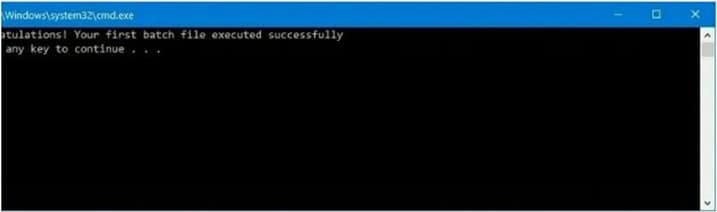
2. Once your batch file executes, save it and give it a name.
You can run this batch file by a double as well.
In Windows 10, you can run batch files by Command Prompt and Files Explorer. You can schedule the running timing so you don’t need to do it manually every time. Use these steps to schedule the batch file:
1. Go to the Start button and open the Task Scheduler.
2. Now you have to right click on the Task Scheduler. Click on New and add your batch file in it.
3. Tap at the Next set your time preferences. Save the settings and tap on the Finish
Pros & Cons of Setting up Batch Files
It should be noted that batch files are considered to be an advanced feature and are usually not needed for regular users. If you know exactly what you want to do, this is a nice way to execute some simple tasks. But, make sure that there aren’t better ways to do what you need and that you are not endangering your system.
– Useful
– Not hardware intensive
– No third-party apps needed
– Needs some technical know-how
– Might induce feature creep
– Might damage the OS
If you want more utility when doing everyday tasks, you might want to try Windows 10 Professional that comes with additional features to improve productivity and execute multiple tasks at once.