You may have noticed that Google Chrome for Windows creates a bunch of different processes when it’s running. You can view the Chrome.exe processes in the Windows Task Manager. You may wonder why multiple processes are needed. What does each of them do?
Understanding Chrome & Processes
Google Chrome is designed to run functionality for every tab, plugin, and extension within different processes. So, for every tab you open, every plug-in, or extension you use, Google Chrome will create another process for it. There is also a process just for the main browser functionality.
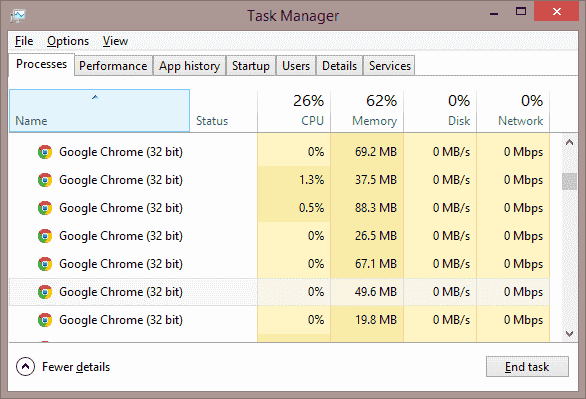
Why is it designed this way? Well, it’s to prevent a complete catastrophe when something goes wrong. Let’s say you have websites open in two different tabs and one of them crashes. Instead of suffering a complete meltdown where everything crashes, the crash can be limited to just the single tab or process.
Google Chrome Task Manager
If you want to fully understand what Google Chrome is exactly running within each process, you can bring up Google Chrome’s Task Manager by pressing “Shift” + “Esc“.

Each one of the items listed in the Google Chrome Task Manager is run within a Windows process. If you select a process in the Google Chrome Task Manager, then select the “End process” button, it will also kill the process in Windows.
Using the Google Chrome Task Manager is a good way to manage processes if you feel Chrome is taking up too much memory.
Background Processes
You may notice that even if you close Google Chrome, it might continue to run processes in the background. This might happen when you have installed a certain plug-in or extension that can still work when Chrome isn’t running like Hangouts or Google Now.
You can prevent Google Chrome from running extensions or plugins in the background by toggling a setting. Select “Menu” ![]() > “Settings“, “Advanced“, then turn off the “Continue running background apps when Google Chrome is closed” option in the “System” section.
> “Settings“, “Advanced“, then turn off the “Continue running background apps when Google Chrome is closed” option in the “System” section.
Do you have any experience with Google Chrome processes you would like to share? Please do so in the Comments section below.
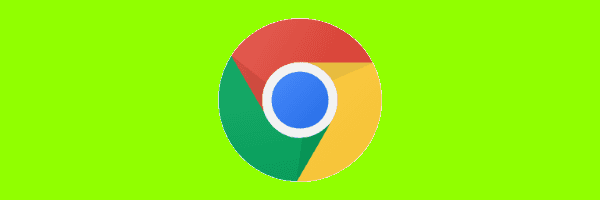
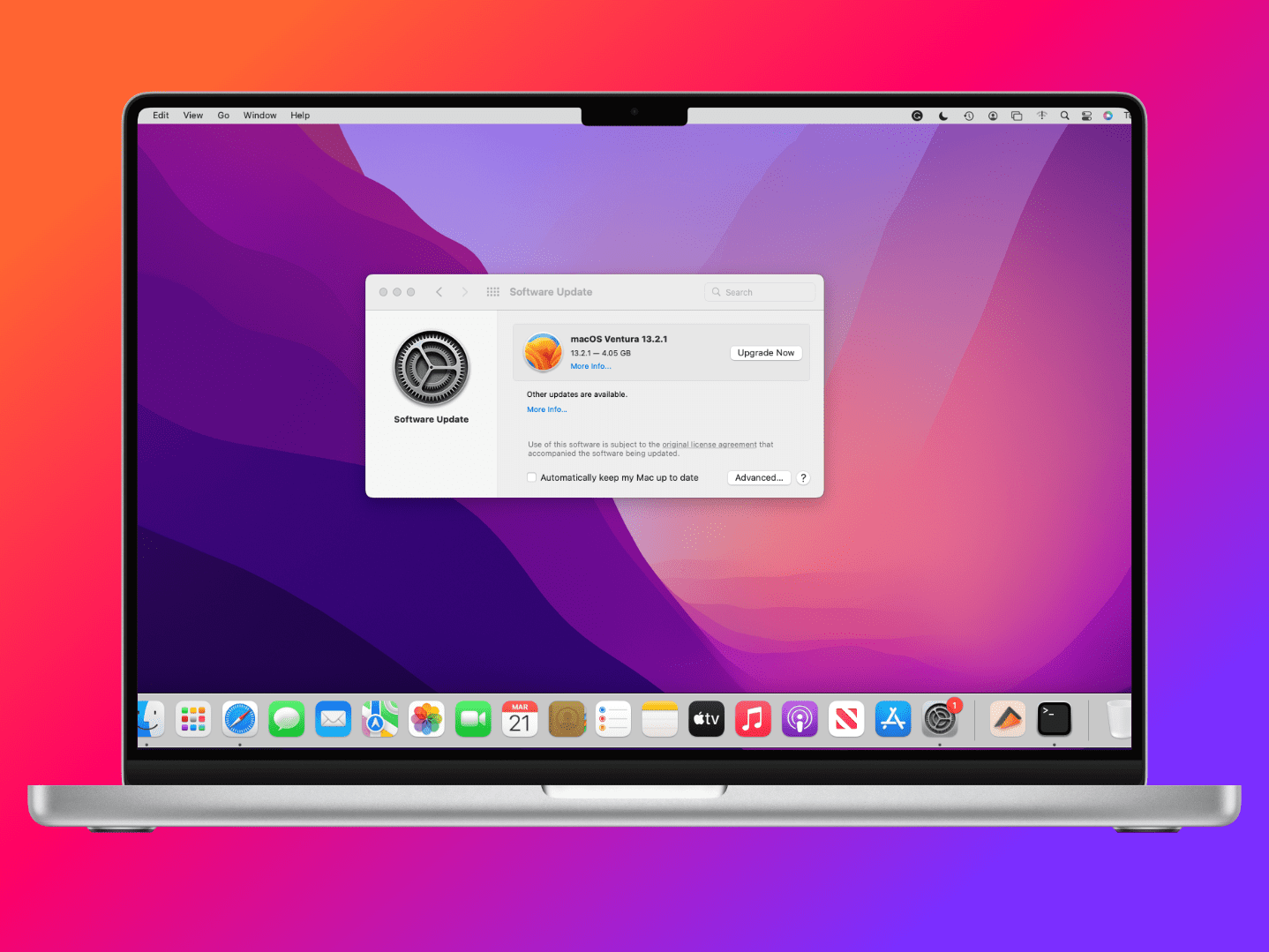


But I don’t understand if I can delete the incidents of Chrome listed when I view Task Mgr.
My computer is so s-l-o-w when I boot up. I can’t find the source, and thought this multiple Chrome listing might be the cause. Can you answer to my email? Thanks!!! donna
Gotta love the excuse for sloppy programming:
“It’s to prevent a complete catastrophe when something goes wrong. Let’s say you have websites open in two different tabs and one of them crashes. Instead of suffering a complete meltdown where everything crashes, the crash can be limited to just the single tab or process.”
Really? Is this a valid excuse? NO!
Is the world going to end because my browser crashed? NO! If you have to restart the browser, the issue fixed, game over. There is even a cool feature called “HISTORY, so you can go right back to where you started. I know, makes too much sense to actually have to think through the solution for a logical answer.
Also, this is what I like to call the “brother-in-law affect”. I’ll write sloppy code, call it a feature and since my brother-in-law (aka another friendly company to google chrome sells memory) I’ll tell you to install more memory to cover my collective stupidity to avoid impacting the performance of your computer.
Great, except that most laptops come with permanently soldered in memory, aka, you sure ain’t upgrading this hardware. Also, how may users understand how to upgrade the memory in their computer? My guess is 2% and that’s probably 100 times the reality.
Here is a good idea Google, fix your damn code and stop being creative at the expense of users.
I unchecked the box but it changed nothing, still got many apps running in the background. I had two tabs open and at one point there were 31 apps running simultaneously. It’s ridiculous.
I never knew there existed an option to automatically to close all instances of google chrome after the main window is closed. Lately my system kept getting really laggy. I couldn’t pinpoint the cause even after sorting through the myriad list of background apps in the task manager. And then i found like 5 other instances of google chrome running and they take up almost 50% of the processing power while using as little memory as possible. Like an instance of google chrome running with 5.0 MB kept using 38% of the processor. I did’nt see the use behind this and what chrome was doing a long time after it was close and this continuous requirement to shut every instance of it down became exceedingly frustrating. Finally u gave solution,
Thank you very much.
I have unchecked the “Continue running background apps when Google Chrome is closed” option, but no use. chrome keeps running in the background. I can’t even uninstall because it shows open close open chrome window.
Thank you so much! It has been bothering me for sometime!
Chrome continues to waste so much of my “valuable” time. Very little help comes out of this forum, that is a problem; others.
1) I have unloaded and loaded Chrome back on (unloaded from every site you stick it on in my computer) to try to get past your enocous continual uploading blue symbol spinning and your snaps because you use all my memory. Still cannot fix this “horrible” problem. Even lost all my saved passwords over it.
2) I am signed in, if I wish to go adjust settings and I am in the help forum, I have to sign in again and this system constantly loses my password even though I just changed it and used the new one on the first sign in….why???
I have spent hours today, and when I uploaded Chrome again, same dang problems. Please really work on offering a more efficient system and be more responsive.
There is no real explanation for the multiple processes other than the information harvesting being done every time Chrome is started. The extensions / plug-in’s excuse fails when actually put to the test. I say this as I tested it before coming to this page. My system had just been started for the day and all the security updates & scans had been completed. I only have 7 Chrome extensions enabled so 7+1 (the browser itself) = 8. There are no plug-in’s enabled and yet there are 11 instances of chrome.exe in the task manager when Chrome is first opened. This is ONE open tab only – the basically blank google.com home page (a search box, a graphic and some text hyperlinks) and nothing else. So, there are 3 mysterious chome.exe processes doing something with who knows what data. Google is absolutely no help which is not surprising,
You can try “too many tabs ” or ” the great suspender” apps to set aside open tabs till you want to view them, it will cut down memory useage quite a bit.
The box is unchecked and several Chrome processes continue to run in background. They seem to cause trouble when Chrome is opened later – error message says profile is messed up. Have to go into Task Manager and kill all and Chrome is good again.
Any way to stop these extra processes from continuing to run?
The box is unchecked still chrome creates multiple processes, Can you explain this issue..?
Ditto Johnny Why’s comment.
the box is unchecked and Chrome still has several processes that run in the background. I
Thanks for this post. It busted my nerves.
Great article. Directly answered my concern about whether my use of the beta version is responsible for the proliferation of Chrome processes in Task Manager. Clearly that assumption was wrong.
Thanks.