It’s a lot more convenient to watch a video directly on WhatsApp. Maybe you still need to finish reading and answering some messages and find it annoying having to leave the app.
Have you been directed to the YouTube app to watch a video all this time? Keep reading to see what you can do to watch those videos without leaving the app. If you ever feel like watching a youtube video on the app, you can continue to do so. But, it’s always good to know you have more options.
How to Watch a Video Without Leaving WhatsApp
Let’s say someone sends you a YouTube link. You can watch in pic-in-pic by taping on the video and not the link. This is going to open a new window where you can watch your video. By watching the video on WhatsApp, you won’t have access to the forward and rewind buttons.
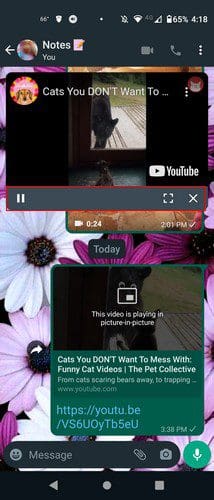
By watching the video on the WhatsApp app, you’ll only be able to pause, go full screen and close the video. But, if you go full screen by tapping the icon to the left of the X, you can use the slider at the bottom to forward and rewind the video.
If the picture-in-picture feature is not working for you, maybe it needs to be enabled in the WhatsApp app. You’ll need to go to Settings > Apps and notifications > See all X apps > WhatsApp > Advanced < Picture-in-picture.
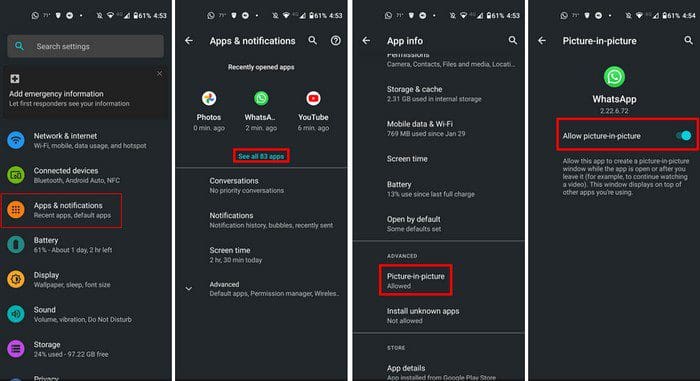
Now, try to watch a video in picture-in-picture, and hopefully, you can. Don’t forget to make sure that the WhatsApp app is updated. You can also try clearing the cache for the app. You can do this by going to Settings > Apps and notifications > WhatsApp > Storage and cache > Clear cache.
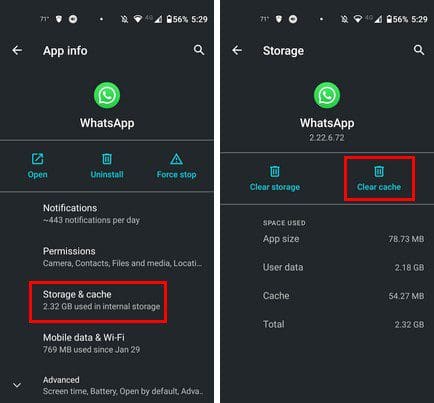
Conclusion
The WhatsApp picture-in-picture is very useful when you don’t feel like leaving the app to watch a video. Even if you’re in WhatsApp, you can still forward and rewind by going full screen. How useful do you find the feature? Share your thoughts in the comments below, and don’t forget to share the article with others on social media.



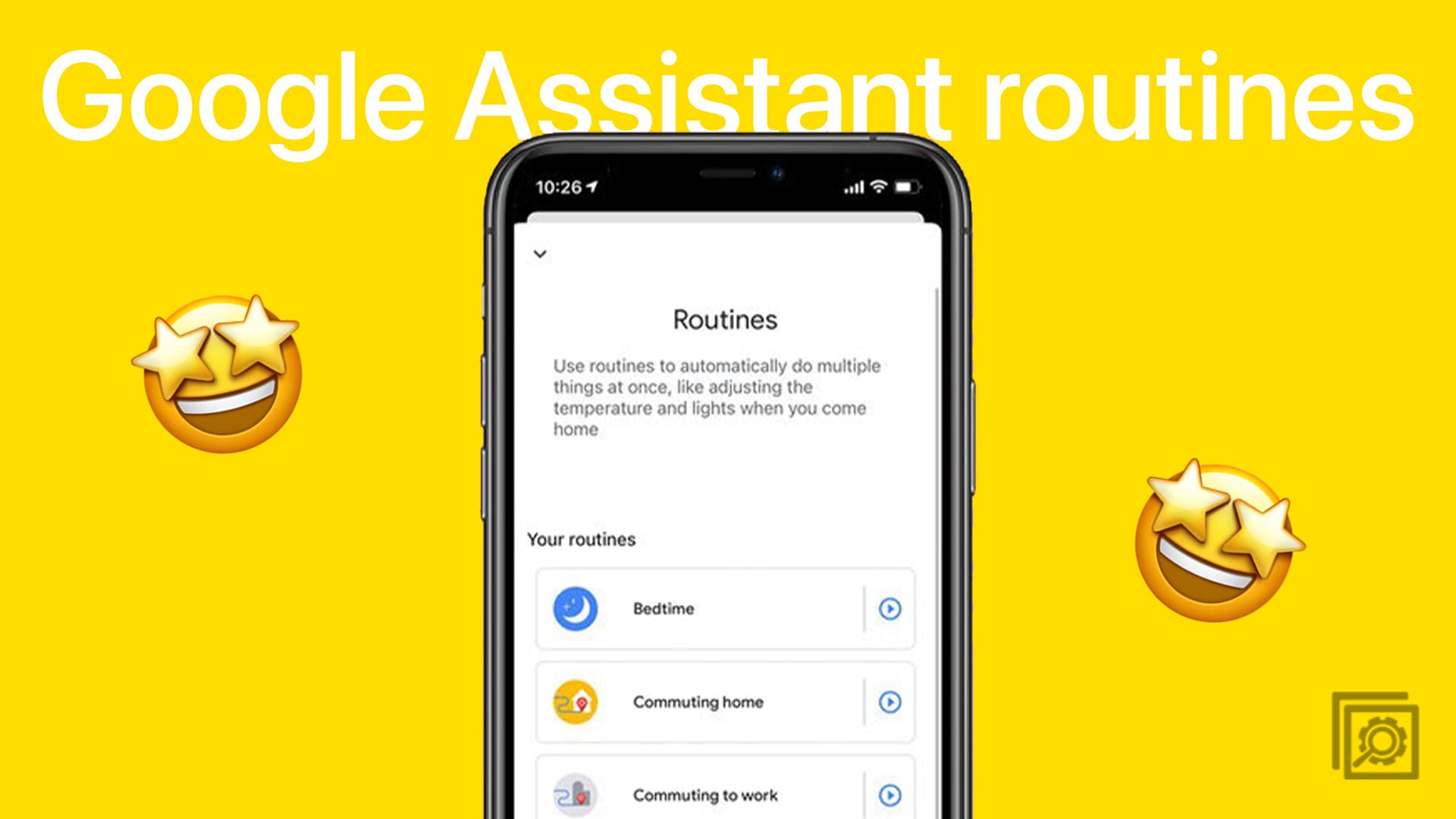
PICTURE-IN-PICTURE
What to do if option is not in tha sattings of tha phone or app and i have of vivo company
Pliz give me solution