Let’s face it; there are some WhatsApp groups whose notifications you care more about. But, if you don’t change the tone for each group, you might find yourself looking at your WhatsApp constantly, thinking it’s the group you care about.
The process is easier than you think. Even if you’re not very tech-savvy, don’t worry. The steps to assign each WhatsApp group their own tone are easy, and it’s even possible to add additional tones if you don’t like WhatsApp’s ones.
How to Add/Change a Group Tone in WhatsApp
When assigning a tone to a specific chat or group, you can choose from the existing options or add some from your Android device or a third-party app. Even the tones you may create yourself. The good news is that the integrated tones are quite a few, so it’s very possible you’re going to find one you like without adding any. Once your WhatsApp is open, tap on the three dots at the top right and go to Settings. Once you’re in Settings, tap on the Notifications option.
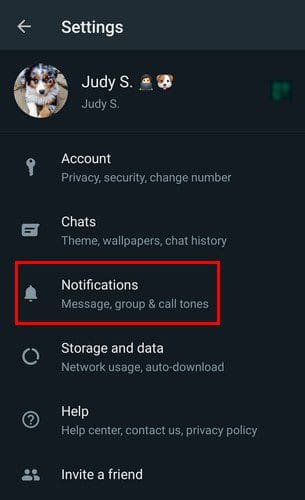
The tones will be divided into three sections: Messages, Groups, and Calls. Let’s start by changing the tone for the messages you’ll get from specific chats. Tap on the Notification tone option under the Messages section. You’ll see all the available tones for you to choose from.
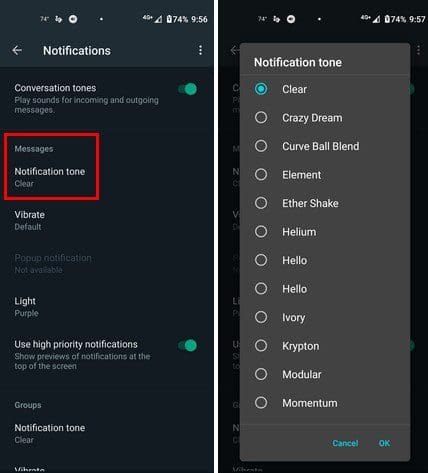
By tapping on an option, WhatsApp will let you hear a preview of the sound. Simply tap on the ok option at the bottom if you like what you hear. Didn’t find one you like? If so, then you’ve reached the bottom of the list and come across the option that lets you add a tone. When you tap on this option, you’ll be taken to your Android’s file manager to find a sound to add or an app that has notification tones for you to choose from.
For example, if you use Zedge to search for the chat tone, you’ll need to browse the tones and download the one you like. It won’t be added to WhatsApp automatically. Once the tone has been downloaded, go back to the list of tones, and the new one you added will be added to the list.
That’s all there is to it when changing the tone for WhatsApp chats or groups. Simply repeat the process for the other two options, and you’re good to go.
Conclusion
After a while, the same sound can get boring. With apps such as Zedge, you have a large variety of sounds to choose from. WhatsApp also has quite a few options to choose from, but it may not be enough. Since the process is easy, you might be more inclined to change it more often. Do you easily find a tone for WhatsApp? Let me know in the comments below, and don’t forget to share the article with others on social media.





Your heading says: WhatsApp: How to Assign Each Group a Different Tone but you do NOT explain that….you only show how to set for all groups….very misleading and disappointing