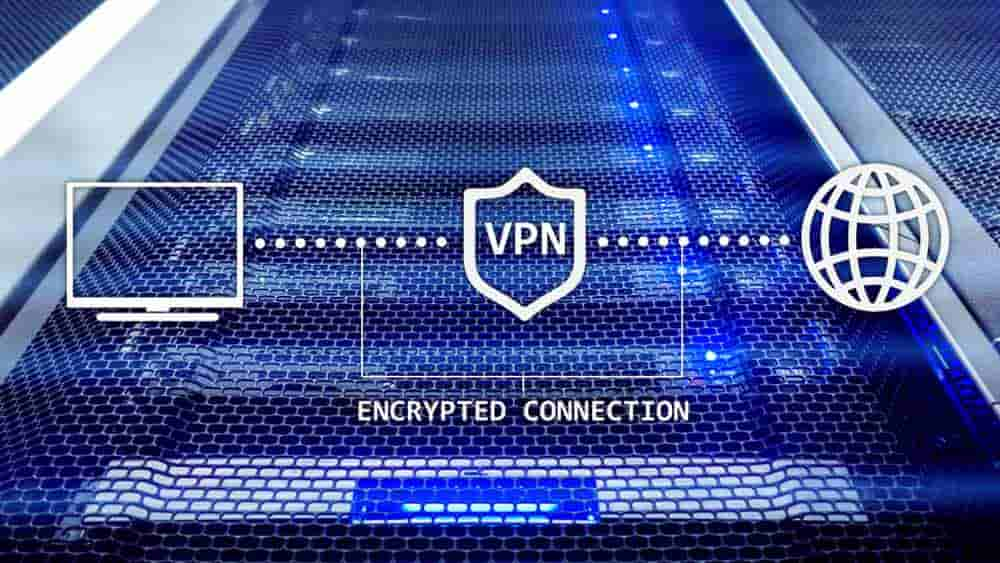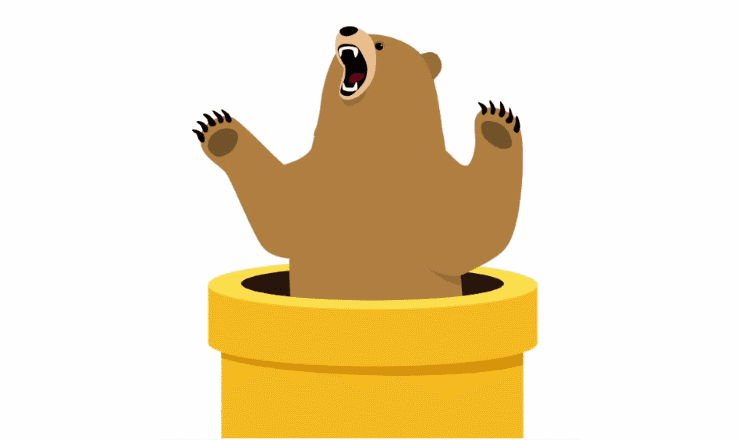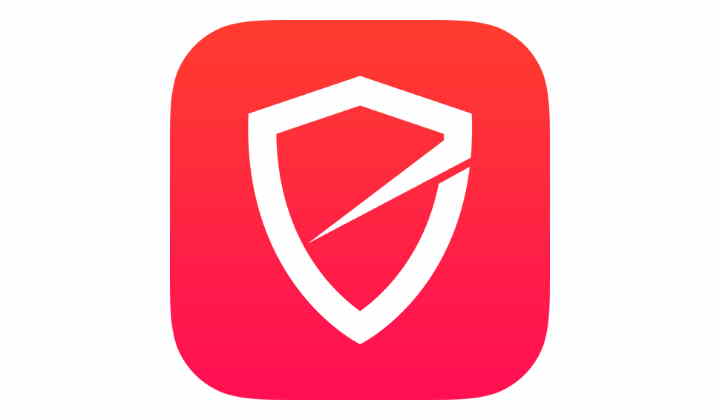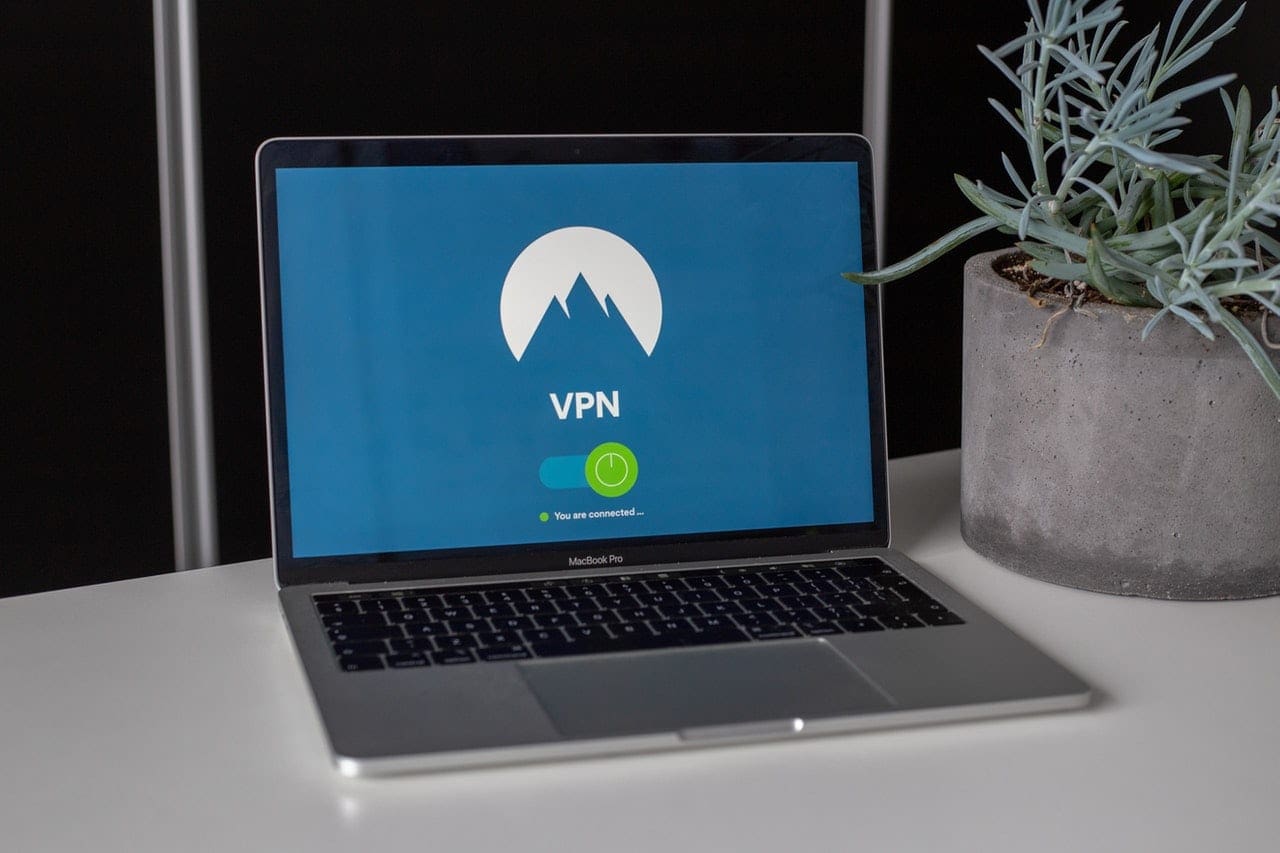If you’re using Linux as your operating system, you’re probably at least somewhat used to using the command-line interface. This experience will come in useful when trying to use most VPN apps on Linux, as most of them don’t provide a graphical interface.
That said if you’re happy to follow guides and use help pages these VPN applications are easy enough to use and will provide a high-quality service.
NordVPN
NordVPN provides a command-line Linux client in both deb and rpm formats. Guides are available through the NordVPN help centre to walk you through the installation process. Basic usage guides are also available through the help centre, including a command list. The command list with extensive explanations can also be viewed by running the command “man nordvpn”.
Tip: “man” is a standard Linux command that opens the manual of the program specified.
A set of OpenVPN configuration files are also available for those that prefer to use Network Manager; however, this will come with some reduction in configurability as Network Manager will not know what options are available.
The full set of NordVPN features are available on Linux, including CyberSec – the ad- and malicious-content-blocker, the VPN kill switch, and automatic connections.
Prices start from $3.49 a month for a three-year plan, covering up to six simultaneous devices.
Surfshark
Surfshark offers a deb packaged Linux client for Ubuntu and other Debian based operating systems. A detailed installation walkthrough is available through the Surfshark knowledge base, along with other guides and troubleshooting walkthroughs.
OpenVPN configuration files can be downloaded for each region through the account settings under Devices > Manual. You can then use these configuration files in Network Manager, or other third-party OpenVPN clients.
Tip: This connection method may be easier for anyone uncomfortable using the command line, but it comes with the disadvantage of being harder to change the configuration of the service.
Surfshark doesn’t currently support its entire feature-set on Linux. For example, CleanWeb, the ad-, tracker-, and malware-blocker is not supported. You can however use MultiHop connections.
Prices start from just $1.99 a month, for a two-year plan that supports an unlimited number of devices.
Private Internet Access
Private Internet Access or PIA is unusual for VPN providers in that it has created a full graphical interface for its Linux users. While you will have to use the command line to install the application, day-to-day usage can be managed through an interface similar to other platforms.
The full feature-set of PIA is available in its Linux client, including the ad-, tracker-, and malware-blocker.
PIA doesn’t actively support streaming on its service so, services like Netflix are unlikely to be available, however, P2P traffic such as torrenting is supported.
Prices start from $2.85 a month for a one-year plan, supporting up to ten simultaneous devices.