Gboard is a virtual keyboard that Google developed for mobile devices. Millions of Android users rely on it to send messages, write emails, type in queries on Google, and so on. As you can see, Gboard is an important part of the Android ecosystem. Unfortunately, the virtual keyboard may sometimes stop working. Let’s see how you can fix it.
Contents
Why Won’t Gboard Work on My Android Phone?
Check Your Keyboard Settings
Navigate to Settings, select System, and tap Languages and Input. Then select Virtual keyboard and go to Manage keyboards. Make sure Gboard is set as your default keyboard.
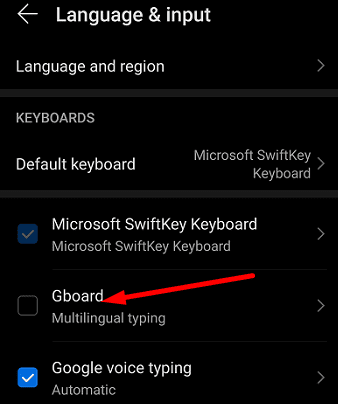
If your Android device automatically switched to a different keyboard, that might explain why Gboard disappeared from your keyboard list. By the way, this often happens shortly after you install a new Android version on your device.
Check If Gboard Is Compatible with Your App
If there’s nothing wrong with your keyboard settings, maybe Gboard is not compatible with the app you’re running. Open a different app, type something and check if the keyboard works. Update the problematic app and check the results. Or maybe you need to use a different keyboard with that app.
Force Stop Gboard and Restart Your Device
Go to Settings, tap Apps, and select Gboard. Then select the Force stop option and check if this solution solved the problem. Restart your device if you still can’t use the keyboard.

Update Gboard and Android
Ensure you’re running the latest Gboard and Android version on your terminal. To update your virtual keyboard, launch the Google Play Store app, search for Gboard, and hit the Update button.

To update your Android version, go to Settings, select System and updates, and then tap Software update.
Clear the Cache
Your Gboard cache may break certain functionalities of the keyboard or even render it completely unusable.
- Navigate to Settings, select Apps, search for Gboard and select Storage.
- Tap the Clear cache button and check if the issue is gone.
- If it persists, go back to Storage and hit the Clear data button.
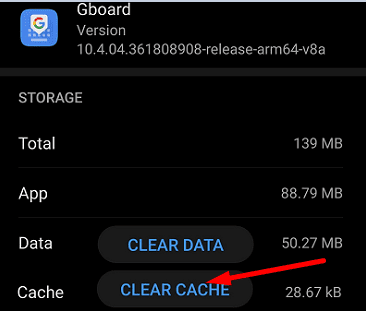
Keep in mind that you may lose your keyboard settings if your use this option.
Reinstall the Keyboard
If the problem persists, go to Settings, select Apps, go to Gboard and tap the Uninstall option to remove Gboard. Restart your device, launch the Google Play app and search for Gboard. Install the keyboard again and check if this solution solved the problem.
Conclusion
If Gboard randomly stops working or becomes unresponsive, force quit the app and restart your Android device. Additionally, make sure Gboard is set as your default keyboard, clear the cache, and update your Gboard version. If nothing worked, reinstall the Gboard app. Is Gboard fully functional now? Let us know which solution did the trick for you.
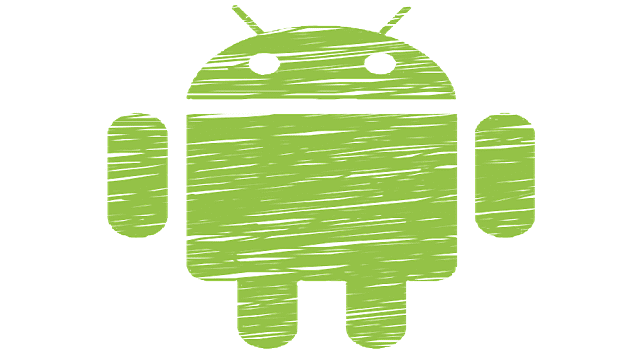



If I clear storage on my Gboard app, will I lose all of my messages?