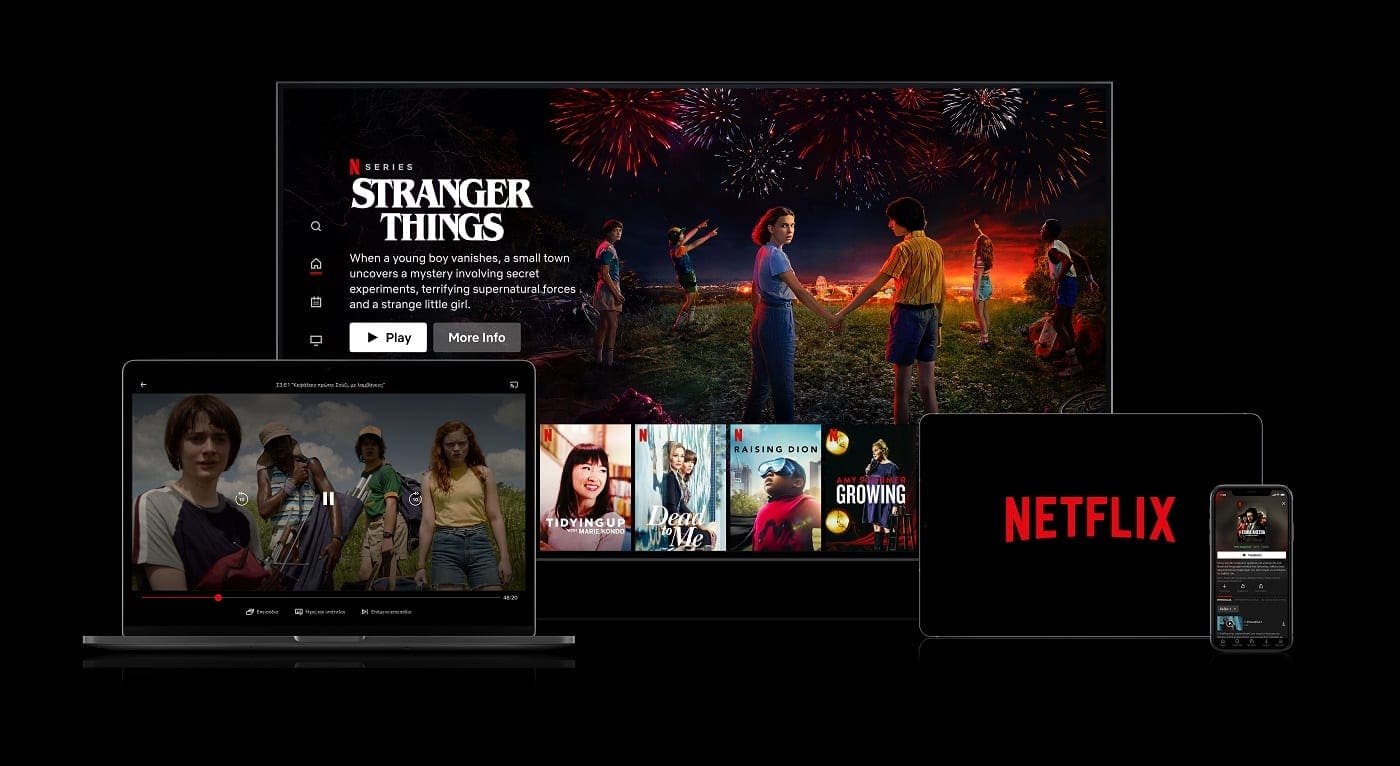It can be nerve-wracking when you need to use Firefox, and the pages won’t load. You tried to restart the browser, but that doesn’t work. You also try to wait it out, hoping it is only a temporary problem, but nothing changes. The good news is that there is something you can try to get the Firefox tabs working again.
You’ll need to go into the browser’s settings to fix the issue, and it’ll only take a few minutes. Hopefully, you’re not in too much of a hurry when trying to resolve the issue.
Fix Firefox Pages Won’t Load
When the Firefox pages don’t load, you can fix them by going to the browser’s setting by clicking on the three-lined menu at the top right. When the window appears, click on Settings.
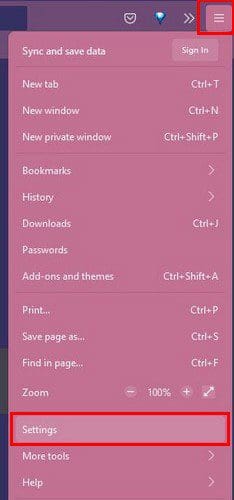
Scroll all the way down until you come across the Network Settings option. Click on the Settings option. Choose the No Proxy option under the Configure Proxy Access to the Internet section when the new window appears.
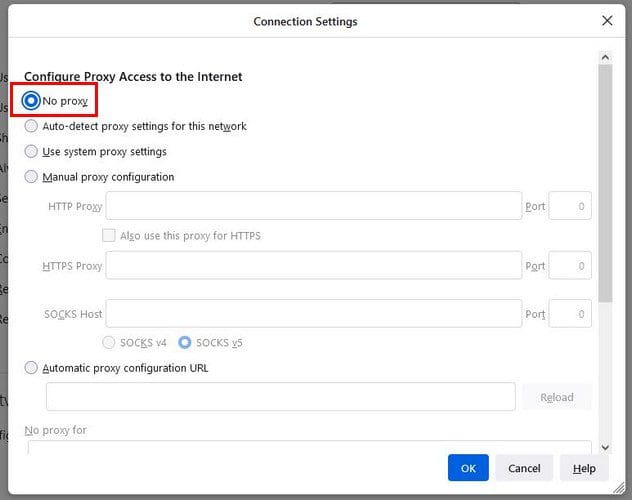
Once you’ve chosen the option, make sure to click on the blue OK button at the bottom to save your changes. Now, open a new tab, and in the address bar, type the following: about:config. On the next window, click to accept the risks and type network.dns.disable. Toggle the option to set it to True.
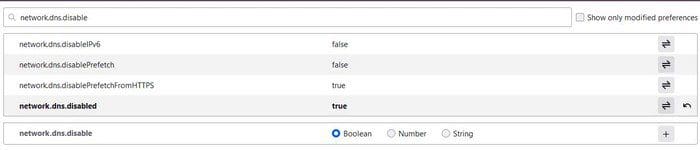
Once you’re done with that, click on the three-lined menu and go to History > Clear recent history.
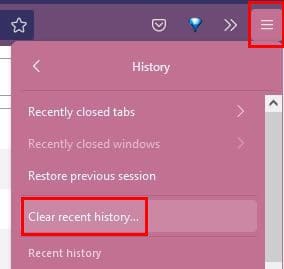
When the new window appears, make sure to choose the Everything (where it asks how far back you want to go) option so everything will be erased. Click on Accept. Now try to open a tab and visit any site. Don’t forget to click on the blue Accept button to save your changes.
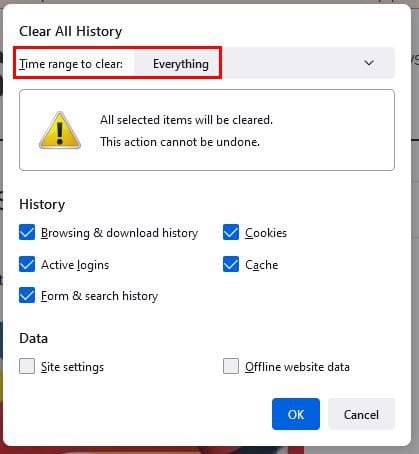
Conclusion
Firefox is a great browser, but it is not free from suffering any issues. Every browser, from time to time, will give you some kind of problem. Hopefully, the issue will be a minor one that can easily be fixed. Does Firefox frequently give you problems? Share your thoughts in the comments below and don’t forget to share the article with others on social media.