If you’re a teacher, we’re sure you’re already familiar with Microsoft Teams Insights. This handy tool allows educators to track their students’ activities, and keep track of assignment turn-in among other things.
As you can see, Insights is a very useful feature. That’s why many teachers panic when it fails to work as intended. Let’s see how you can fix this problem.
Contents
Fix Microsoft Teams Insights Not Working
Wait Patiently
One of the most common issues reported by users refers to data not loading. Do keep in mind that initially there won’t be a lot of data available on new classes. As your students become more active, Insights will collect more data.
So, don’t worry if the Insights tab is not showing any data. The app usually needs 24 hours or even up to two or four days for data to trickle through. Regularly logging in and out on the Teams desktop app may speed up the process.
Enable EngagementReport
If the report regarding the class participants is disabled, try turning on the engagement report feature. Ask your IT admin to take care of that task if you don’t have access to the admin center.
If you’re an Office 365 admin, launch PowerShell and run the following command: Set-CsTeamsMeetingPolicy -Identity Global – AllowEngagementReport “Enabled”. Press Enter and check the results.
Once this option enabled, you’ll be able to export the list of participants and check other details about the meeting activities.
Update the App
Make sure you’re running the latest Teams version on your device. Ask your students to do the same. This will allow Teams Insights to collect data more accurately.
To update Teams, click on your profile picture and hit Check for updates.
Relaunch the app and check if your Insights reports are available now.
Conclusion
To make sure the Teams Insights feature works properly, update the app and ask your Office 365 admin to enable the engagement report.
What do you like about Microsoft Teams Insights? Share your thoughts in the comments below.
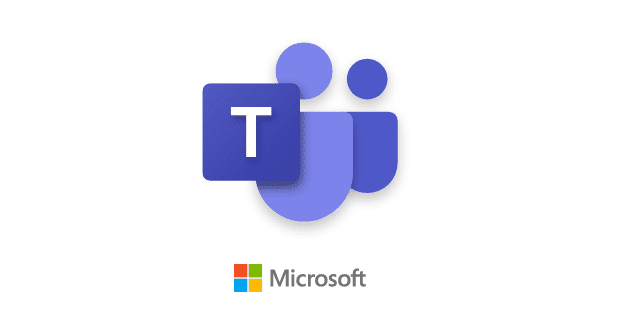




Hi..I had a problem. It seems that, I have no insights apps in the list of apps in teams..Thus, i can’t easily add the insights in teams..pls help me…????????