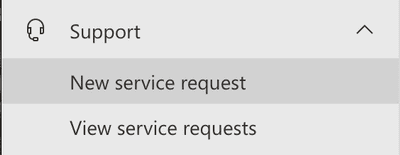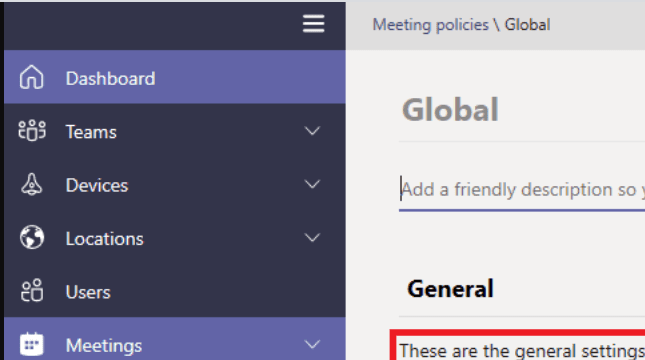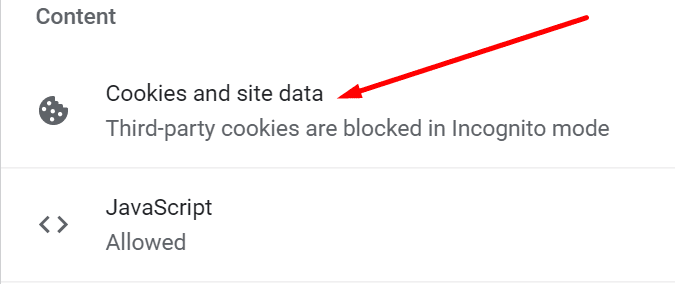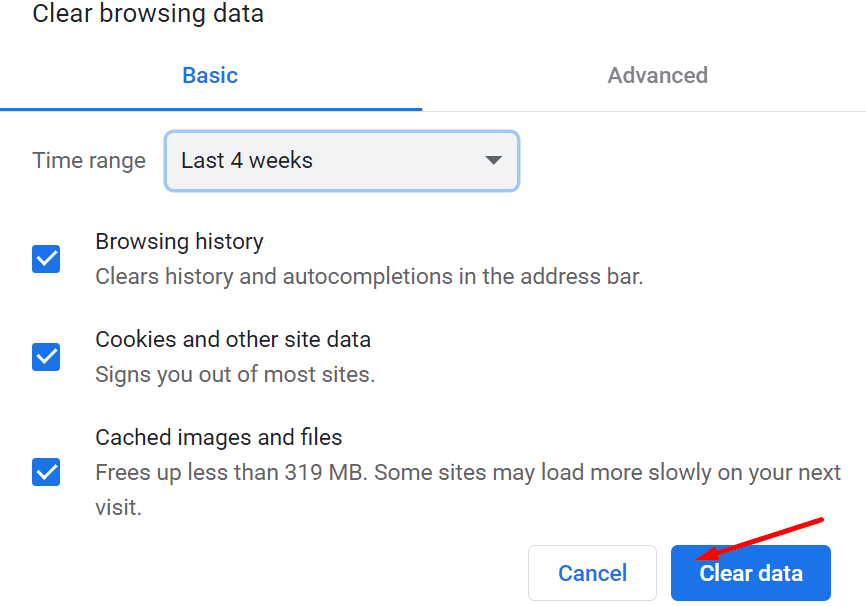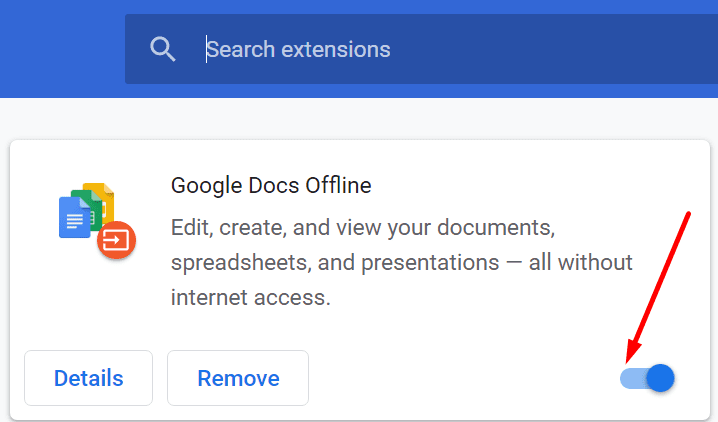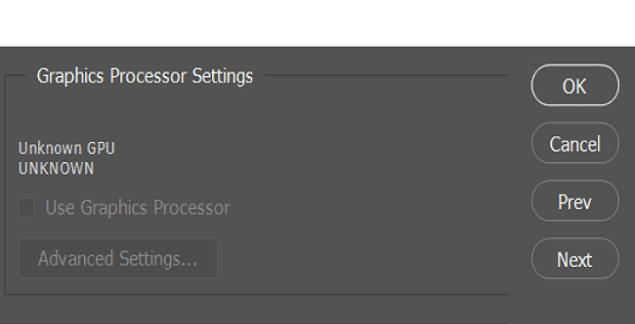The Microsoft Teams Admin Center is an essential tool for IT admins. This is where admins can set up global meeting policies, enable user restrictions, manage Teams features, and so on. Think of it as the control center for all things Microsoft Teams.
Keep in mind that the Teams Admin Center is available only for paid plans. If you’re using the free version of Teams, you won’t have access to the Microsoft Teams Admin Center.
Two main issues may render the Microsoft Teams Admin Center unusable: the error message that says ‘We can’t load data’ and not access the dashboard. In this guide, we’ll cover both these cases.
Note: First of all, make sure this is not an ongoing service incident. For more information, check the MS Teams service health dashboard.
Contents
How to Fix Microsoft Teams Admin Center Issues
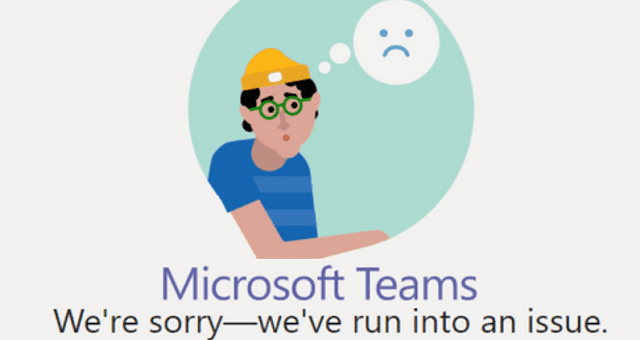
On Chrome
- Go to Settings → Site Settings → scroll down to Cookies and site data.

- Then make sure the following two boxes are not checked: Block third-party cookies and Block all cookies.

On Edge
- Navigate to Settings → Site permissions → Cookies and site data.
- Disable the option called Block third-party cookies. Refresh the browser.

This quick method should iron out the following error messages:
- We can’t get the activity log.
- We can’t load any data.
These errors occur by design if you block third-party cookies. Authentication and authorization won’t work properly with third-party cookies blocked.
Clear the Cache and Disable Your Extensions
The temporary files stored in your cache or certain extensions might be interfering with the admin center. Clear the cache, turn off all your extensions and try again.
- Go to your browser’s Settings and click on History.
- Then navigate to Clear browsing data, and select the time range to clear the cookies.

- Hit the Clear data button.
- Then, go back to Settings and click on Extensions.
- Manually disable all your extensions.

- Close your browser, and restart your computer. Check if you can access the Teams Admin Center.
Fix FAILED_TO_AUTO_DISCOVER_DOMAIN in Teams Admin Center
If you’re getting this error message, you need to make sure the SIPDomain is indeed enabled in the tenant.
- Connect to Skype for Business Online with PowerShell. You can download the Skype for Business Online Windows PowerShell Module from Microsoft.
- Then check if the SIPDomain is active. To do this, run the Get-CsOnlineSipDomain command.
- If the SIPDomain is disabled, run the following command to enable it:
- PowerShell cmdlet: Enable-CsOnlineSipDomain -Domain <YourDomain>
- You need to wait anywhere between 15 minutes to 60 minutes for the changes to take full effect.
This error may also occur if no user has been licensed for Skype for Business or Teams. Additionally, if the IP and URLs are not allowed, don’t be surprised when this error pops on the screen. For additional fixes, go to Microsoft’s Support page.
Fix Sorry, You Don’t Have Access to the Microsoft Teams Admin Center

This message indicates you’re not the global admin. Try to contact other global admins in your organization. Check if your Microsoft 365 account appears under the Global admin role or Teams Admin role.
Open the Microsoft 365 Admin Center, and navigate to Users → Active Users → click on your account → check the admin role settings.
Open a Support Ticket
If nothing worked, contact Microsoft Support and let them know about your problem. Create a ticket and add all the necessary details about the issue you’re experiencing.
Alternatively, you can contact support from your tenant. Go to the Admin Center at https://admin.microsoft.com, and select Support > New Service Request.