Fast Logon Optimization is a policy that speeds up the login process on Windows computers. In other words, when users boot up their computers, this policy activates asynchronously reducing the time it takes for the login box to appear. This means that the logon box appears before the network has finished initializing.
Admins can edit and control the feature via the Local Group Policy Editor.
Windows 7 and Windows 8 enables Fast Logon by default for domain and workgroup members. The OS uses cached credentials to login existing users. Thanks to this approach, users can log in faster.
There are also exceptions to this rule. For example, when a user logs in for the first time to their computer. In this case, the computer will first wait for the network to finish initializing. The machine will display the logon box after the network has been initialized.
Admins can also edit the policy so as to make Fast Logon Optimization synchronous. This means users’ computers will wait for the network to initialize completely.
Users may need to login twice after the Fast Logon Optimization feature has been changed. Other changes may also require two consecutive logins.
Steps to Disable Fast Login Optimization
- Go to Start and type ‘gpedit’ in the Windows Search bar.
- Double-click on the Local Group Policy Editor to launch it.
- Then click on Computer Configuration.
- Go to Administrative Templates.
- Select System and then Logon

- Disable the following option: Always wait for the network at computer startup and logon.

- Restart your machine.
Administrators may disable Fast Logon Optimization. However, deactivating this feature is not recommended. This will slow down the login process.
Fast Logon Optimization applies to Windows XP, Windows 7, Windows 8, Windows Server 2003, Windows Server 2008, and Windows Server 2012.

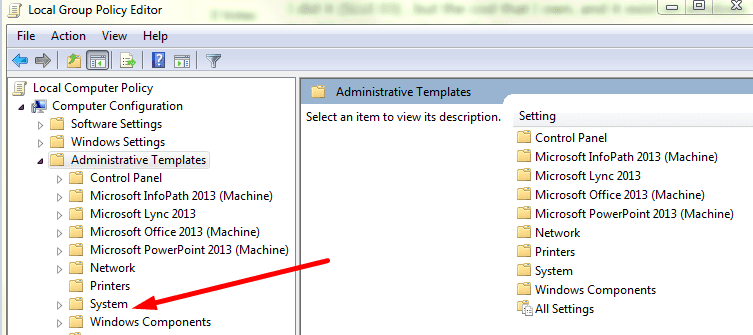
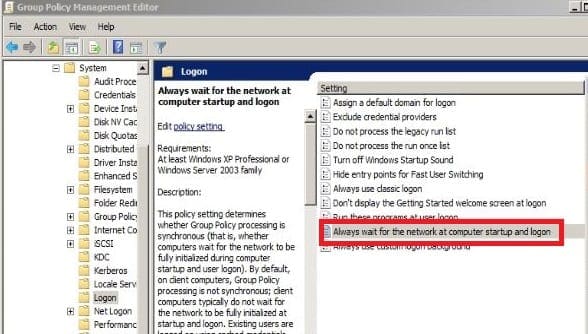




Hello and No i am trying to keep from having to put my password in every time the computer goes idle even after a couple minutes. I have to log on every time. I just can’t figure out what to do. I don’t know very much about computers so this has been hard. I changed my screen to the dark contrast the other day and a couple other things and every since then his has been happening and I cn’t find my way back to where i did all that at. Can you help talk me thru it? Thanks for your time.