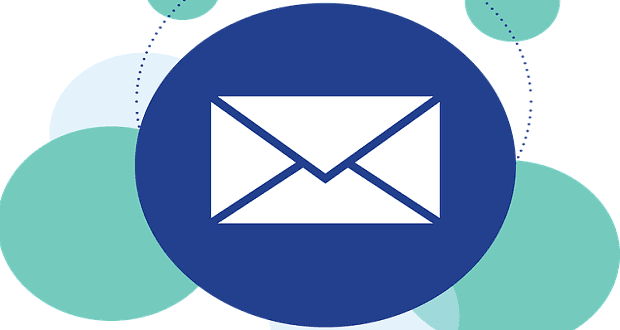Passthrough is one of several safety features the Oculus Quest 2 offers. It allows users to see their surroundings through the several cameras built into the outside of the headset. They provide a rough black and white view of the outside world – and let you, for example, find a misplaced controller. You won’t be able to read your text messages but you can use passthrough to check whether your pet wandered into your Guardian Boundary, whether your kid dropped a bunch of Legos into your play space, or even which direction the fridge is.

Tip: In the settings, you’ll find an experimental feature that you can activate in order to let you switch passthrough on just by tapping the side of your headset. We recommend turning this on, as it’s a great help to be able to quickly see your surroundings without having to take the headset off every time – this is especially true for people wearing glasses!
Passthrough Mode
While in passthrough mode, you can also easily check whether or not you’ve reached the edge of your Guardian Boundary, or where within it you are. Passthrough is also one of the options you can set as the backdrop of your main menu screen in the Quest 2.
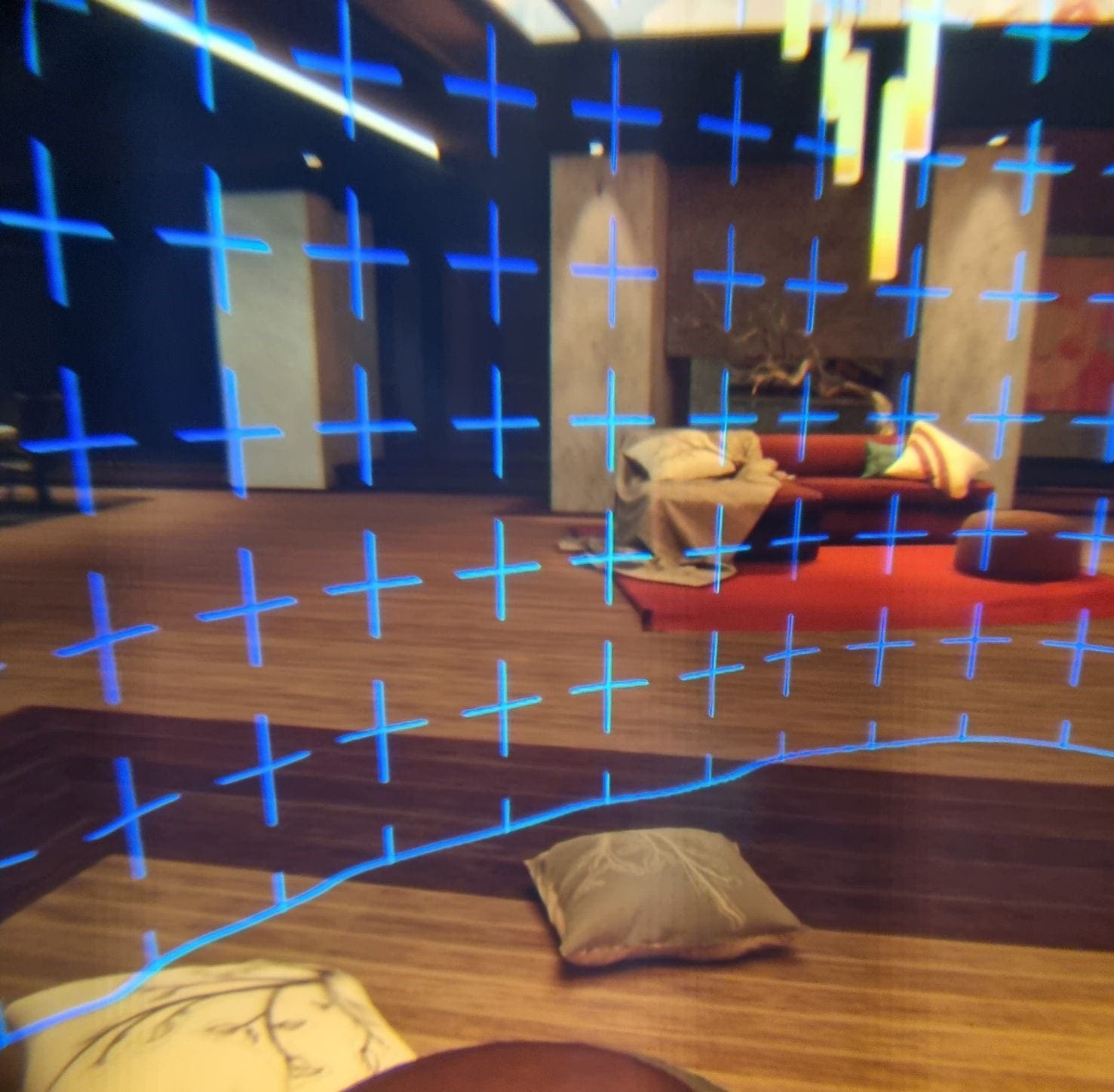
That way, you can see both your living room/play space, and the settings as well as the menu bar, shop, or whatever else you’re looking at in the Oculus menu section.
Tip: If ever you step outside of your Guardian Boundary, your device will switch automatically to passthrough mode, so as to keep you safe. The headset will make sure that you can see where you are so that you won’t accidentally injure yourself by banging into something. This does NOT happen until your headset is out of the boundary – it won’t trigger if it’s just your hand or controller. That will make the boundary you’ve drawn visible, but it won’t switch to passthrough.
Do you like the passthrough mode? Do you find it useful? Let us know!