Throughout the development process we move windows in Visual Studio, delete them, and add them. Sometimes it can get messy to the point where it’s best to just reset the window layout. You can do so with these steps.
Reset VS Windows to Default
Select the “Window” menu and choose “Reset Windows Layout“.
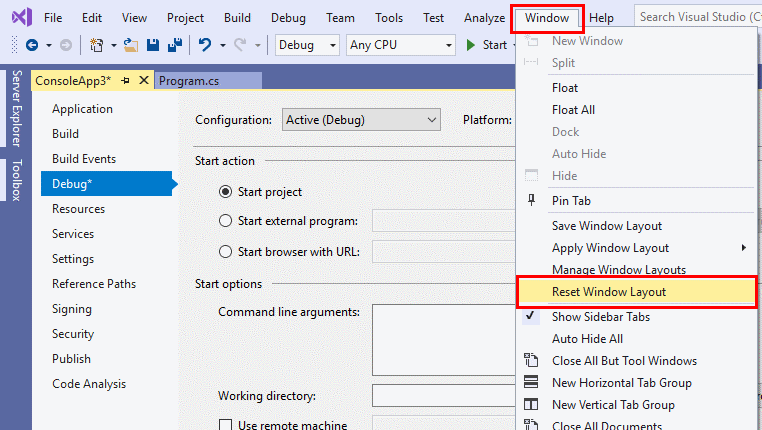
Reset VS Windows to Presets
If you have saved a window layout and wish to revert back to that layout, select the “Window” menu, choose “Apply Window Layout“, then select the layout you wish to revert to.
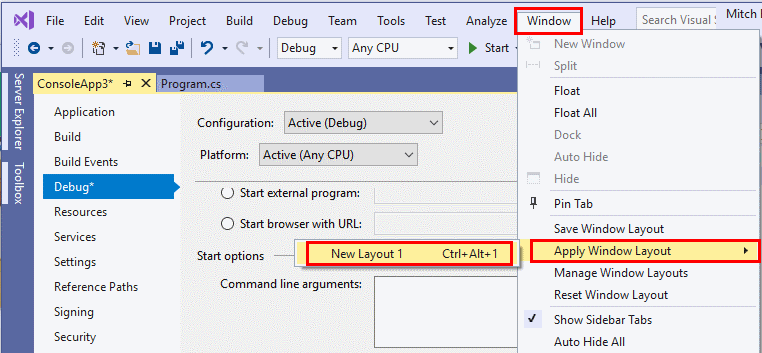

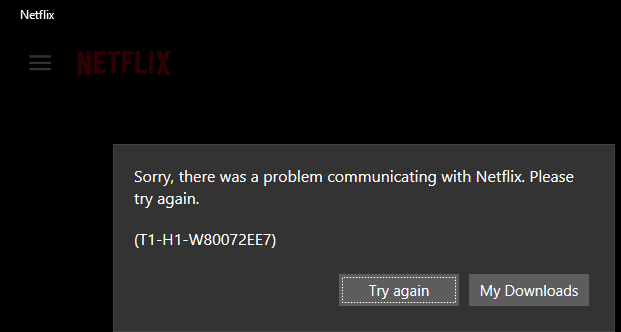



VS 2019 – How do I set a windows DEFAULT layout which will always appear when I start VS?
Some suggest naming it My Default, but that does not work.
I have same issue , it did work and now it no longer work!!
VS 2019 – How do I set a windows DEFAULT layout which will always appear when I start VS? Some suggest naming it My Default, but that does not work.