Learn different methods about how to open the Solution Explorer in Microsoft Visual Studio with these steps.
Option 1 – Keyboard Shortcut
Hold CTRL + ALT and press LThis will display the Solution Explorer if it isn’t on the screen already.
Option 2 – Menu
Windows versions: Select the “View” tab along the top bar, then choose “Solution Explorer“
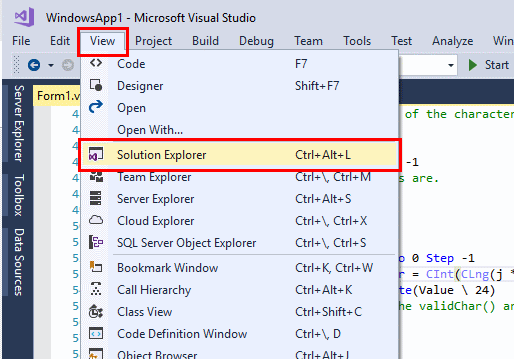
macOS versions: Select “View” > “Pads” > “Solution“.





Solution Explorer is not listed in the View drop down menu.
This solution cured my problem. Thank you!