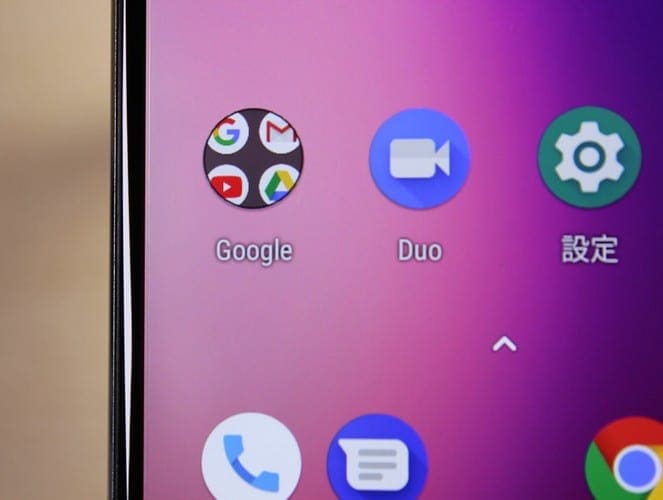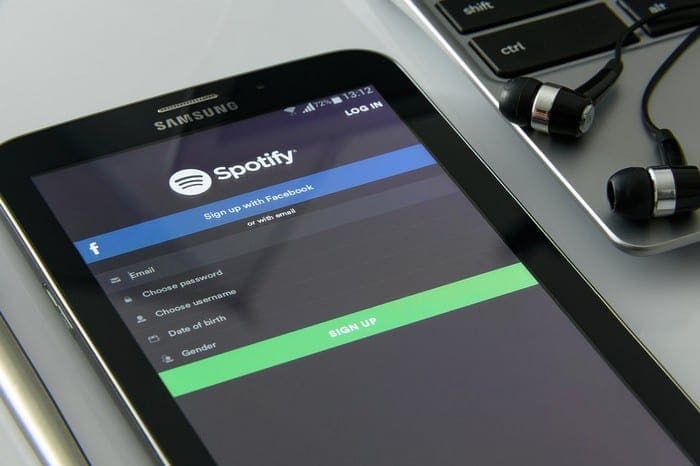Google Duo is one of the many Zoom alternatives out there. You may have heard about it frequently, but never stopped to see what it can do for you.
It may not allow you to change your background as Zoom does, but it does allow you to connect with various users. It’s easy to set up and use.
Contents
How to Get Started with Google Duo
When you first install Google Duo for iOS or Android, you’ll need to grant permissions for things such as:
- Contacts
- Camera
- Microphone
You’ll also get a confirmation code by text message, but the whole process shouldn’t take more than a few minutes. Once you get to Duo’s main page, the app will let you know how many of your friends are using the app.

You can start things by creating a group call by tapping on the Create group option at the bottom left. Or, you can invite friends that aren’t using Duo with the Invite friends option to the right.
How to Call Someone on Duo
To call someone, first, you’ll need to find the contact. Swipe up from the app’s main page to reveal all your contacts and tap on the contact you want to call. The call won’t start by only doing that.
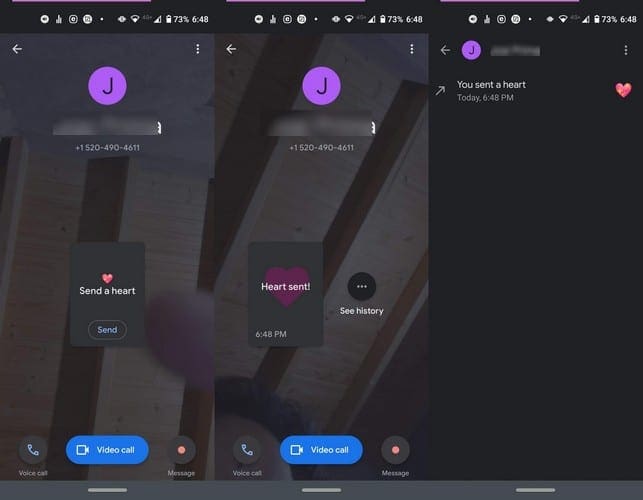
You’ll see various options to choose from such as:
- Send a heart
- Video call
- Voice call
- Message
How to Create a Voice, Video, Note or Voice Message on Google Duo
If you just want to say hi someone with a message and not necessarily call them, that’s also an option. Swipe down from the main page and choose one of the options.

With the video and picture options, you can choose from fun filters and effects. The note option lets you select the color background and font style of your message, while the voice message lacks any fun voice effects.
There is a retake option for all of them, just in case you make a mistake.
What You Can Do in a Call in Google Duo
To answer a call in Duo, you can swipe up to accept the call and swipe down to decline the call. At the bottom of your display, you’ll see options such as:
- Mute (tap on this same option to unmute)
- Hang up button
- Camera swap
- Auto-framing – The option will keep you front and center
- Portrait mode – The option will blur your background
- Low-light
- Effects – Turn yourself into different animals or things.
Conclusion
Google Duo is a video conferencing option to consider. It’s free and, for the time being, is safer than Zoom. How inclined are you to using Google Duo? Share your thoughts in the comments below.