WhatsApp has finally added a feature that its users have been screaming for. It’s a huge relief knowing you can finally unsend that WhatsApp message you accidentally sent to the wrong person. Now your tailor doesn’t have to see that romantic message you meant to send to your Tinder date.
It’s mind-numbingly easy to unsend that WhatsApp message, but there are some tips to keep in mind. There is a time limit to erasing those messages, but the good news is that it’s more than enough time if you act fast.
How to Erase a Sent WhatsApp Message
To erase a particular WhatsApp message open the chat that has the message you want to unsend. Long-press on it and a window will appear with three options. There will be an option to cancel, Delete for me, and Delete for everyone.

If you choose to delete for me, then the message will only disappear from your device, but not from the other person’s phone.
To delete the message from your phone and the other person’s phone, you need to choose the Delete for everyone option. If you want the media removed from your device, make sure that the box under ¨ Delete message?¨ is checked.
The downside to all of this is that a message saying ¨you deleted this¨ is left in the space where the message once was. So, the other person is going to know you sent something. It would have been better if no trace of your message was left, that way you avoid having to explain why you deleted the message.
The same rules apply for attachments as well. Just long-press and choose Delete for everyone. There are some tips you need to keep in mind to take full advantage of the new feature. You can delete more than one message and attachment at the same time. There is no limit as to how many you can erase at a time.
Tips to Keep in Mind
When you send a message, you only have a maximum of seven minutes before you’re unable to unsend it. In order for the feature to work, you and the other user need to be using the latest version of WhatsApp.
You can check if an update for WhatsApp is pending by opening Google play and tapping on the hamburger icon at the top left. Tap on My apps and games and if any updates are pending you’ll be able to see them on the Updates tab.

The tips apply whether you are using an Android phone, iPhone, or Windows phone. The feature will not work if only one of you has the latest WhatsApp version. Also, keep in mind that after trying to erase the message there is no way to tell if deleting it was unsuccessful.
WhatsApp also warns its users that the recipient may still be able to see the message before you get a chance to erase it. This applies whether the message or attachment was sent in a private message or a group message.
Conclusion
Everyone makes mistakes, and unfortunately, WhatsApp is the app a lot of us have made those errors on. Thankfully, with this new feature, you’ll be able to erase those messages before the other person can read them. Do you consider the unsend feature a lifesaver? Leave a comment and share your thoughts.

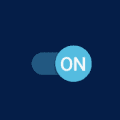


Such a great article regarding WhatsApp messages. But I am facing a problem. How can I delete a message from everyone? I mean how can I delete a message from me and also whom that I sent?