As a game streaming service, Twitch is generally considered to be at least somewhat family-friendly. Not every game, topic, or commentary style is family-friendly, though Twitch acknowledges and supports this. To help ensure that children and other people who prefer to avoid such content don’t come across less family-friendly topics, Twitch allows users to mark their channels containing “Mature Content.”
How to Give Your Twitch.tv Account a Mature Content Label
To mark your channel as mature, go into the Creator Dashboard. To do so, click on your profile picture in the top-right corner, then click on “Creator Dashboard.”
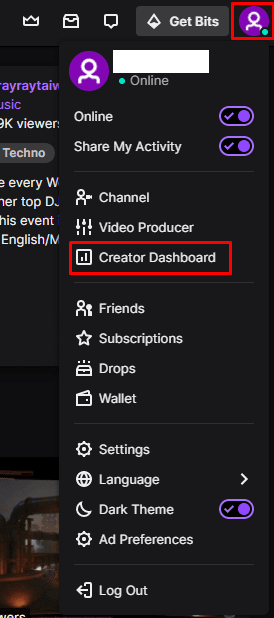
Once in the Creator Dashboard, expand the “Preferences” category in the left column, then click on “Channel.” To mark your channel as mature, toggle the slider for the fourth option from the top, labeled “Mature Content,” to the “On” position.
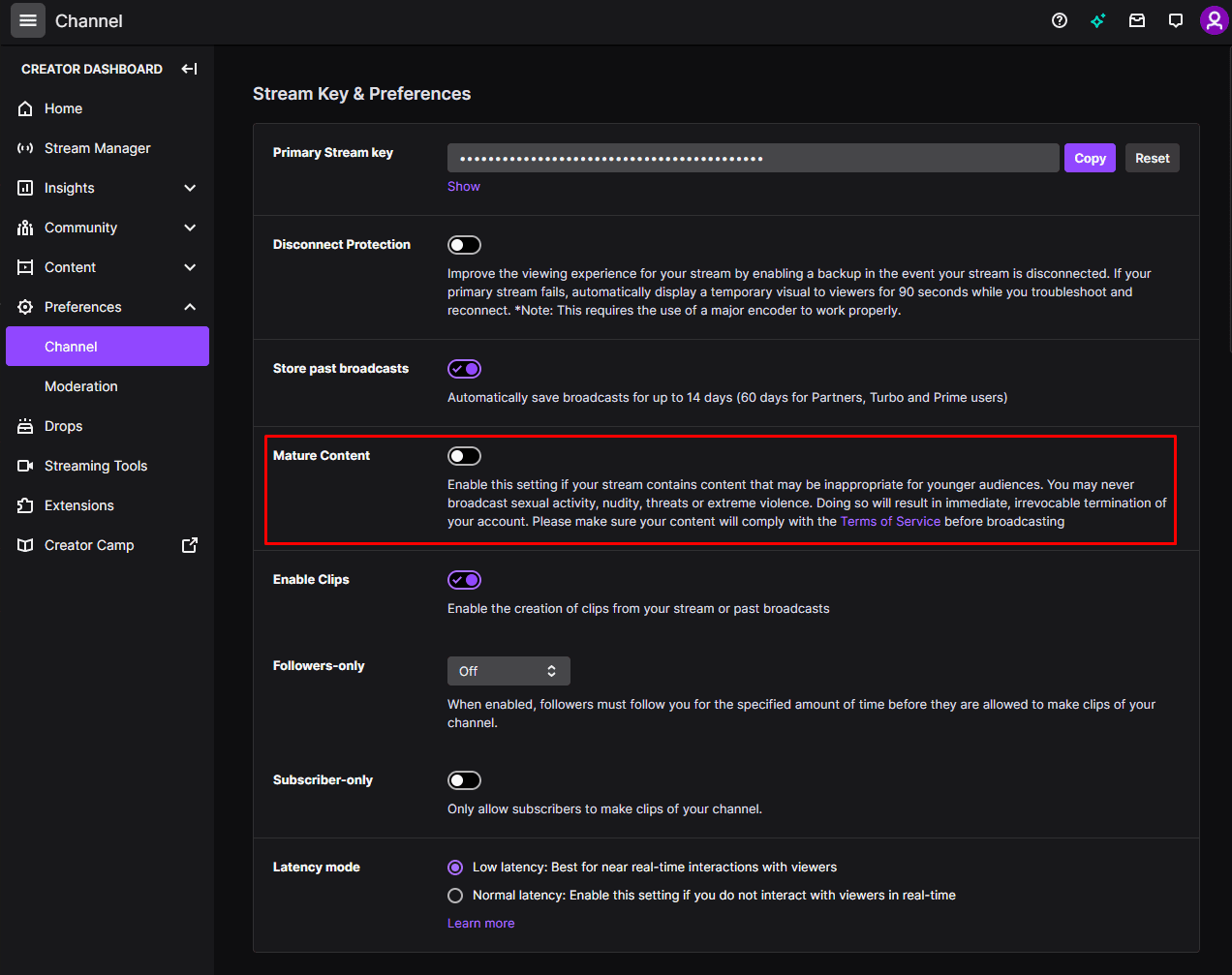
It’s important to note that while you should label your channel as mature, if you cover any mature content, that doesn’t give you free rein in mature topics. You are still bound by Twitch’s terms of service, community guidelines, and the list of prohibited games.
The terms of service documents are used to specify certain prohibited actions. The community guidelines document describes the sort of content that can’t be shown, endorsed, or talked about. Although it provides occasional exceptions. The prohibited games list covers all titles with the ESRB rating “Adults only” and more than 35 other listed titles. You should familiarise yourself with these rules if you consider your content in any way “edgy” or very mature. As you could receive a permanent ban from the service if you are found to be breaching these rules.





This article is out of date and no longer helpful