There are some whose notifications can wait, but apps such as messaging apps whose notification can’t fail. You never know when you might get a message about something important. That’s why it’s important to have the notifications dots on.
But, if for whatever reason you need to turn them off, even temporarily, the good news is that the process is quick. Just make sure that you remember to turn them on when you can since those dots are there to help.
Contents
How to Disable Notifications Dots in Android 10
One way to turn off the notification dots in through the home screen. Long-press on a space on the home screen and tap on the Home Settings option.

Please tap on the Notification Dots option, which in this case, is easy to find since it’s the first option on the list. To turn off the notification dots for all apps, swipe down and tap on Advanced.

Once you’re in Advanced, find the Allow notification dots option and toggle it off. This setting is going to affect all the apps on your Android device. If what you want to do is only disable the notifications dots for specific apps or app, that is also doable.
You can also access this option by going to settings by swiping down twice from the top of your display and tapping on the cogwheel. Or, you can open the settings app like you normally would. Once you’re in Settings, go to Apps & Notifications > Notifications > Allow notifications dots and toggle off the option.
How to Turn off Android Notification Dots for Specific Apps
Maybe you don’t want to go to the drastic measure of turning the notifications in general, but there are some apps you could take a break from. In that case, you’ll also need to go into settings > Apps & Notifications > See all X Apps.

You should now see a list of all the apps you have installed on your device. Tap on the apps whose notification you want to disable, followed by the notifications option. You’ll see all kinds of options you can toggle on or off, just in case you want to take a look as long as your there.
Swipe all the way down and tap on the Advanced option. In that section, you’ll see the Allow notifications dot for that app.
Conclusion
Without notifications, you wouldn’t know that an app needs your attention. But, sometimes, some apps notify you of things you don’t care much about. What app’s notifications are getting on your nerves?


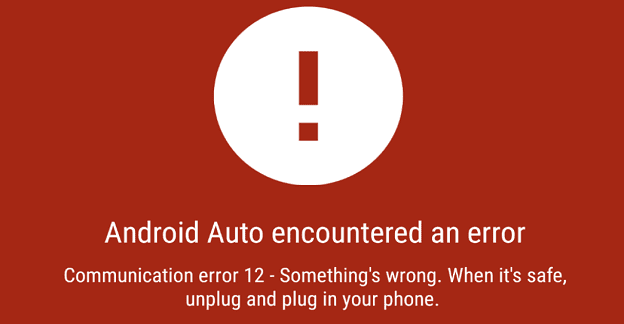
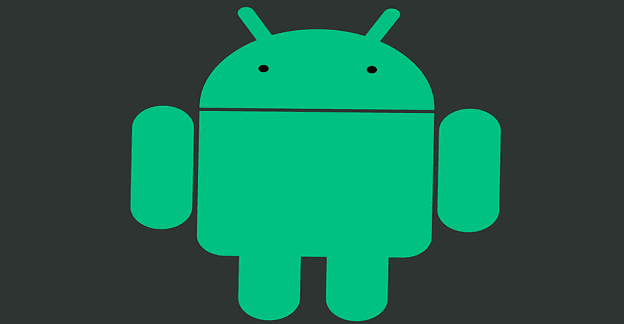
Why are there still notification dots on android apps after you view the content that you are being notified of. Shouldn’t the dot go away? If there’s always a dot then there is no notification.
No matter what the red dots keep
showing mext to ALL MY EMAILS.
What’s the story?
thx
Ishmael “El Ishbo” Diaz
Very much it helped, you’ve got alot of useful ideas. Thank you Thomas dietrich.