Zoom is a video conference and remote work software that provides the necessary tools for companies and employees to stay connected to the business pulse wherever they are. It’s an easy-to-use program with a very user-friendly interface. Using it is not at all complicated. For some users, the hardest part is getting Zoom installed on their machines.
There have been many reports about various Zoom installation problems and errors affecting both Windows and Mac computers, as well as Android and iOS phones. Some of the most common Zoom installation errors include error 10003, 10006, 1012, 10088, or error 3000.
Unfortunately, finding the right solution to quickly fix the problem is not that obvious. And this is exactly where this troubleshooting guide comes in.
First, check the generation troubleshooting solutions. If the issue persists, use the navigation menu below to go to the solutions specific to the platform you’re using:
Contents
General Solutions to Fix Zoom Installation Issues
Before we dive into platform-specific troubleshooting solutions, here are a few general methods that you can use irrespective of the platform or OS you’re trying to install Zoom on.
1. Check your Internet connection
and make sure you have a stable wireless, cable, or mobile data connection. Prefer cable connections over wireless connections, and Wi-Fi connections over mobile data connections.
Don’t forget to restart your modem and update your router. While Zoom does not require huge bandwidth usage when downloading and installing, you could disconnect other devices using the connection — just in case.
2. Restart your device
If Zoom failed to installed after several attempts, restart your device. This will refresh the system and delete the temporary files from the previous sessions.
3. Get the latest updates
Make sure you’re running the latest operating system version on your device before trying to install Zoom or any other tool for that matter. The latest updates always bring system improvements and bug fixes for known issues.
Sometimes, installing the latest Zoom version is not possible unless your system is up to date.
4. Disable your VPN
If you’re using a VPN or any software that hides your IP address, disable it while you’re installing Zoom. These programs may block certain Zoom files from downloading and installing on your computer or phone.
How To Fix Zoom Installation Errors on Windows
Useful Tip: Right-click on the Zoom setup file and run it as an administrator when installing the program. If that didn’t work, use the solutions below.
1. Run the Program Install and Uninstall troubleshooter
Microsoft already thought about helping users to quickly fix program installation issues and created the Program Install and Uninstall troubleshooter. This tool automatically detects and fixes the problem(s) that prevented you from installing Zoom.
Install the troubleshooter and simply follow the on-screen instructions to launch the automatic troubleshooting process.
2. Disable your antivirus and firewall
If you’re going to use this option, make sure you’re using the legit Zoom website to download the program. Disabling your antivirus and firewall makes your computer vulnerable to threats.
On the other hand, it’s not uncommon that antivirus tools block programs from installing by mistakenly flagging certain files as being suspicious. In most cases, this is only a false positive alert. Just make sure you’re downloading Zoom, or any other program, from an official source.
Check your antivirus or firewall support page for detailed instructions on how to temporarily disable these tools. Don’t forget to re-enable your security tools after you managed to install Zoom.
3. Turn off User Account Controls
Many users confirmed that disabling the UAC notifications allowed them to install the programs that initially failed to install on their computers.
Here’s how to do that:
- Open the Control Panel and go to User Accounts
- Click on User Accounts again
- Click the link that says Change User Account Control Settings

- Set the notifications to Never notify and try to install Zoom again

- Turn the UAC Settings back on when you’re done.
How To Fix Zoom Installation Errors on Mac
1. Allow 3rd-party apps to install
- Go to System Preferences
- Click on Security & Privacy
- Go to the General tab → select the lock to make sure you can change the settings
- Enter your credentials and select Unlock when prompted
- Locate the Allow apps downloaded from section and set it to Anywhere

- Apply the changes and try to install Zoom again.
2. Create a new user account
Creating a new user account and giving it admin permissions could save the day. Check if you can install Zoom from that account.
- Go to System Preferences
- Select Users & Groups and unlock the lock
- Click the + icon to add the new account and follow the on-screen instructions

- Save the new account, log out and then log in to the new account and check if you can now install Zoom.
3. Turn off your firewall and antivirus
Your firewall keeps your Mac safe, but it can sometimes interfere with the setup files of the programs you want to install or update. You can disable the firewall while you’re downloading and installing programs if the installation failed on the first attempt.
But do that only when you’re installing programs from trusted developers, such as Zoom, and you’re downloading the respective tools from official sources.
- Go to System Preferences
- Navigate to Security & Privacy
- Select Firewall
- Click on the padlock and enter your password to unlock the settings
- Click on the Turn Off Firewall option and try to install Zoom again

- Enable your firewall protection when you’re done.
You can repeat the steps above for your antivirus as well. Just remember to re-enable your antivirus after your Zoom installation is complete.
Fix Zoom Installation Errors on Android
1. Clear the Play Store cache
This will delete temporary files that might interfere with or block Zoom from installing.
- Open the Settings app
- Go to the list of the apps installed on your device
- Locate Google Play Store
- Tap Storage, tap Clear Cache and then tap Clear data
- Restart your phone and launch the Play Store again
- Try to download and install Zoom again.
2. Free up some space if necessary
If your phone is running low on space, and there’s less than 1 GB of free space available, you need to delete some of the apps and files you no longer use.
3. Check your SD card
and make sure it’s set up properly. You can quickly do that by ejecting your SD card and then re-inserting it.
4. Reinstall the Play Store app
If you still can’t install Zoom on your Android phone, try uninstalling then reinstalling the Play Store app itself. If the app is broken, you won’t be able to update existing apps or install new ones.
Fix Zoom Installation Errors on iOS
1. Restart the app download
Go to the Home screen and firmly press Zoom. Select Pause Download and wait 30 seconds. Then tap Resume Download.
2. Disable Restrictions
- On iOS 11 and earlier, go to Settings, tap on General, and scroll down until you find Restrictions. Make sure the option is turned off.
- On iOS 13 and higher, go to Screen Time, tap Content & Privacy Restrictions, and slide the switch to off.
3. Check your storage space and make sure to free up some space
if you’re running low on space. Go to Settings → tap General → go to Storage & iCloud Usage. You can transfer some of those pics and videos to an external storage device or keep them in the cloud. Or you can delete those apps you haven’t used in ages.
There you go, we hope this guide helped you to fix this problem and you can now use Zoom without any problems on your Windows PC, Macbook, Android, or iOS device.

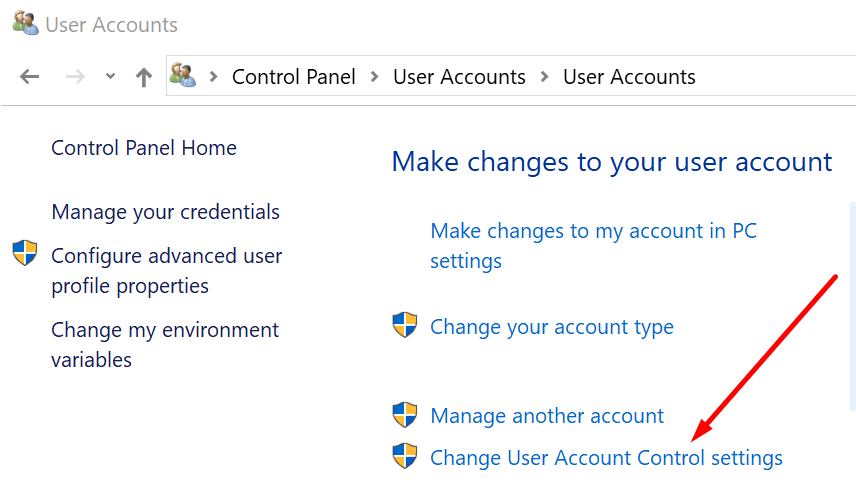
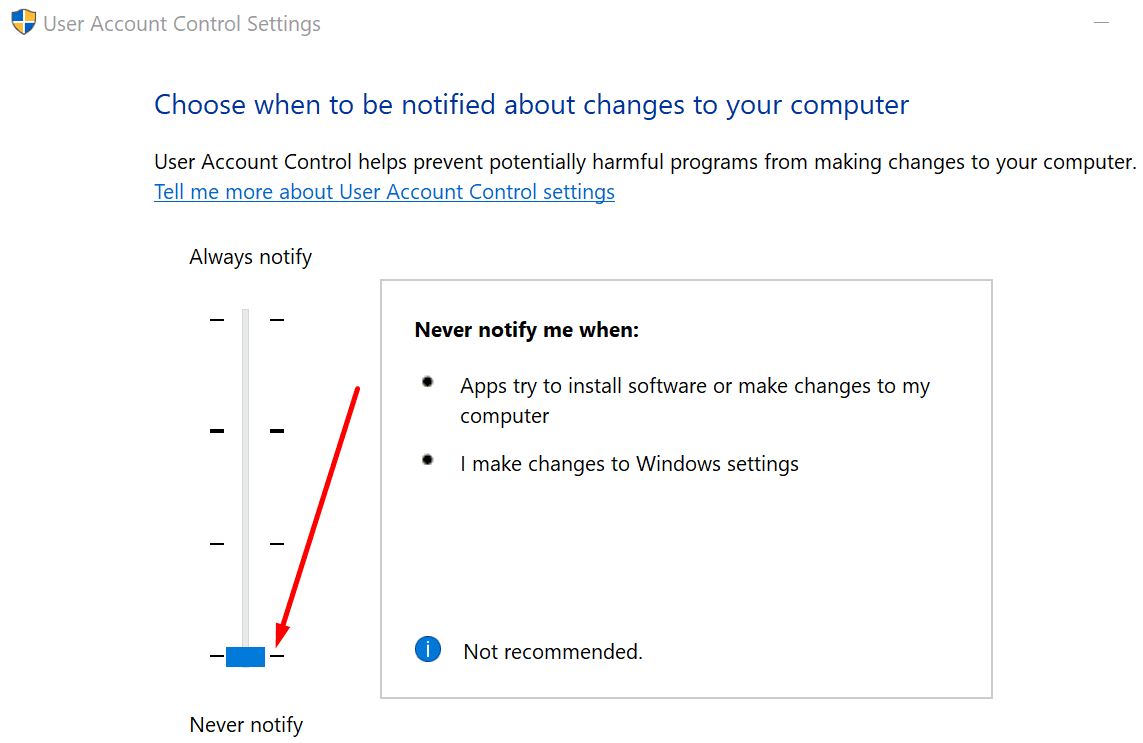
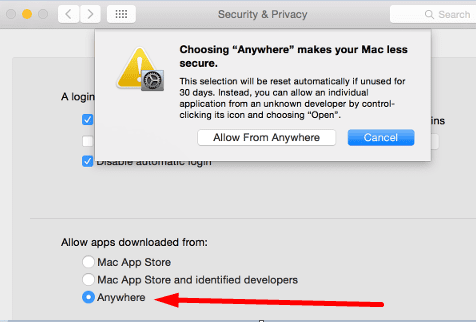
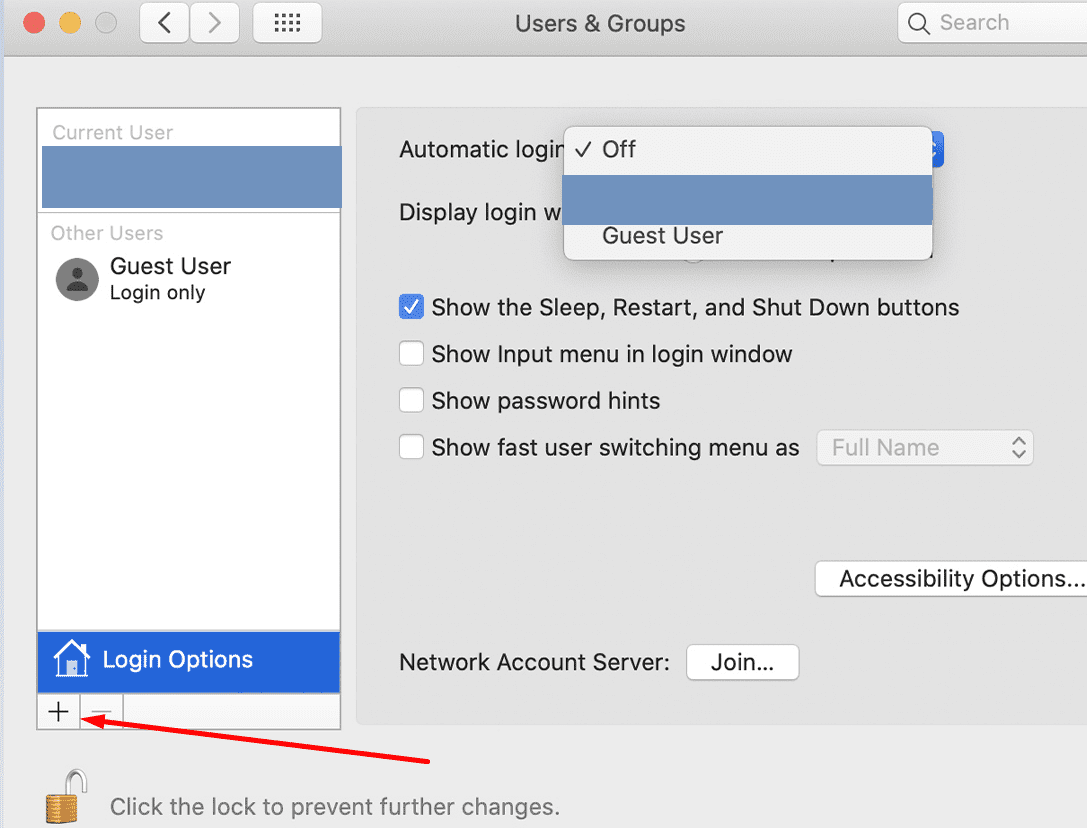
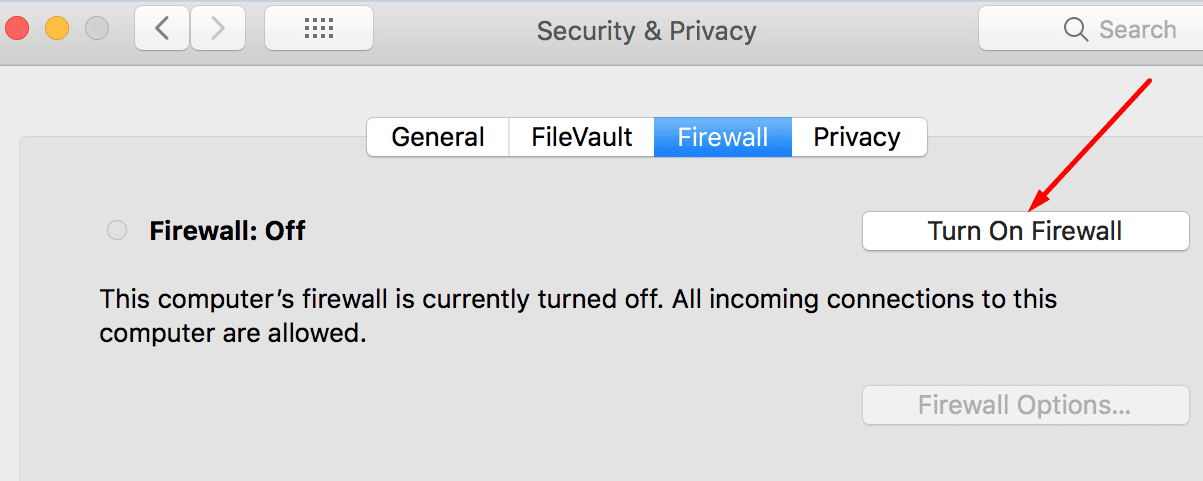




Zoom client says it’s successfully installed on my W11 10.0.22623.730 system. However, the settings cannot be opened. No error message, just nothing happens. If I try New Meeting, I get “Unable to launch video meeting . . . . . . . . . . “
I did have Zoom installed on my laptop. However, just over a week ago while on a Zoom meeting it froze and would not function. I deleted the installation and then ran the install. It will not function now at all. I have tired everything I can think of. I have run System Mechanic to clean the Registry, CCleaner to do the same. I have also run Tweaking for Windows and even went into Safe Mode to do all of the above as well.
A Zoom representative could only advise that I should try to install the 32 bit and the 64 bit packages. After that I should try installing a previous version. Nothing works. It is now eight days since the last communication from the Zoom representative. Does that mean that the software is so poorly written that they have absolutely no idea of what is likely to be wrong or how to possibly fix the problem? I can only say I am really glad it is the free software I was using. I would be really, really annoyed if I had paid for it!
Followed all the instructions – a total waste of time. The Microsoft Installer and Uninstaller did not find anything about Zoom. Revo Uninstaller on the other hand identified it and uninstalled it, including (allegedly) removing all references to Zoom. Zoom still will not install.
This certainly reflects very badly on the software and the lack of proper support. Is it time to look for alternative software – that will work!
Computer will not start at all due to Zoom Meeting update – says to call Microsoft at a known scam number!
No, It does not get installed I have tried all the options listed above. so can you please suggest a way to install zoom on my laptop. (Windows 10).
Thanks! Zoom would not install on my android phone. Cleared the Google Play Store cache and data as suggested, and it worked like a charm.
Nope. Nothing I do gets the installer to run on this laptop *Ryan(. Windows 10. Signed on as administrator.