If you want your Roku streaming device to work properly, you need to make sure you’re running the latest system software version. If you’re running outdated Roku versions, certain features might be unavailable. To avoid such issues, updates are usually downloaded and installed automatically.
But if Roku fails to install the latest updates, whether you set the device to update automatically or you tried to update it manually, this guide brings you five solutions that will help you to fix the problem.
Contents
Fix Roku Not Installing Updates
Note: Check if there’s any news about known Roku issues or outages. If the service is temporarily down, you should see an alert on the Roku support site. Try to update your device when the outage is over.
1. Check your Internet connection
Roku needs a stable Internet connection in order to download and install the latest updates. One of the most common reasons why your Roku device may fail to upgrade to the latest version is a poor or unstable connection.
Unplug your modem and leave it unplugged for two minutes. Then, connect the power cable and start your modem. Check if Roku can now install the latest updates. If there are other devices using the connection, disconnect the respective devices so as to free up more bandwidth for Roku. Check if you notice any improvements.
Ensure your wireless signal is strong: place Roku closer to your router, switch to a different Wi-Fi channel and check if this improves your wireless signal. If your Roku device is compatible with an Ethernet cable, use a cable connection and check if your device can complete the update process.
Try connecting your Roku device to an alternate network or mobile hotspot, if that’s possible.
2. Restart your Roku device
After you made sure your Internet connection is stable, restarting your Roku player is the next step. Go to Settings → System → System restart.
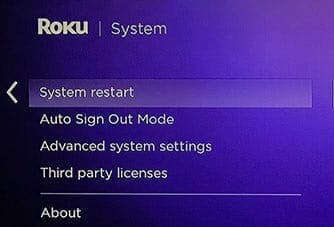
Unplug your Roku device from the power source, leave it unplugged for two minutes and then power up your device again.
3. Manually check for updates
Some users confirmed they managed to update Roku after they manually checked for updates multiple times in a row.
- Take your Roku remote and press the Home button
- Go to Settings and select System
- Select System update
- Keep on hitting the Check Now button for 30 seconds.
4. Check your TV ports
Other users fixed this problem by connecting the HDMI cable to a different HDMI port on their TV.
If Roku is unable to detect the screen resolution through your current HDMI port, the device may glitch out when installing the latest updates.
5. Contact Roku Support
If you are still unable to update your device, contact Roku support. Send them a message and make sure to mention your Roku account email address, as well as the device ID (the serial number on your Roku device). Roku’s support team will be able to assist you further.
Conclusion
If you can’t update your Roku device, switching to a cable connection (if that’s possible), and using a different wireless channel or an alternate network should fix the problem for most users. Use a different HDMI port on your TV and check if this workaround solved the problem.
If that did not work either, contact Roku support.
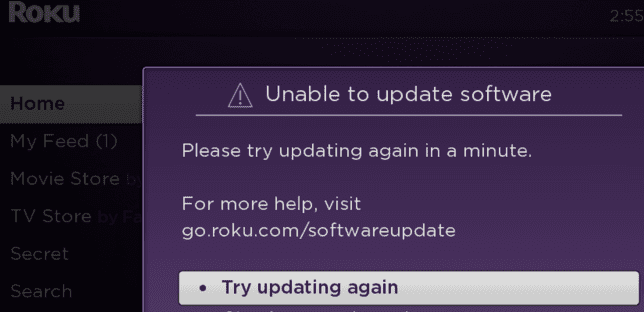


I do have a Roku Express and it won’t update . I have tried every possible information procedures and it didn’t work .
I’m having the same problem w/my EXPRESS (Update loops back at 3%!
My brand new Roku express will not update the software. I’ve tried all the troubleshooting tips and it still won’t work. Unless someone can help me get me a replacement. I’m taking this back and going back to Apple TV.
Took not working. Error 003 keeping showing up, when exiting update no home screen shown. Use to have roku channels, hulu , Disney and others, now nothing. How can this be fixed.
Unable to set up Roku stick, can’t update software, can’t access Roku home screen, tv goes blank and purple when I press the Home button. Web site is of no help. Please contact me ASAP with some help, otherwise I must return this item and buy something else
I have a brand new 75” Hisense Roku TV that I have been trying to set up for two days now I cannot get my Roku set up. We have very strong wifi and it shows that it is connected to our home wifi but cannot update software I get 005 error. I have tried all of the u plugging and replugging in of router and Roku TV. I’m tired of doing that so many times. I have also reset the TV to factory settings. Nothing is working. I’ve never ever had a hard time setting up a new TV ever! I am about to return this TV and go with another brand. Please contact me.
I cannot get my Roku set up. We have very strong wifi and it shows that it is connected to our home wifi but cannot update software. Please contact me
Jim
My Brand new Roku Express 4 will not update I’ve spent countless hrs trying to update and it will not! Please help!!
Roku support disney + app not loading contacted them issue is with ruku system update. Your roku will update from version 10.5 0 4208 to version 11 0 0 4193. But when update now can’t update software error 005.
Please call me and help fix this issue
my roku will not update. cant go to settings. just keeps showing recovery mode. other time i go thru the motion of the updating on screen. tryed wireless connection, ethernet and no internet connection. still nothing. tried restarting both my computer and router. not real thrilled with this problem that ive never had before. my tv is tcl, model 43s421, my serial number is x00000h1d6n1, device number s03gd031d6n1 any help would be appreciated.
My roku tv isn’t working. It refuse to update and connecting to the network. The tv worked just fine a week ago now it doesn’t at all. I have tried restarting the router, tv, and shutting down all unneeded devices. Still nothing.
Tried to update my roku and it would not. Then tried a system reboot and now it will not work just a good old black screen fun.
My Roku will not update how can you help me with this problem
My roku want connect it keep talking about updating can i get sum help