Many users rely on Notepad ++ to jot down important information and ideas that suddenly cross their mind when they’re in a hurry or don’t have the time to write down whole sentences. Other users utilize Notepad++ to edit source code.
Of course, nobody likes to lose their notes or the source code they spent hours editing.
So, what do you do if Notepad++ fails to save your edits or files?
Contents
Fix Notepad++ Save Issues
1. Disable Session snapshot & periodic backup
If you reinstalled Notepad ++ or you updated Notepad++ to the latest version, this feature is enabled by default.
As a result, you won’t be prompted to save unsaved files as you close Notepad++. When you launch the tool again, the unsaved files will automatically be restored from your last session.
If this is the save issue that’s bugging you, all you need do to is navigate to Settings → Preferences→ Backup and disable this feature.

2. Make sure the file is not read-only
If you tried to save the Notepad++ file you’re working on, but nothing happens, check if you’re trying to save a read-only file.
If this is the case, Notepad++ usually says it’s saving but the icon turns gray.
A file that you can edit will have a blue file icon, a file you edited and saved is red, while a read-only file remains gray.
As a workaround, copy the entire document, open a new document and paste in the text you just copied. You should now be able to save the new file.
3. Disable cloud sync
If the file you’re editing is stored in the cloud (OneDrive, DropBox, etc.) or syncing to a sync client, it’s possible that the saved file reverts to an older state.
To avoid such issues, temporarily turn off your sync while you are editing the Notepad ++ file. You can re-enable sync after you saved the changes.
4. Save the file, close it and open it again
Many users noticed the save problems occur when they create a new file, add or copy some text on it, save it, then try to edit it afterwards.
The problem is that the changes after the save are not taken into account although Notepad++ says otherwise.
As a workaround:
- Create a new Notepad++ file
- Add some text

- Save the file
- Close the file and open it again by clicking on File → Reload from disk

- This step is crucial to working around this issue, closing and opening the file again is the key.
- You can now use the file normally, new edits should save as expected.
Let us know if you managed to fix the problem.
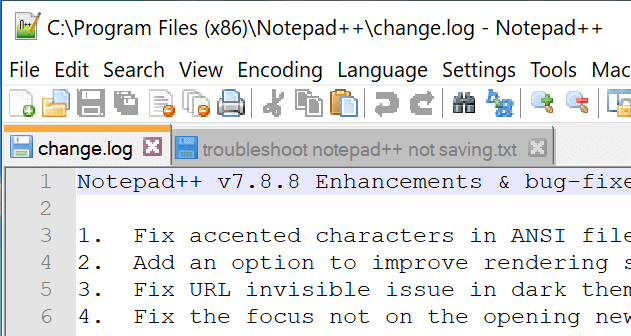

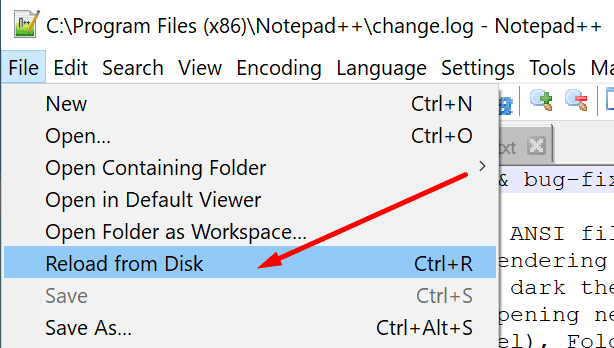




I’m using Notepad++ V.8.1 (loaded 620/21)
It will not save my edits of .xml files
I have tried:
-Running NP++ as admin.
-Clearing “Read Only” flag
-Click on “Save”, either icon or under “File”
-Close program
-Open .xml file again
-Under “Preferences” “Backup” – Cleared “Remember current session”
Edit does not save. Reverts back to original.