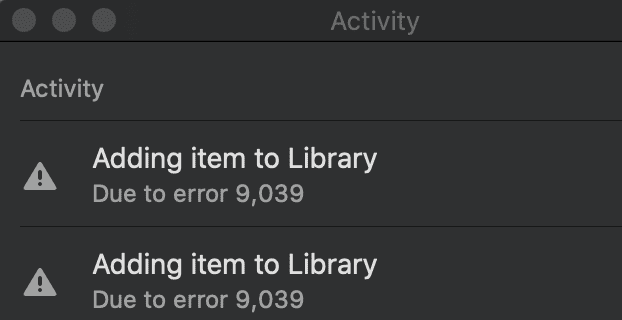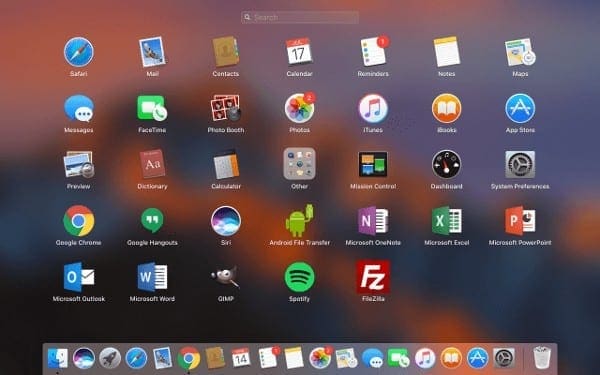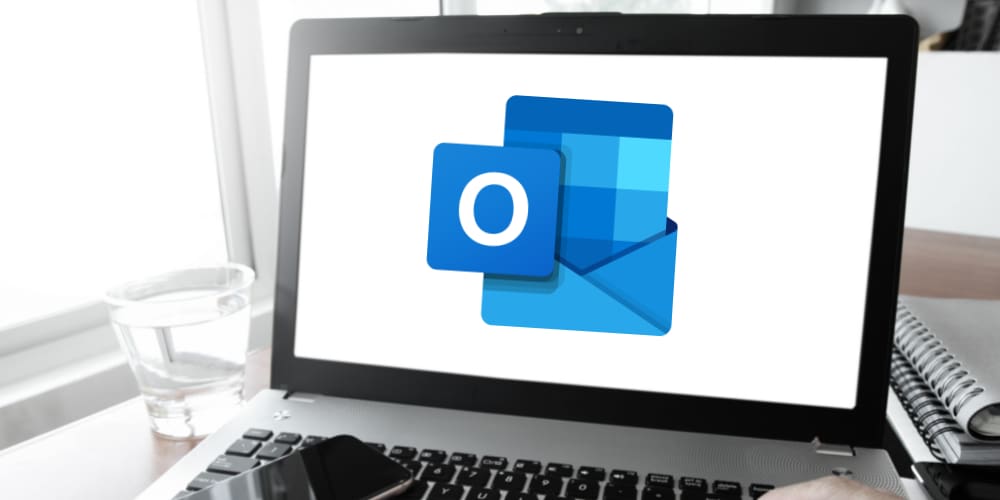Getting error code 9039 on iTunes? Irrespective of the action that triggered this error, you can use the solutions below to fix it.
Error 9030 usually pops up when you’re trying to login to iTunes on your Mac or Windows computer. It can also occur when you’re trying to sync your Apple Music library or add new tracks to it.
Contents
How to Fix Error 9039 on iTunes
Sign Out of iTunes
You can fix this error much quicker and easier than you initially thought it was possible.
All you need to do is sign out of iTunes, and restart your computer. Then, sign back in and launch iTunes.

The problem should clear up. But if it persists, check for updates and get the latest iTunes version.
Reset the Cache
By resetting the cache, you’ll clear any temporary files that may prevent iTunes from working properly.
- Click on the Edit menu and select Preferences.
- Then click on the Advanced button.
- Select Reset iTunes Store cache. Hit OK.
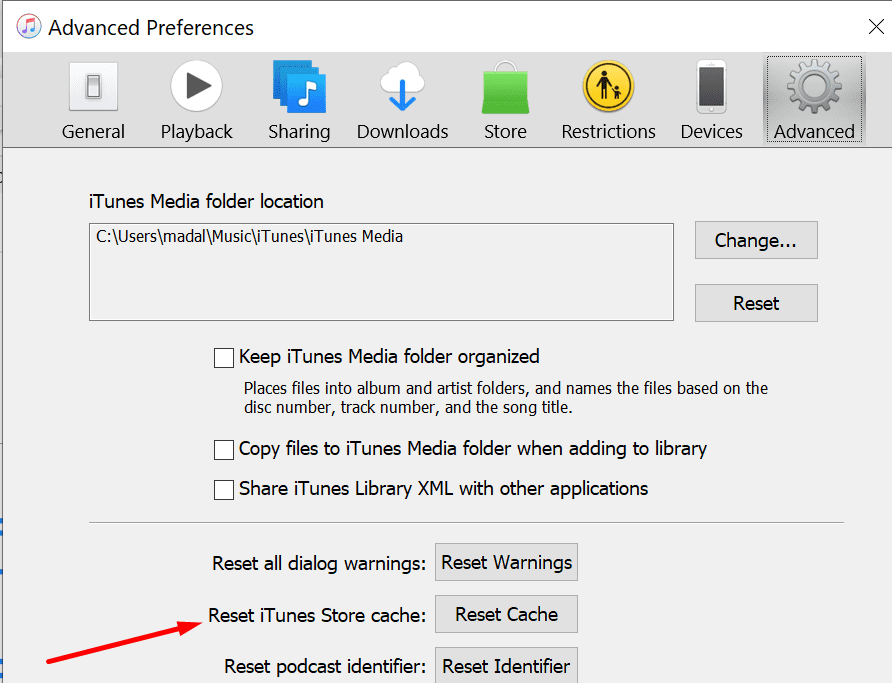
Delete Some Songs
If you have thousands of music files stored on your iTunes account, consider deleting some. Remove the songs you no longer like or you haven’t played in ages. Use this method especially if error 9039 occurs when you’re trying to add music to the Apple Music library.
You can store up to 100,000 songs in your library. We doubt that you’re anywhere near that limit. So, most likely, this error is not triggered by you exceeding the song limit in the library. However, deleting some songs may help.
Repair Security Permissions for iTunes
If you’re not using the correct security permission settings, you may get various iTunes errors.
Ensure your user profile has full read and write permissions on iTunes.
- Launch Finder, locate the iTunes folder, and select Get Info. You can also go directly to ~Music/Music.
- Click the lock.
- Check if your account has Read & Write access. Edit the settings if necessary.

- Save the changes.
Authorize Your Computer
Some users managed to fix this error by authorizing their computers.
Navigate to Account → Authorizations→ Authorize this computer.
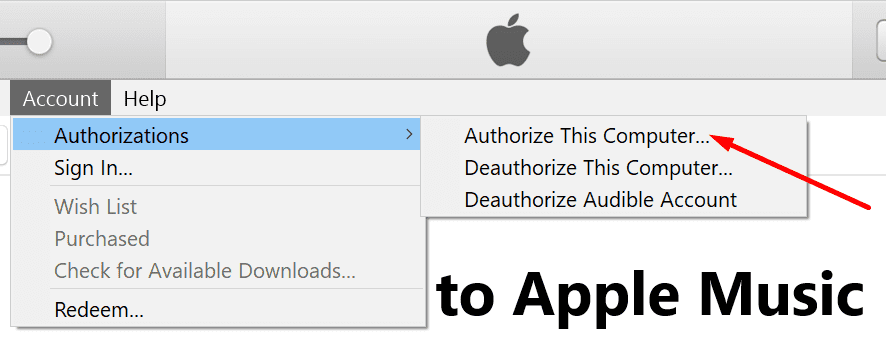
Let us know if you managed to get rid of error 9039 with the help of this guide.