What can there be more annoying than Google Sheets displaying a blank sheet just when you need to quickly view and check an important document you were working on?
Well, if Google Sheets just went blank, we got a series of solutions that will hopefully fix this problem.
Contents
How to Fix Google Sheets Blank Documents
1. Reload the page
Let’s start off with some basic troubleshooting methods. Reloading the page multiple times may help you to get rid of those blank documents. Sign out of your Google account, refresh the browser and then log back in and check if the issue is gone. You can also try to open the problematic document on a different device to see if that works.
2. Update your browser
Next on the list, make sure you’re running the latest browser version. If you’re running outdated browser versions, this could trigger a lot of glitches and cause the browser to behave in an unexpected manner.
3. Disable your extensions
After you updated your browser, it’s time to turn off your extensions. While these add-ons are very handy and allow you to enhance your browser’s capabilities, some of them may interfere with Google Sheets and other websites your visiting.
Go ahead and disable your extensions from Settings → Extensions. Check if Google Sheets is still blank. If disabling your extensions fixed the problem, try to identify the problematic extension by re-enabling your extensions one by one.
Keep in mind that adblockers and PDF extensions may often break your browser.
4. Download or email the blank document
What’s even more annoying when Google Sheets displays blank documents is that there is no version history. You can try to recover your documents by downloading the blank copy as an Excel document, for example. Or you can try to email it to a different account or share it via a link. In this manner, you can at least try to recover the problematic document to avoid losing your data.
5. Use Google Drive
Other users confirmed they managed to open the blank documents in Google Drive.
Save the blank file as an Excel (xls) file on your desktop and then upload it to Google Drive.
If possible, launch the Drive App on your phone. Then click the three dots to open the menu and select Office Compatibility Mode.
Save the file as Google Sheets and you should now be able to view the spreadsheet. Check if this workaround did the trick for you.
6. Disable hardware acceleration
If your Google Sheets documents are blank, this issue could also be triggered by faulty graphics drivers or incompatible graphics driver settings.
You can fix this problem by turning off hardware acceleration in Chrome by going to Settings → System → uncheck the option Use hardware acceleration when available.
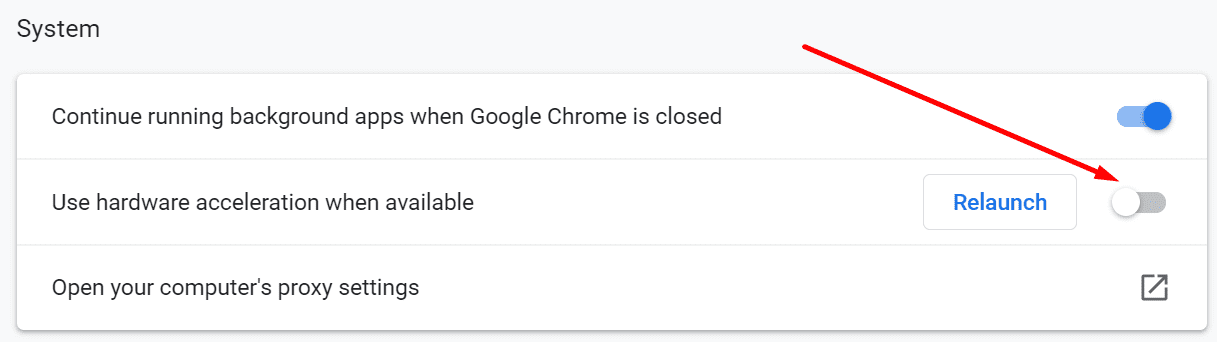
Feel free to update your graphics drivers if you’re running outdated versions.
Conclusion
If your Google Sheets documents are blank, this problem could be caused by outdated browser versions, outdated graphics card drivers or the hardware acceleration option in your browser. Make sure your browser and drivers are up-to-date and disable hardware acceleration.
As an additional workaround, you can download the blank files as Excel files and then open then in Google Drive.
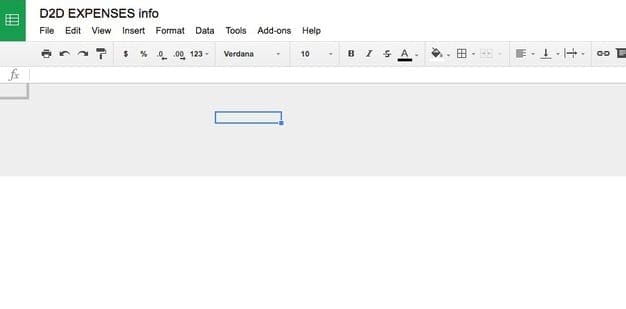


Strange for Google Sheets, I have multiple Mac Computers, one of them has trouble with Google sheets blanking out. I turned off hardware accelerator in settings and that fixed my problem.
Odd that my other MacBooks don’t have that problem only the MacMini.
My Google Sheets started to behave weird suddenly. When I just move the focus to a different cell, the entire sheets went blank for several seconds.
The problem was fixed by disabling the hardware acceleration mode.
Environment: Chrome Version 99.0.4844.51 (Official Build) (x86_64) on a Apple Mac with OS 10.13.6
Thank you!
using google chrome, I clicked on one of my google docs and although it would open, nothing would show up. I was sitting there looking at a blank workspace. I looked to see if I had clicked on the right file and then clicked on every file and the same issue. I tried so many things.
When I read your article, first thing was to reload the page. I did and the documents opened. I laughed because it was so simple and something that I didn’t do.
Thank you
I have been working on a spreadsheet for a month and a half in Sheets, and yesterday when I opened up the spreadsheet, it was completely blank. I did not delete it; no one else has access to this file, so there is no concern of someone else that got ahold of it. The file is there but there is no data at all within it. I went back to when the document was created under version history and tried to restore from earlier dates, and all I see is blank documents. Please help me recover this document.