If you want to return to a web page you recently visited, all you need to do is hit your browser’s back button. You’ll be automatically redirected to the previous page.
But the back arrow does not always work — nothing happens when users click on it. Or the back button simply acts as a refresh button. And this problem is common to all the browsers out there.
Of course, if you really need to go back to the web pages you previously visited, you can click on your browser’s menu icon and then click on History to access your browser history.
→ Note: Some websites open links in a new tab. As a result, you won’t be able to access your previous search history in the new tab. A clue to this direction is a gray or non-responsive back button. There’s nothing wrong with your browser, it’s just how the website you’re visiting works.
Contents
Fix: The Back Button Doesn’t Work
1. Disable your extensions/ add-ons
Certain browser extensions run scripts that may break the functionality of the back button. Disabling the script should be enough to make the back button function as it should.
If you don’t know exactly which extension is causing this issue, you can start by disabling all of them. Then close the browser and launch it again. Re-enable your extensions one by one and check the back button after each one.
Many users confirmed the Disable Polymer, and TamperMonkey extensions caused the back button to misbehave.
2. Clear your cache
Another element that could be interfering with the back button is your browser’s cache.
To rule out your cache as a cause for this issue, you need to clear your browser cache and cookies.
If you’re using a Chromium-based browser (Chrome, the new Edge browser, Vivaldi, Brave, and others), click on the menu and select History.
Then, select the time range and the type of temporary files you want to delete (cache, cookies, browser history). Hit the Clear data button and restart your browser.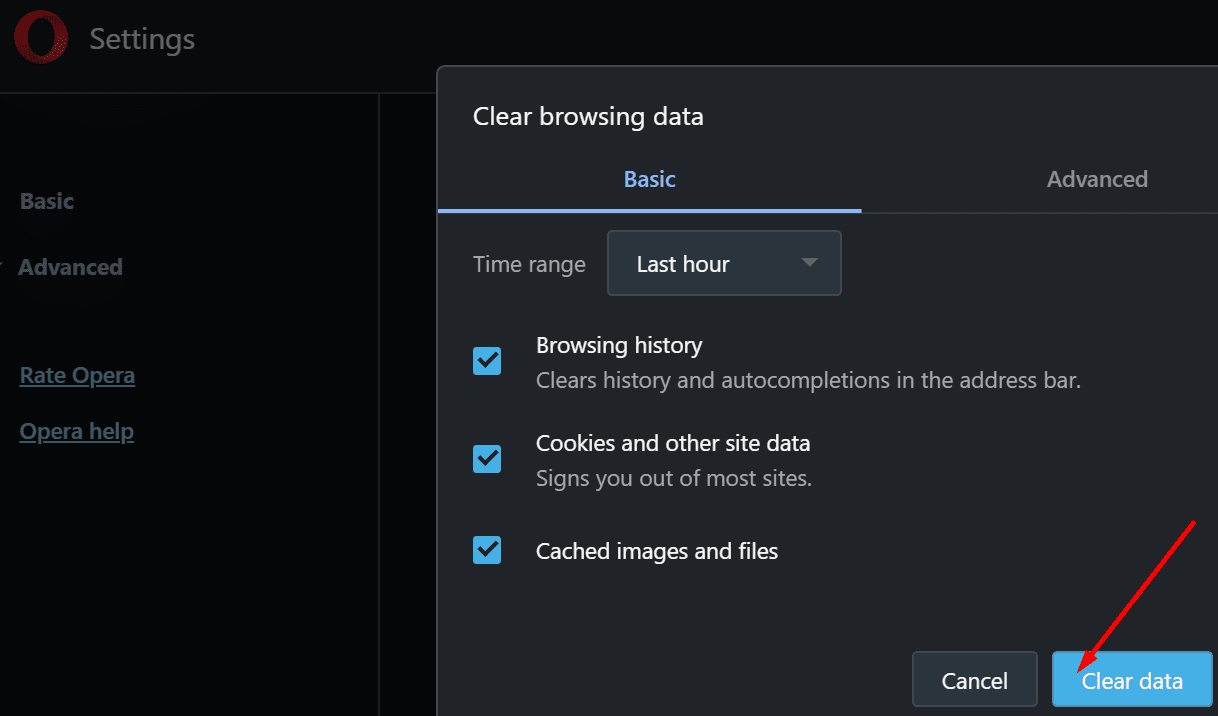
If you’re using a different browser, go to the support page for detailed instructions on how to clear the cache and cookies.
3. Reset or reinstall your browser
If the back arrow is still not working, try resetting your browser. To revert your browser to default settings, go to Settings and type Reset in the search bar.
Click on the Reset button to revert your browser to its initial settings.
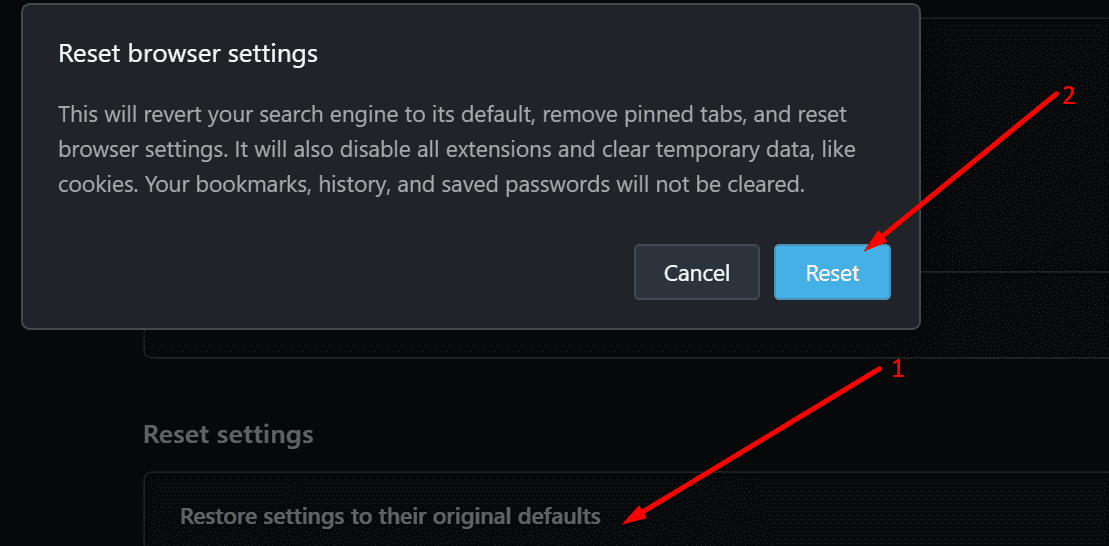
If that didn’t work either, reinstall your browser.
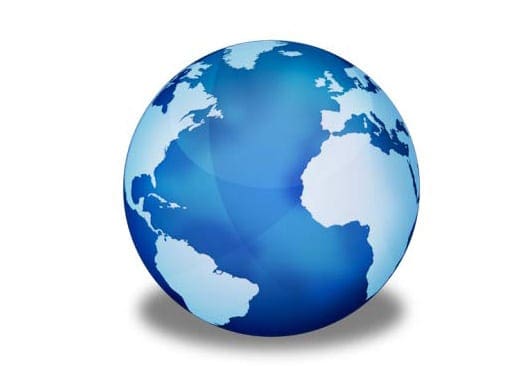




My back arrow is not working. I have tried several things. this is awful, awful. Please fix it.
I can’t find it Reset or reinstall your browser from settings. Please help me!! my arrows are not working while my internet connection fixed in a morning.
My previous page arrow on Chrome browser was not working except as a refresh sometimes & so I tried deleting cache & cookies which didn’t help. Then I tried using alt+back arrow key which worked fine & oddly, fixed the previous page arrow too. Maybe a friendly reminder is all it takes ¯\(°_o)/¯
I found in opera browser that I accdetly must have turned of history, and that in turn stopped my back arrow key to stop working, may be worth adding to your site.
From firefox 87 the using the back button for navigation is disabled by default.
To re-enable it you need to type about:config into the address bar, then agree to be good.
Once that’s done search for ‘backspace’. Click on the edit (pencil) button to the left of browser.backspace_action and change the value to 0 (zero). That will restore the backspace button operation.
You should give instructions for Firefox, too. This is a new problem I am having, it never used to be a problem. And it is on many sites, but not all. It happened on your site, so you should investigate why it happened.
You should give instructions for Firefox, too. This is a new problem I am having, it never used to be a problem. And it is on many sites, but not all.